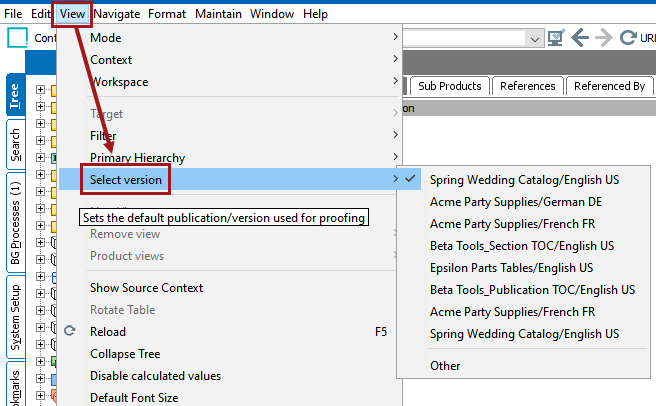Once a publication object has been created, the next step in completing a publication is to create at least one version. Publications need at least one version to define the context(s) and workspace(s) that will be used within the publication. One reason to create multiple versions is when there are multiple languages being used within the same publication. For example, if the publication will be published in five languages, then five versions will be created. Versions may also be created for different currency zones, vertical markets, or types of catalog.
Note: Publication sections cannot be created until at least one version has been defined.
Creating a Version
- In the Tree, open the top-level node of the publication hierarchy, then navigate to the publication in which you would like to create your version.
- Select the Version tab. The Version Description flipper displays.
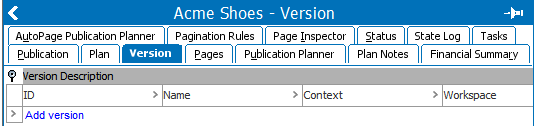
- Click Add version. A Create Version dialog box displays.
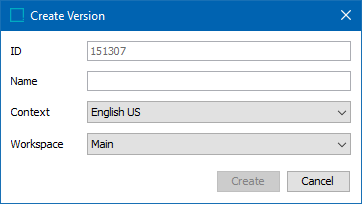
- If the STEP ID for the 'Publication Version' object type has not been set to autogenerate with an ID Pattern, type an ID in the ID field.
- In the Name field, type a name for the version.
- From the Context dropdown list, select the context from which the product data should be published.
- From the Workspace dropdown list, select the workspace from which the product data should be published.
- Click Create to create the version.
- Create the number of versions needed by repeating steps 1 - 9 or by duplicating the version you just created. Note that the name, context, and workspace can be changed after creating a version.
Removing or Duplicating a Version
- To remove a version, right-click on the version that you want to remove from the publication, then select Remove version. The version will be removed.
- To duplicate your version, right-click on the version that you want to duplicate, then select Duplicate version. The version will be duplicated.
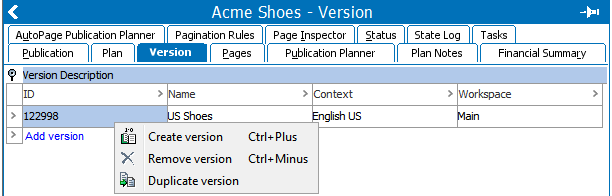
Viewing Versions
All versions that have been created for the publication can be viewed in the Version dropdown list in the top right corner of the workbench. This is used for reviewing the different contexts in the Flatplanner, for example.
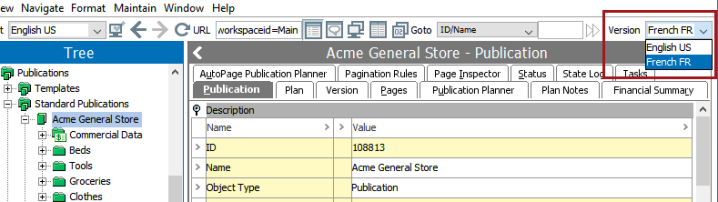
The current version can also be changed by navigating to View > Select version in the menu bar.