The exact steps for accessing Print Proof View functionality in the Web UI depend on where and how the Proof View component has been configured in the Web UI. The process described in this topic assumes that:
- The Proof View component has been configured as a Tab Page on a Node Details page.
- A publication, version, and template have not been selected in the Proof View Web UI designer. As such, the user is responsible for manually selecting the publication, version, and template to view a proof.
- Automatic Fetch has not been selected in the Proof View Web UI designer, meaning that the user must click Get Proof to view a proof.
- A PDF profile has been provided in the Proof View Web UI designer, allowing the 'Get PDF' button to display.
If different options have been selected in the designer, then some of the below steps will not apply. For example, if 'Automatic Fetch' has been enabled and a publication, version, and template have been selected, then the user will not need to make any manual selections or click 'Get Proof'; the proof will display when the page loads. If a PDF profile has not been provided, then the 'Get PDF' button will not be available. For details on other available configuration options, refer to the Configuring the Web UI Proof View Component topic here.
Viewing a Product Proof
- Select a product in the Tree navigator, then click on the Proof tab.
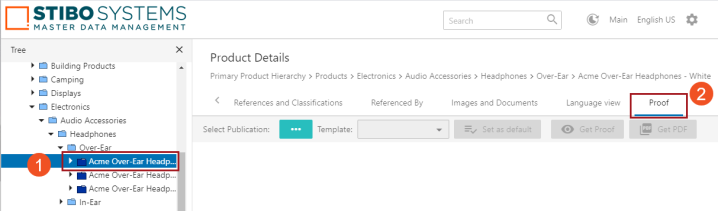
- Click the ellipsis button next to Select Publication.
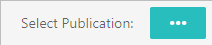
- The Select Version or Market Publication dialog displays. Navigate to the relevant publication, then expand it and choose the relevant version, e.g., English US.

- Click the Template dropdown list, then select a template. Only templates that have been linked to the selected publication will be available.
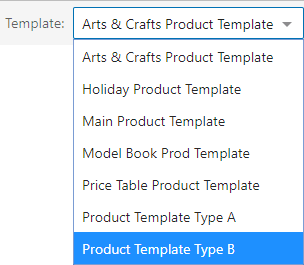
- After selecting the template, click Get Proof.
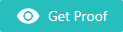
The JPEG proof can be zoomed in or out by placing the cursor over the image and using the mouse scroll wheel.
Generating a PDF
- Click Get PDF to download a PDF generated on-the-fly from the same publication version and template chosen for the proof view. Though only the first page of the JPEG proof view displays in the Web UI, a PDF with multiple pages can be generated.
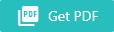
Unlike the basic JPEG proof, all template 'furniture' from the publication template will be present in the generated PDF; for example, headers, footers, page numbers, and other static background elements. In the below image, these elements include the 'Headphones Over Ear' header, the gray 'Stibo Systems' footer, and the page number.

Proof views are also available for Products, Entities, and Classifications in the workbench. Refer to the Generating Proof Views and PDFs in the Workbench topic in this guide (here) for more information.