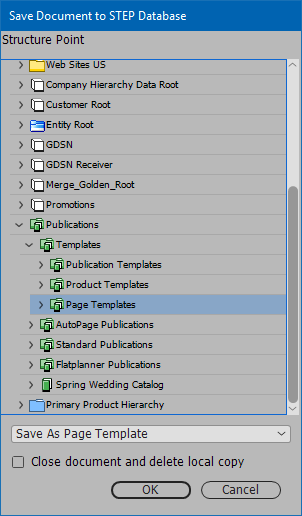Unlike standard page templates, which are typically created in the workbench, Galley page templates are created in InDesign.
Galley page templates use key letters, which must be designated in the page template in InDesign.
The following types of frames are used in Galley page templates:
- Galley key letter
- Image frame
- Galley text frame
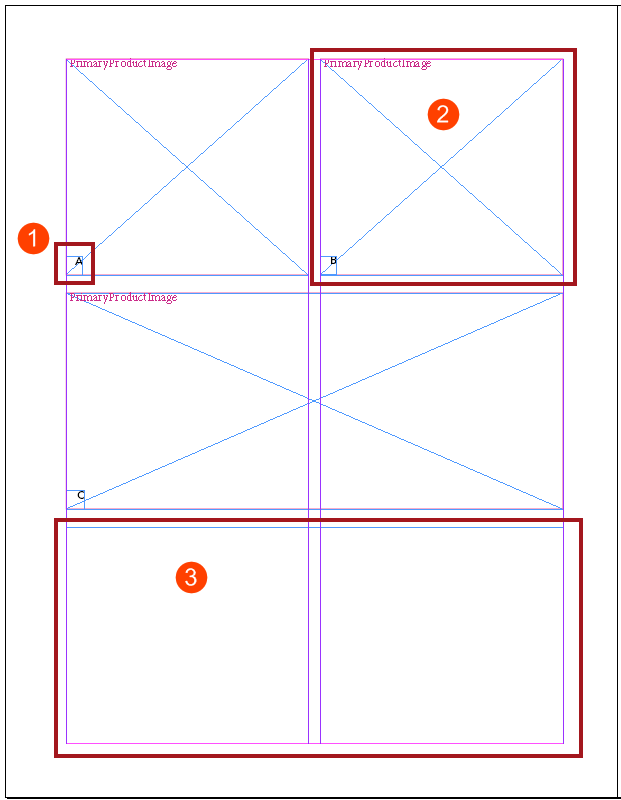
Optionally, Galley page templates can also contain the following additional frame types:
- Text frames containing attribute references
- Standalone image frames that are not connected with key letters
- Standalone product frames that are not connected with key letters and can be linked to non-Galley product templates
For more information on these optional frame configurations, refer to the Advanced Galley Page Template Frame Options topic here.
Grouping and Configuration of Key Letters and Image Frames
Galley page templates typically use three types of frames: image, Galley key letter, and Galley text.
Image Frames
Image frames should be configured in the STEP Template Frame panel to call out an image reference type. This is nearly identical to product template functionality. A frame type is not assigned to the image frame; the only time that a frame needs to be designated as an 'image' is if an image asset will be dragged directly into that square in the Flatplan. Recommended practice for images on Galley pages is to only use one image per reference type. Note that Frame IDs are automatically generated, as they must always be unique.
Image scaling options (Asset Sizing) can also be set on these image frames using the STEP Template Frame panel. For more information about these available options, refer to the STEP Template Frame section of the Publisher (Adobe InDesign Integration) documentation here.
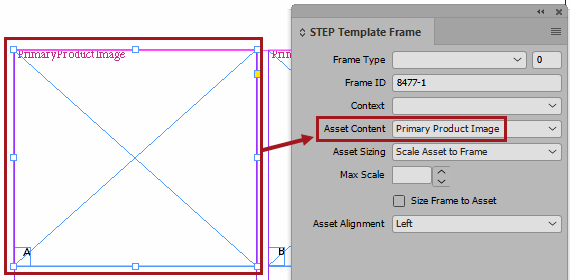
Galley Key Letter Frames
The Galley key letter frame should be a standard text box with the letter / number manually entered inside. This frame must be designated as a Galley Key Letter. The number in the small box next to the Frame Type field indicates the order in which products should appear on the page. For this example, box A will be 1, box B will be 2, and so forth.
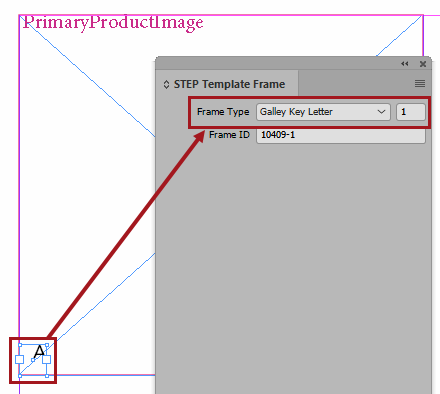
The image and Galley key letter frame must next be grouped together. A frame type does not need to be assigned to the grouped frames.
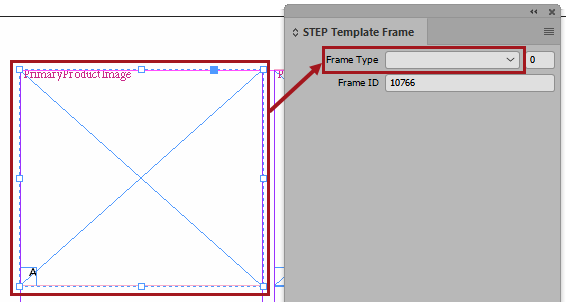
Galley Text Frame
In this example, the text frame is a single text frame across the left-side of the page. It will be designated as a Galley Text frame. Since text from all products will go into this single frame, it does not need a number designation.
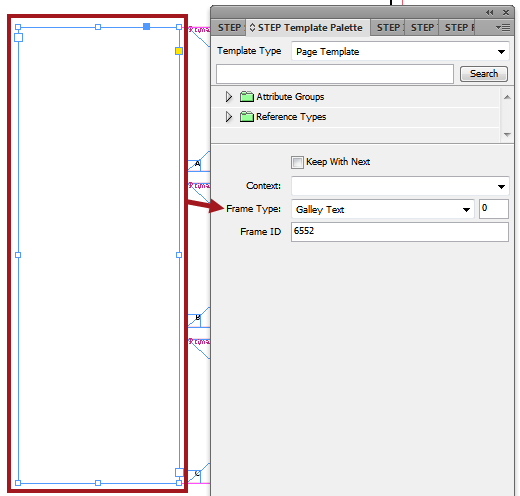
Saving the Galley Page Template to STEP
The Galley page template will be saved to STEP from within InDesign. It will be saved as a page template to a publication group folder. Refer to the Creating Page Templates in InDesign topic