In a match and link solution for deduplication, the matching threshold value can be set so that matches higher than the threshold are considered potential duplicates. With this configuration, Web UI users can work a list of potential duplicates and then confirm or reject each object as a duplicate. This is like the functionality offered in the workbench on the Matching tab for an object where a matching algorithm has been run.
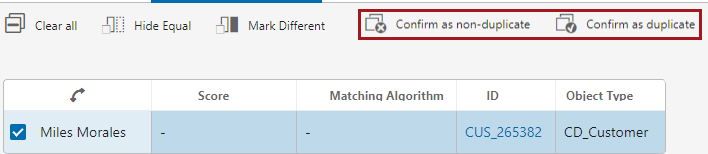
Note: The Potential Duplicates List component uses a Match Score and Algorithm to identify potential duplicates. Create and configure these in the STEP Workbench before continuing with the configuration below. For more information, refer to the Match and Link documentation.
Configuring the Deduplication Table
The Potential Duplicates List component can be added to any Node Details or Tab Control / Tab Page component. Below are steps to configure the component using a Node Details screen.
- In the Web UI designer, create a new screen, assign a Screen ID ('Potential Duplicates List' in this example), select the Node Details screen type, and click Add.
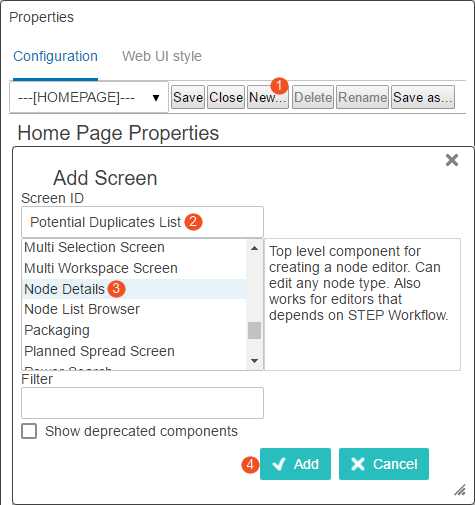
- On the newly created screen, in the Child Components section click the Main dropdown menu, select Potential Duplicates List, and click the go to component link.
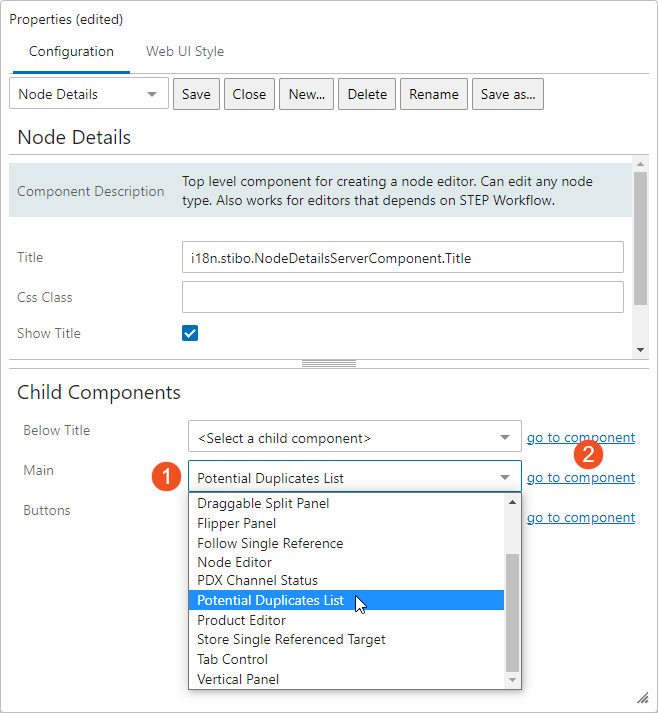
- On the Potential Duplicates List properties dialog, for the Dimensions parameter, optionally select Compare Display Mode Dimensions and click the Edit button to define height and width for the page. Leave this parameter at the default for automatic sizing.
- If using auto-submit in the Clerical Review Task List screen (as defined in the topic Configuring a Deduplication Clerical Review), for the Event parameter, add the workflow event type to use after submission.
- For the Headers parameters, click the Add button to select the information to be included in the table, like Name an Object Type. By default, the table includes the Score and Matching Algorithm headers followed by the other headers added manually.
- For the Matching Algorithm parameter, optionally select an algorithm that determines how potential duplicates are identified. If no selection is made, results from all relevant algorithms are shown.
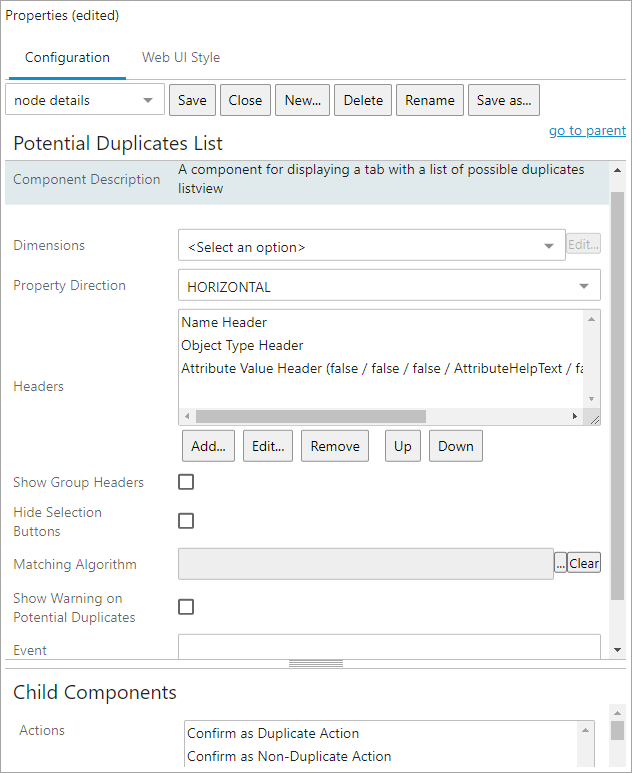
-
For the Show Warning on Potential Duplicates parameter, optionally select if a yellow warning icon should display on the tab that shows potential duplicates which must be reviewed before submitting.
-
Under the Advanced flipper, in the Title Display dropdown menu, optionally select if the screen should display 'ID', 'Name', 'Attribute' or only a checkbox with no text added to it.
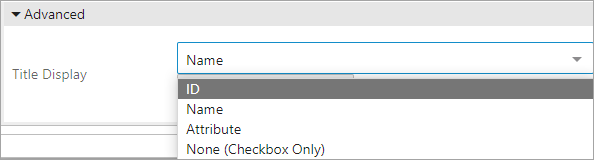
- In the Child Components section, for the Actions parameter, add the Confirm as Duplicate and Confirm as Non-Duplicate actions.
The 'Hide Equal' and 'Mark Different' actions automatically display before other manually configured actions. For more information, refer to the Comparing Data Using Hide Equal and Mark Different section of the Web User Interfaces documentation.
- Map the screen to display as needed via the 'Merge Duplicate Condition' for the Node Details screen configured with the Potential Duplicate List (or other conditions as required). For more information, refer to the Mappings topic in the Web User Interfaces documentation.
- Save and close the Web UI Design Mode.