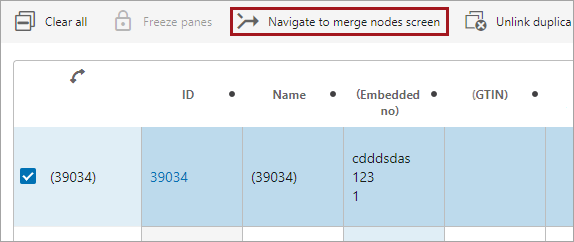In a Match and Link solution, the Golden Record Linked Members component screen allows users to view a golden record node alongside its source records. Attribute headers can be configured for comparing the records and to identify where each inherited value originated. A matching algorithm and corresponding action button(s) are required, and users can customize the table formatting.
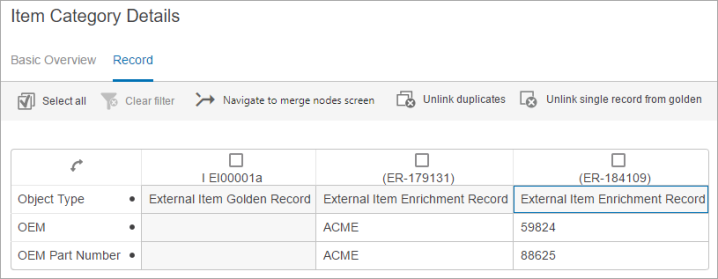
Prerequisites
It is expected that anyone configuring the Golden Record Linked Members component is familiar with the Web UI Designer, as basic concepts for working with the designer are not covered in this section. In addition, the user must have appropriate privileges to access the designer. Additional information can be found in the topic Designer Access of the Web User Interfaces documentation.
Configuration
Configure this component on a node details screen.
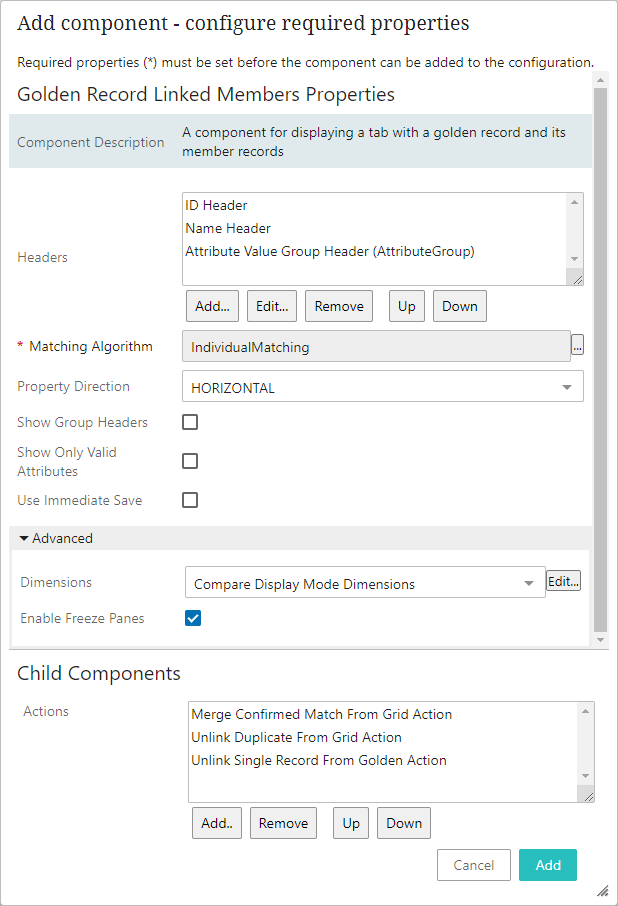
- For the Headers parameter, specify the headers to display on the table by clicking Add... and selecting the desired header. Depending on the header selected, additional configuration steps may be required. Ideally, specify attributes most relevant to comparing records.
- For the Matching Algorithm parameter (required), click the ellipsis button (
 ) and select the relevant matching algorithm.
) and select the relevant matching algorithm.
- For the Property Direction parameter, determine whether to display the data in a horizontally or vertically aligned list via the dropdown.
- For the Show Group Headers parameter, when checked, display attribute group headers.
- For the Show Only Valid Attributes parameter, when checked, display valid attributes only.
- For the Use Immediate Save parameter, when checked, every edit prompts an immediate save.
- For the Dimensions parameter, to change the standard dimensions of the grid, select 'Compare Display Mode Dimensions' from the dropdown and click the Edit... button. In the dialog, specify the height and width (in pixels) of the columns and rows.
- For the Enable Freeze Panes parameter, when checked, the Freeze panes action button in the toolbar is enabled.
- For the Actions parameter (required), click the Add... button and select 'Unlink Duplicates From Grid Action' to add an Unlink Duplicates action button.
- For the Actions parameter (required), click the Add... button and select 'Unlink Single Record From Golden Action' to add an Unlink single record from golden action button.
- For the Actions parameter (required), click the Add... button and select 'Merge Confirmed Match From Grid Action' to add a Navigate to merge node screen action button.
Using Action Buttons
Once configured, the following explains the conditions required and expected outcome for each action.
- The Unlink duplicates button requires that two source records are selected. Click the button to unlink the two records and mark them as confirmed non-duplicates. Only one record survives and remains linked to the golden record.
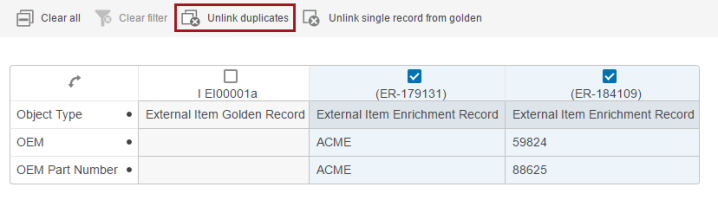
- The Unlink single record from golden requires one source record to be selected. Click the button to remove the source record reference from the golden record.
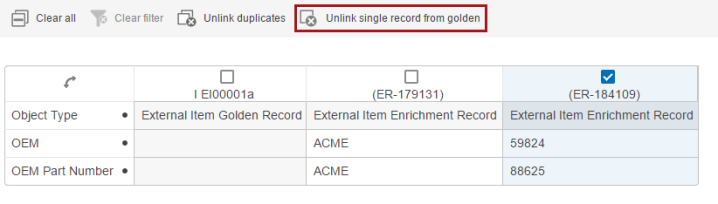
- The Navigate to merge node screen button requires one source record to be selected. Click the button to proceed to the merge screen for the golden record.