Inline references can be embedded in attribute values for attributes that have Text, Text (exclude tags), Numeric Text, and Numeric Text (exclude tags) validation base types. An inline reference use case follows:
You are working with product objects whose model number is the same as their STEP ID (for example, '12345'). On these objects there is an attribute called 'Product Description' that needs to dynamically reference the object's model number within the text of the attribute. For a Product Description such as 'Acme lawn mower, model number 12345,' the inline reference to the STEP ID would populate '12345.' Using an inline reference in this instance helps to avoid duplication of effort—since the product's model number already exists in STEP as its ID, there is no need for users to manually enter it a second time into the system.
Also, in many cases inline references are easier to use than calculated attributes and easier on system resources. For example, it may be easier for users to use an inline reference to pull in a STEP ID than to create a calculated attribute using the formula 'StepID()'.
One attribute value can include several inline references. An inline reference can reference either a single attribute or an attribute group.
Inserting an Inline Reference using Workbench
- Select the relevant node. The corresponding editor appears.
- Click on the leftmost tab within the editor, which is different depending on the object type (for example, 'Product', 'Classification', 'Images & Documents', 'Publication,' and so forth).
- Activate the Value field of the relevant attribute where you want to create or edit the inline reference. Or, highlight the field, right-click, and select Edit to launch the larger value editor.
Note: Pressing Alt + F2 will also open the value editor.
- Place the cursor at the position in the Value field where you want to insert the inline reference, or place the cursor on an existing inline reference to be edited.
- Right-click, and then click Insert Inline Reference to add a new inline reference or Edit Inline Reference to edit an existing inline reference.
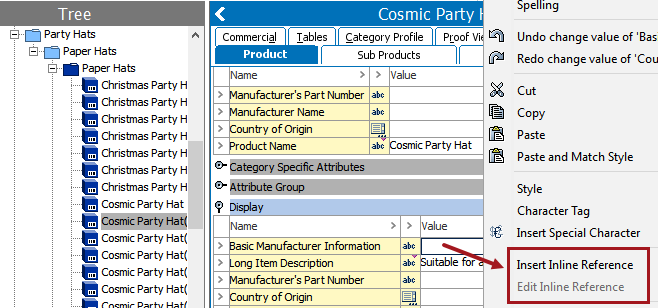
- The Inline Reference dialog displays.
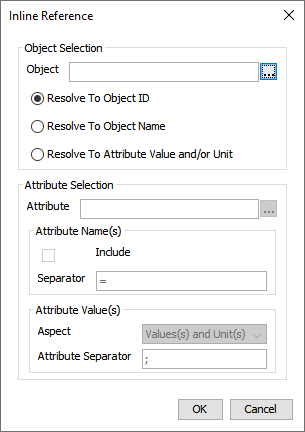
- To return a value or values from another object in STEP, not the name or ID of the current object, click the ellipsis button (
 ) to the right of the Object field. Ignore this field if you plan to return value(s) from the current object instead.
) to the right of the Object field. Ignore this field if you plan to return value(s) from the current object instead.
- Click the ellipsis button (
 ) to display the 'Select Object' dialog, search for or browse to the object that holds the value(s) that you would like to return, then click Select to choose the object.
) to display the 'Select Object' dialog, search for or browse to the object that holds the value(s) that you would like to return, then click Select to choose the object.
- Select Resolve To Object ID to return the value of the STEP ID of the chosen or current object.
- Select Resolve To Object Name to return the value of the STEP Name of the chosen or current object.
- Select Resolve to Attribute Value and/or Unit to activate the options in the 'Attribute Selection' portion of the Inline Reference dialog.
- Click the ellipsis button (
 ) to the right of the Attribute field to open the 'Select Attribute or Attribute Group' dialog.
) to the right of the Attribute field to open the 'Select Attribute or Attribute Group' dialog. - Search for or browse to the relevant attribute or attribute group for the inline reference, and then click Select.
- For Attribute Name(s), check the Include box if the name of the attribute(s) should be included in the inline reference.
- In the Separator field, type a separator to be used between the name and value of the attribute. The default is the equals sign (=). Note that the Separator field is not activated unless the Include box has been checked.
For example, if a single attribute is chosen, and the Include box is checked, the results will look as follows:
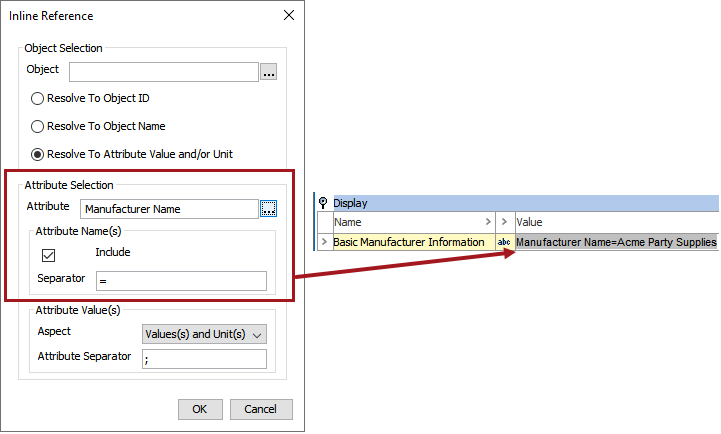
- Under Attribute Value(s), select the relevant Aspect from the dropdown list. Available options are 'Value(s) and Unit(s),' 'Unit(s),' and 'Value(s).'
- In the Attribute Separator field—which is only valid when an attribute group has been chosen for the Attribute selection—type in one or more characters to specify how the attribute values should be separated. The default is the semicolon character without a following space (;).
The following screenshot shows:
- (1) An attribute group called 'Manufacturer Information' selected for Attribute
- (2) A separator of = placed between the attribute name and attribute value
- (3) An attribute separator of ; placed between each attribute within the group
- (4) How the attributes and attribute values resolve in the inline reference.
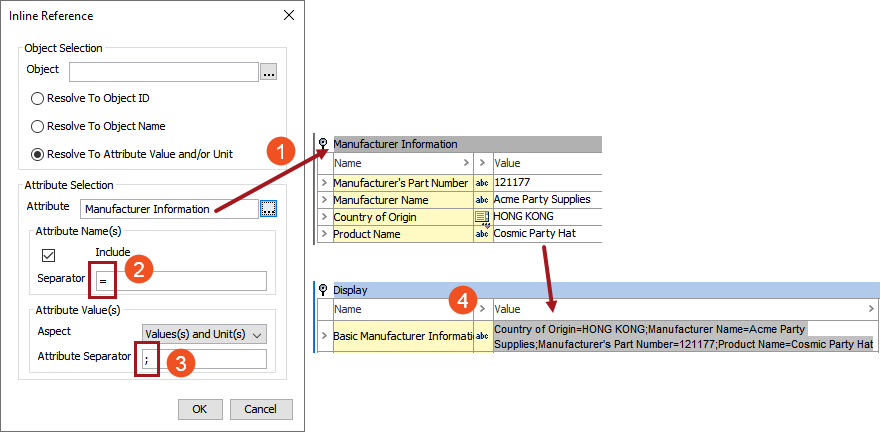
- Click OK to complete the configuration of the inline reference.
Inline References and Multi-Valued Attributes
The Attribute Separator field in the Inline Reference dialog does not apply to the values of multi-valued attributes. Instead, the separator for values of multi-valued attributes is handled by the <multisep/> tag (multisep). The multisep tag is a Character Tag in System Setup and comes standard with STEP systems. STEP stores the values of multi-valued attributes with the multisep tag between them, and this tag typically renders as a forward slash (/).
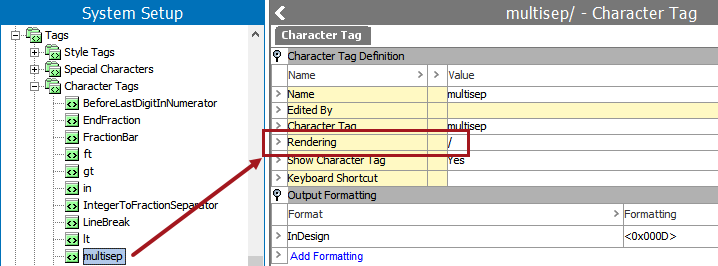
If a multivalued attribute is used in an inline reference, the rendering setup for the multisep tag will be shown between each of the values. In the below example, the 'Country of Origin' attribute has four values. When rendered in the inline reference, these four values are separated by the forward slash (/) character.

For more information on STEP character tags, refer to the Tags topic in the System Setup documentation here.
Copying Attribute Values as Inline References
An alternate—and quicker—method of creating an inline reference is to copy the value of an attribute, then paste it into the value editor of another attribute as an inline reference. This inline reference can then be edited like any other inline reference.
- Navigate to the attribute value that you would like to use as an inline reference and select the value editor field.
- Right-click and select Copy as inline reference.
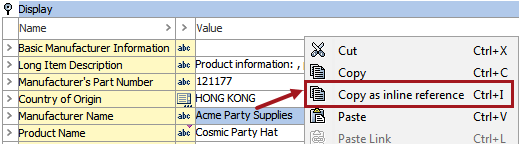
- Navigate to the 'destination' attribute value and select the value editor field.
- Right-click and select Paste.
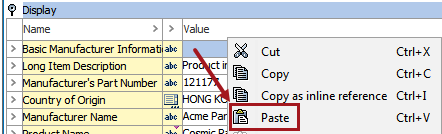
- The value appears in the destination field as an inline reference.
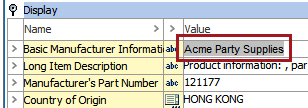
Note: The copied 'source' attribute value is connected to the 'source' object, meaning that any time an attribute value is coped as an inline reference and pasted elsewhere, the inline reference will never pick up the attribute value from the current object but only from the 'source' object. Also, STEP IDs and STEP names cannot be copied as inline references.
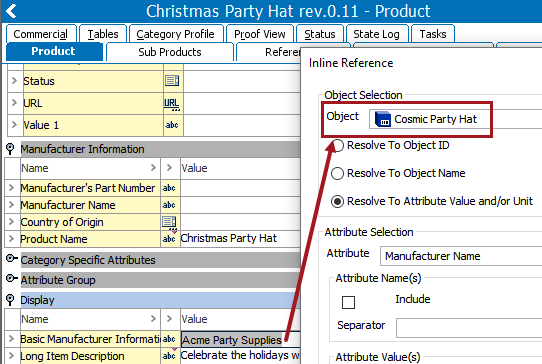
Inserting an Inline Reference using Web UI
Rich text editing allows users to enter and edit text within a web browser. Inline references can be inserted into an attribute value using a Rich Text Editor (RTE) within a Node Editor.
Adding an inline reference in Web UI is similar to adding one in the workbench. For instructions, refer to the Rich Text Editor section of the Web User Interfaces documentation