The References and Referenced By criteria work similarly.
To navigate to either of these searches:
- Click on the Search tab and click the Search dropdown.
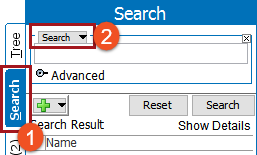
- Select Referenced By or References from the dropdown.
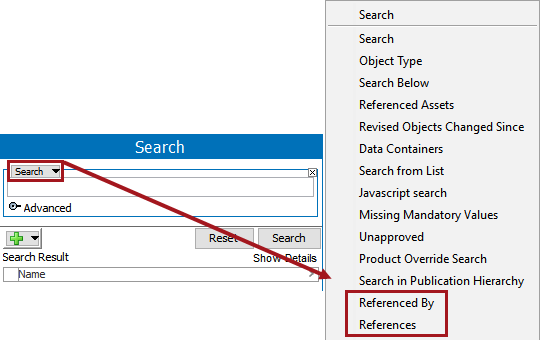
Both options require a reference type selection to begin. Reference types are setup in STEP Workbench System Setup tab in the Reference Types folder, and the Web UI Advanced Search allows you to pick from image and document reference types, classification reference types, and product reference types.
Once a reference type is entered, no additional options need to be filled in to start a search. Use the information at a high level or fill in the other values to drill down further (e.g., multi-supplier item references). Select a reference source under Referenced By and a target under the References. Plus enter specific attributes and values to search reference metadata.
References
For References, there are three boxes that can be checked: Include Inherited References, Include Data Container References, and Finding Missing References.
Include Inherited References: When this is selected, it will show items that have the particular search criteria passed down to them from a parent folder or level.
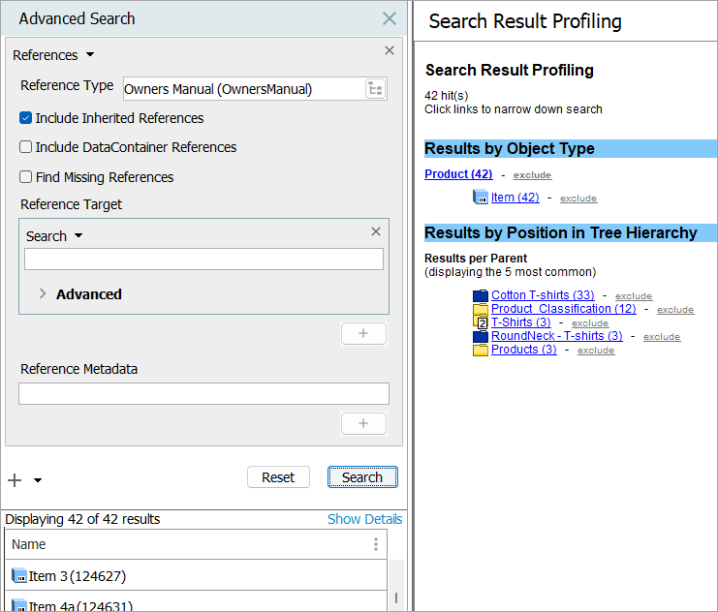
Include Data Container References: When this is selected, references that appear on data containers may appear in the search results.
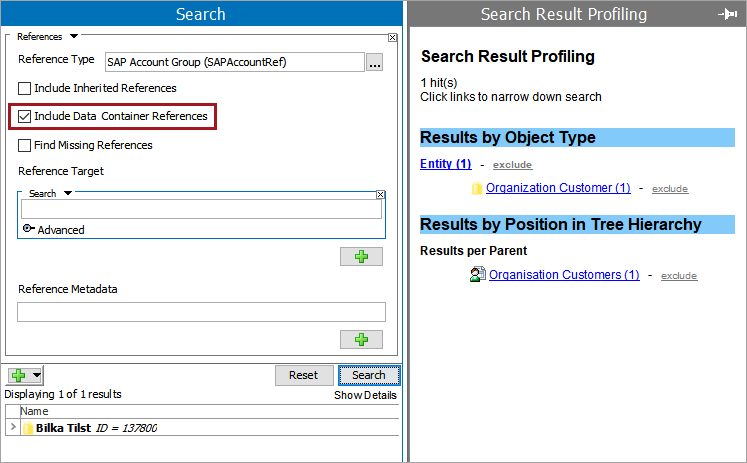
Finding Missing References: When the reference type is selected, and this box is checked, the populated results will show all items that have that particular missing reference.
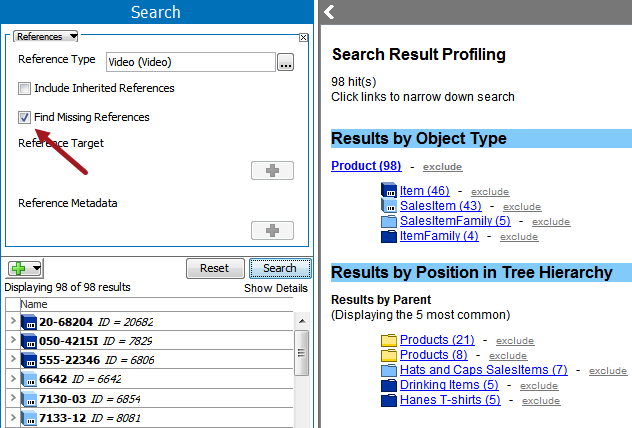
Reference Target
The user has to type the ID/Name of the target in the ‘Reference Target’ field and click on the ‘Search’ button. This will display all the Source / Products which uses the Target reference specified in the ‘Reference Target’ search field.
In this example, the ‘Reference Type’ field is empty. Hence the result is regardless of the reference type.
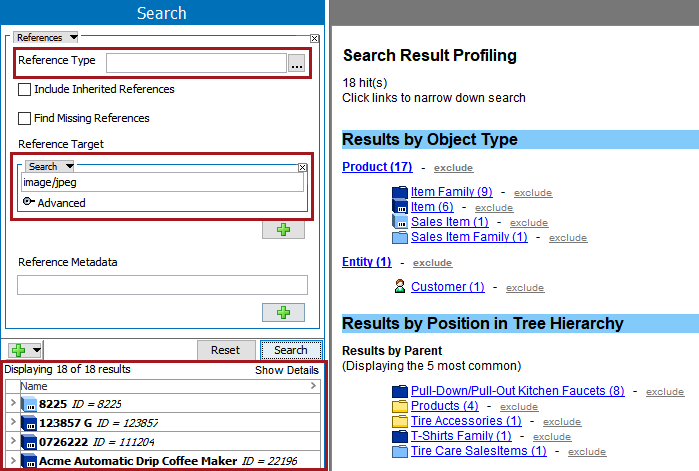
The search result will differ when the ‘Reference Type’ is specified.
In this example, the ‘Reference Type’ is selected and shows all the results for that ‘Reference Target.'
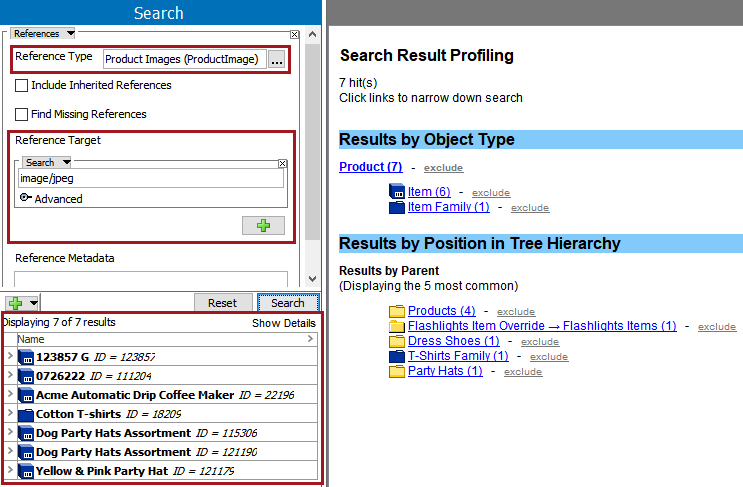
If a narrowed search is needed, use the advanced option. To use this option click the ‘Advanced’ flipper and select the appropriate option. For more details on the advanced options, refer to the Advanced Search: Advanced Options topic.
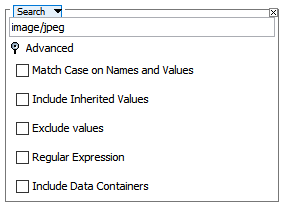
Referenced By
Reference Source
The user must type the ID / Name of the source to search. It will list the items which have been used as a source.
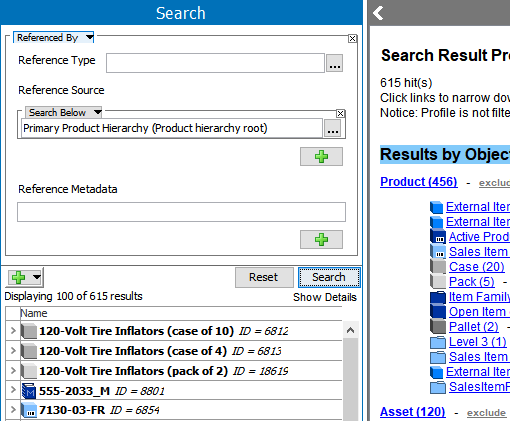
Click the selector button ( ) to browse for a reference type for search either type in the reference type ID / Name for more restricted search.
) to browse for a reference type for search either type in the reference type ID / Name for more restricted search.
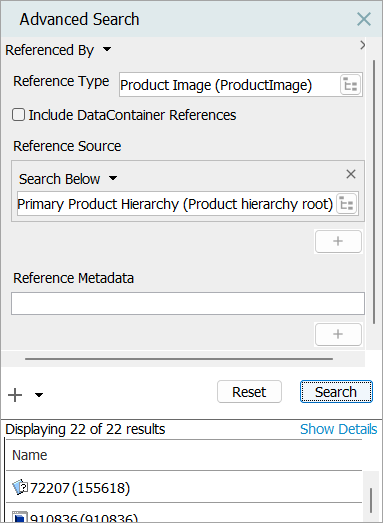
If the user needs a narrowed search, then the user can also use the advanced option. To use this option, open the Advanced flipper and select the appropriate. For more details on the advanced options, refer to the Advanced Search: Advanced Options topic.
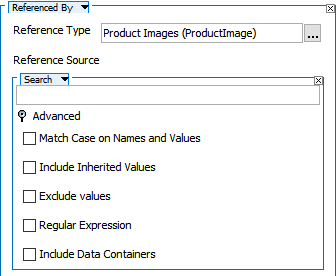
References and Referenced By Metadata Attribute Value Searches
Values for metadata attributes may be searched by using the References or Referenced By search options. Users may indicate any value to search all metadata attributes for a matching value. Although the following pictures demonstrate with References, the same is true for Referenced By.
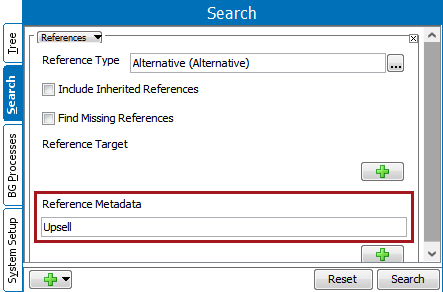
Alternatively, users may enter an attribute ID or name, operator, and value for a more restricted search.
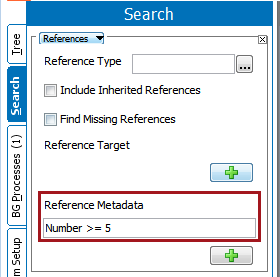
Note: It is not possible to perform searches on missing metadata values.