These operations are found at the bottom of the Advanced Search tab.
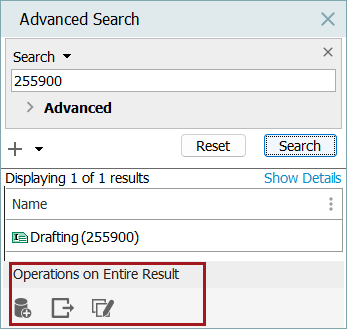
Language-dependent searches and exports
When exporting search results or exporting a collection made from search results, the context selected when performing the search is used in the 'Displaying # of # results' list of objects found and the Export Manager Advanced tab Context field determines which values are exported.
If a search or a collection from an Advanced Search is based on a language-dependent attribute's Name, the export file is blank if the context selected in the Export Manager does not match the context selected during the search or collection creation.
To export objects with their relevant language-dependent attribute values regardless of the context in use during search or collection creation, use the 'Search from List' criterion using the ID option from the dropdown (as defined in the Advanced Search: Search from List topic) and paste in a list of the object IDs to search on and export. Or, perform the search only on the attribute ID along with a wildcard (*) for the attribute value.
Save as Collection
After conducting a search, you can save the search result as a collection.
Click the 'Save as Collection' button (![]() ) and specify the location, ID, and Name, of the new collection. For more information on collections, refer to the Collections topic in the Getting Started documentation.
) and specify the location, ID, and Name, of the new collection. For more information on collections, refer to the Collections topic in the Getting Started documentation.
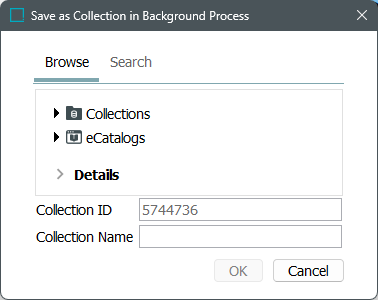
Export
After conducting a search, you can export the search result by clicking the Export button ( ) at the bottom of the Advanced Search tab.
) at the bottom of the Advanced Search tab.
On the Select Objects step of the Export Manager, all the objects in the search result are considered. The objects exported are determined by the selected export format and the other selections made in the Export Manger. For more information on using the Export Manager, refer to the Export Manager topic in the Data Exchange documentation.
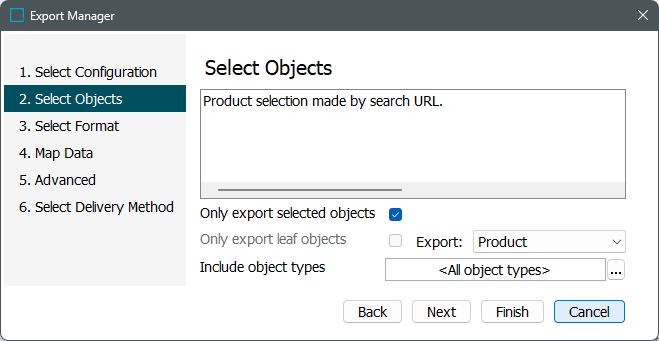
Bulk Update
After running a search you can perform a Bulk Update on the entire search result.
Click the Bulk Update button ( ) to display the Bulk Update wizard. The search result is set as the dataset. For more information on bulk updates, refer to the Bulk Updates topic in the Bulk Updates documentation.
) to display the Bulk Update wizard. The search result is set as the dataset. For more information on bulk updates, refer to the Bulk Updates topic in the Bulk Updates documentation.
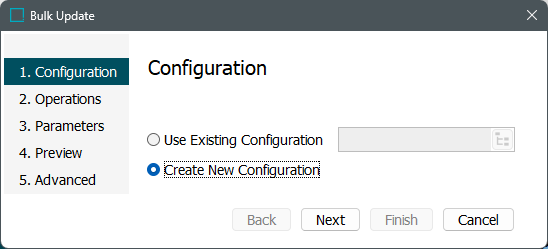
Note: To bulk update only some of the objects in the result, select or multi select in the search result and then click the 'Run Bulk Update' option on the File menu.