In the workbench, collections can be created in two ways:
-
Using the Advanced Search tab, perform a search, and create a collection of the results
-
Using an import file, create a collection of the contents
Regardless of how they are created, if a collection contains fewer than 10,000 objects, these can be inspected in the Tree hierarchy by expanding the Collection node. The collection will be displayed in an entirely flat structure regardless of any parent-child relations that may exist between the objects, and regardless of the parents and/or children the objects have when viewed elsewhere in STEP.
Note: This topic and the Collections section do not address Web UI functionality, however, to allow for the best performance, the Web UI Collection Content Screen has the same 10,000 object restriction.
In Web UI, objects can be manually added to and removed from a collection. This functionality is not available in the workbench.
Creating a Collection from Search
The most common way to create a collection is by creating a search. Refer to the Collection Considerations topic for important information about how saved search results can changed based on the current settings.
To create a collection from search, follow the steps below.
-
Navigate to the Advanced Search tab, enter in the needed search criteria, and click Search to verify the results. For more on how to search, refer to the Navigating and Searching topic in the Getting Started documentation.
-
Click the 'Save as Collection' button.
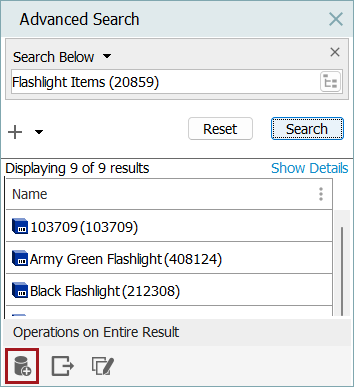
-
Select the appropriate parent in the collections hierarchy (either the top collections folder itself, or a collections group folder), enter a collection name (the ID is autogenerated), and click OK.
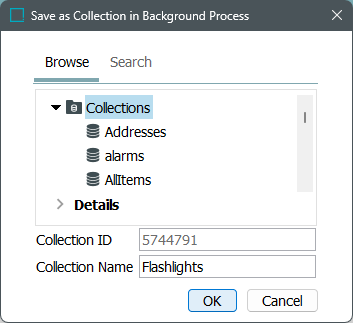
A background process runs, and the new collection is created and displays under the specified folder.
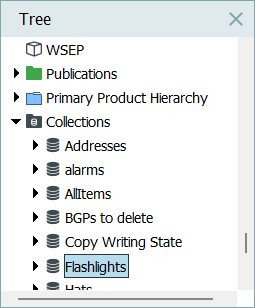
-
As needed, right-click the collection and run a bulk update, or export the objects.
Note: The initial search criteria used to locate the included objects is stored on the collection, which allows for later updates of the collection. To learn more about editing searches to update collections refer to the Maintaining Collections topic.
Creating a Collection from File Import
Collections can be created from a text or CSV import file containing STEP IDs of products, assets, or classifications. Objects in the import file must already exist as the import will not create or update objects, only place them in a collection.
Important: If the import file includes only attribute values or unique keys of the products, assets, or classifications to be added to the collection (and does not include the STEP ID), you must use the steps defined in the Creating a Collection from Search section above.
To create a collection from a file:
-
In the Tree, right-click the Collections top node or a collection group to determine where the new collection will be saved, and select 'Create Collection From File...'.
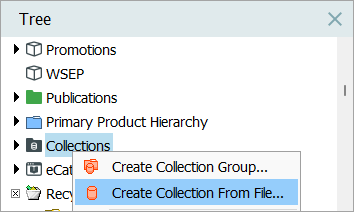
-
In the 'Create Collection From File' dialog, locate the file that lists the IDs of the objects to be imported as a collection.
Important: The file must not contain headers or any other data.

-
While the 'Collection ID' is autogenerated, for the 'Collection Name' parameter, add a Name for the new collection.
-
For the 'File Contains' parameter, select if the import file contains IDs of products, classifications, or assets.
-
Click 'OK' to start a background process which will create the new collection.