The PDX Inbound Integration Endpoint (IIEP) is used to receive the PDX status information for integrated products.
The PDX IIEP includes a number of preset parameters to reduce the setup required. However, the following updates are necessary for the IIEP to work with the data model.
-
On the System Setup tab, in the PDX Inbound Setup Group node, open the PDX Inbound Integration Endpoint.
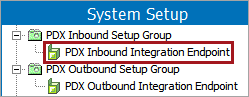
-
Display the 'Inbound Integration Endpoint' tab.
-
Open the 'Product Data Exchange Configuration' flipper and click the Edit Receiver Plugin link.
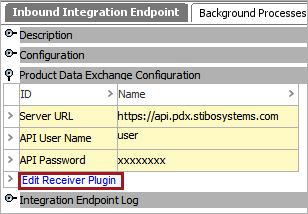
-
On the Inbound Integration Endpoint Wizard dialog, configure the 'Product Data Exchange' receiver option. For details, refer to the PDX Receiver topic in the Data Exchange documentation. Click the Next button.
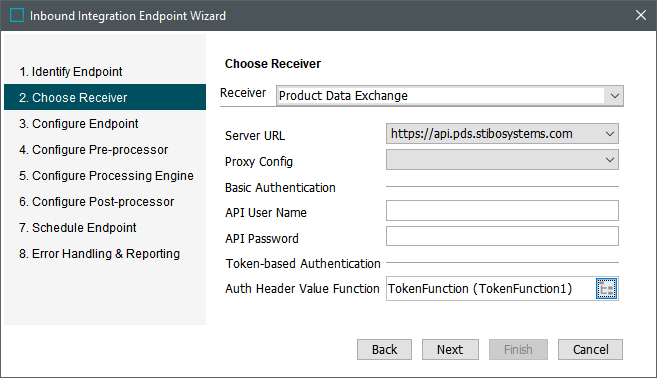
-
On the Inbound Integration Endpoint Wizard, update the following parameters:
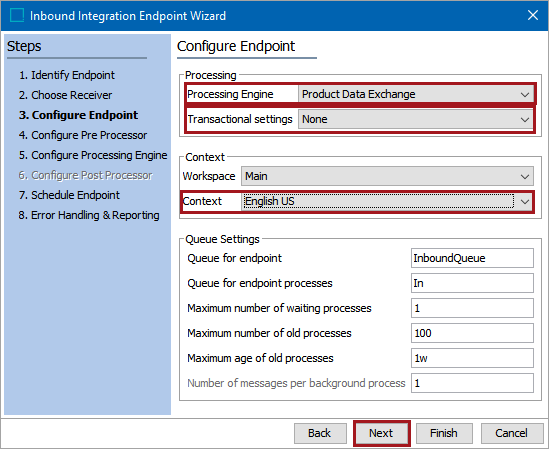
Important: Consider the time zone of the application server compared to that of the workbench (the client) where the schedule is created or viewed. When scheduling a job, the local time zone is displayed in the workbench, but the time zone of the server is used to run the background process. Although displayed, the time zone of the client is not included in the instruction to the server to run the job. This can cause confusion about when the job will run since the scheduled time is not automatically converted to accommodate potential differences in time zones.
-
Ensure the 'Processing Engine' parameter is set to Product Data Exchange and 'Transactional settings' is set to None.
-
Set 'Context' parameter as required for your inbound data. The Workspace must remain set to 'Main' since new data can only be added to this workspace. For more information, refer to the IIEP - Configure Endpoint topic in the Data Exchange documentation.
-
Click the Next button repeatedly until the Schedule Endpoint step displays.
-
-
On the Schedule Endpoint step, set the desired schedule and click the Finish button.
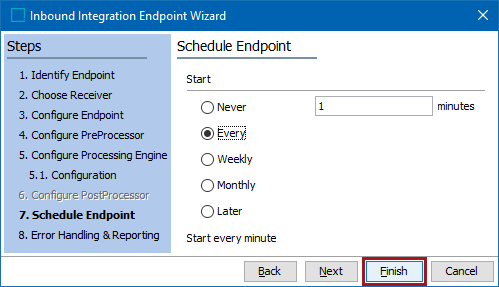
Updates made in the previous steps are displayed in the 'Configuration' and 'Product Data Exchange Configuration' flippers.
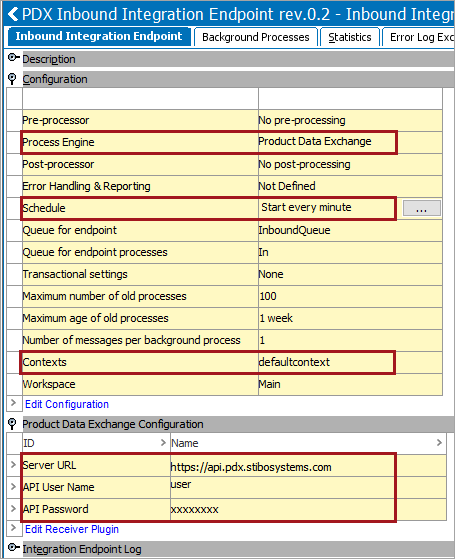
-
Enable the endpoint as described in the Running an Inbound Integration Endpoint topic of the Data Exchange documentation.
After successful setup, invoke the endpoint and the PDX product status information is displayed on the Data Containers tab of the product editor.
Retriggering Old PDX Events to STEP
How do I get PDX to retrigger lost events and get the correct status for each data container row into STEP?
Although It is not possible to retrigger events from the PDX side, it is possible to reread old events from PDX from STEP side. In order to reread older statuses from PDX, do the following:
-
Set up a 'Last Updated' attribute in the PDX Inbound Integration Endpoint as shown below:
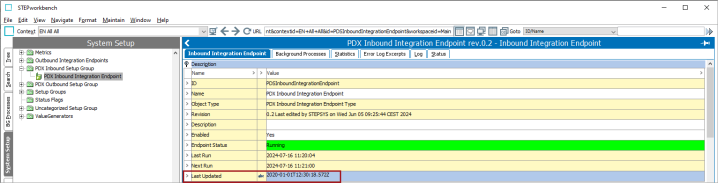
-
Invoke the endpoint.
The system will reread old events from PDX and update product statuses in the PDX Data Containers.