Loqate reference data packs must be updated on a regular basis as Loqate provides a quarterly release. This release will typically include updates to the Knowledge base (GKR) and often also reference data. Loqate’s release schedule can be found on their site: https://support.loqate.com/release-information/. Additionally, any upgrades to a newer STEP version warrant an update to the Loqate reference data packs.
Deploying the Loqate reference data packs for on-premise servers consists of several steps that are outlined below:
-
Access the server where you have deployed STEP via SSH in a command line interface.
-
Change the properties on the sharedconfig.properties file.
-
Start the data pack creator process by using the scripts (Windows / Linux) outlined in the Create Data Packages section.
-
The most up-to-date data pack the system is licensed for will install, and will be placed into a temporary shared folder.
-
Lastly, start the deploy process outlined in the Deploy Data Package section of this topic.
During both the creation and deployment stages, there is no downtime in STEP or Loqate services.
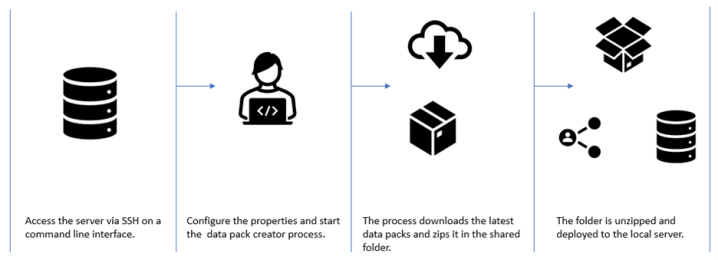
Prerequisites
-
Loqate Local component version 7.0.20 or newer must be installed.
-
STEP version 10.3 MP4 or newer must be installed.
-
System must have the required storage space, as defined in the System Requirements for Loqate Local section of the Loqate Integration in STEP On-Premises Deployments topic.
-
Review the Loqate Integration Properties topic to ensure that the properties described in the Local Only section are live.
Create Data Packages
The following steps outline how to create a data package, which is used to start the update process:
-
Open your SSH connection and open the sharedconfig.properties file inside the STEP server.
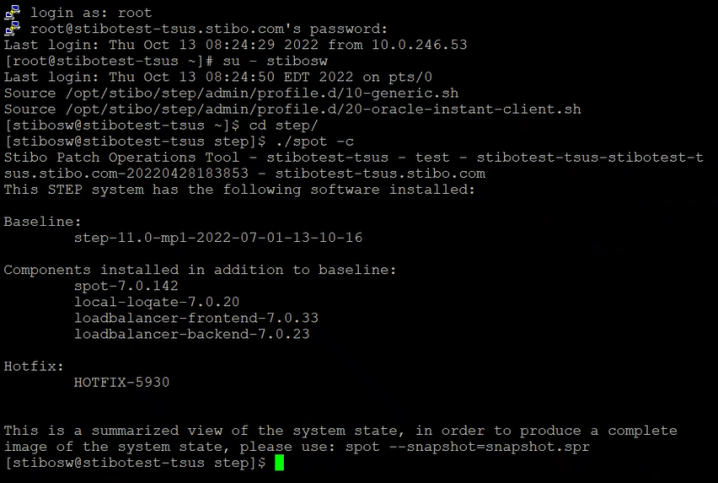
-
Navigate to the Data Pack Creator scripts under the STEP-ROOT/resources/loqate/datapack_creator. You can then view the start_datapack_creator.sh script file.
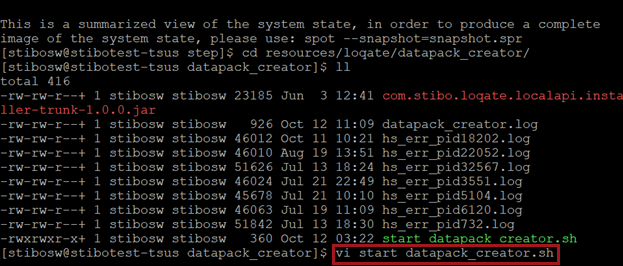
-
Edit the data pack creator script by inserting the full path of your sharedconfig.properties file (e.g., /workarea/sharedconfig.properties) after both instances of the ‘com.stibo.loqate.localapi.installer.LocalLoqateInstaller’ path below.

-
Run the data pack creator script.
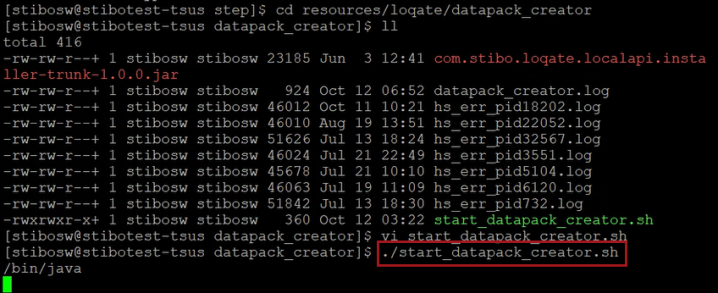
STEP begins downloading the data pack into the shared folder and returns to the command line upon finishing. This process should take approximately 40 minutes.
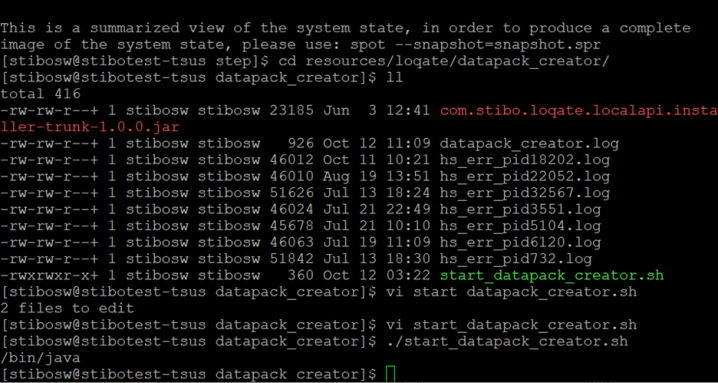
-
Confirm that the process was successfully completed by going to the data pack creator log file.
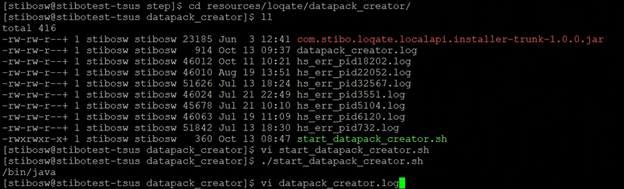
A success message should display.
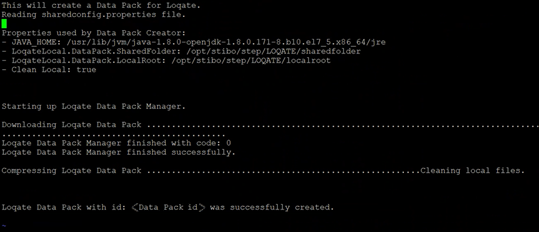
Important: Make note of the ‘Loqate Data Pack with id’ line and the ID created. You will need this ID for the Deploy Data Pack section.
Deploy Data Packages
Once you have created a data pack, STEP can package and move it to the local root. From there, STEP deploys it to a local folder for use, and the Loqate reference data packs are updated. The following steps outline how to deploy a data pack.
-
Open your SSH connection and open the sharedconfig.properties file inside the STEP server.
-
Edit the LoqateLocal.DataPack.DeployID property by entering the value of the data pack ID you created in the Create Data Pack section. Save, and the deployment process begins automatically. This should take approximately 20 minutes.
-
Confirm the successful deployment by checking the STEP.0 logs.

A successful message should appear.

No restart of STEP is required to update.