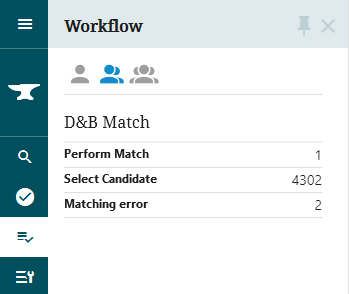The Dun & Bradstreet (D&B) integration allows customers to use the Web UI for matching and enriching once all setup is complete. For additional D&B Web UI configuration, refer to the D&B in Web UI topic.
For asynchronous processing only, to process a customer record for matching to D&B data, the record must go through the D&B Integration Matching workflow. A Status Selector widget gives access to tasks for this workflow.
Configure a D&B Workflow Status Selector Widget
Use these steps to configure a Status Selector Homepage Widget and/or a Status Selector on Global Navigation Panel for the D&B Match Candidate workflow.
-
Set up the desired status selector(s) as defined in the following Web User Interfaces topics:
Additional setup information is included in the Screen / Component Configuration and Mappings for Workflows topic in the Web User Interfaces documentation.
-
Add the required parameters for the Properties dialog:
-
Result Screen: select the screen ID for the Task List screen to be used.
-
States: add the states for the applicable workflow.
-
Workflow: select the 'DnBMatch Candidate' workflow.
-
-
Configure additional parameters as desired.
-
Click Save and then Close to exit the Web UI Designer.
For this Status Selector Homepage widget example, the 'DnBMatch Candidate' workflow is added to the Web UI Homepage. (The single Properties dialog below has been split for easier display.)
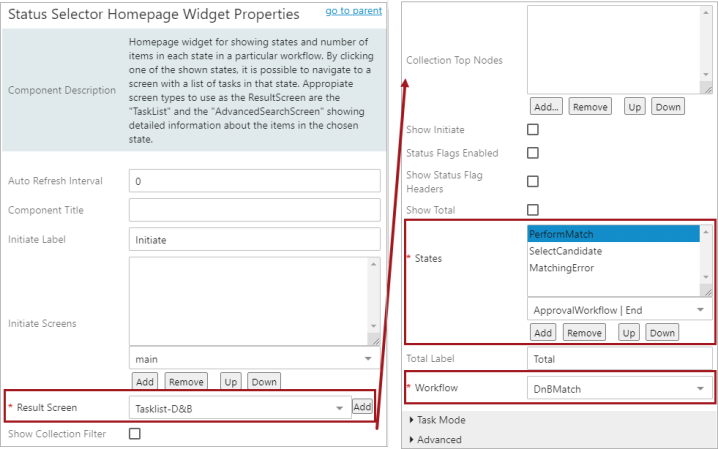
After the Web UI refreshes, the widget displays on the home screen of the Web UI.
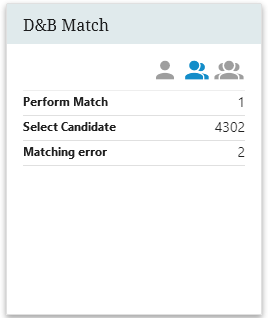
For this Status Selector on Global Navigation Panel example, on MAIN in the Left child component, the Global Navigation Panel is updated with a Status Selector for the 'DnBMatch Candidate' workflow. (The single Properties dialog below has been split for easier display.)
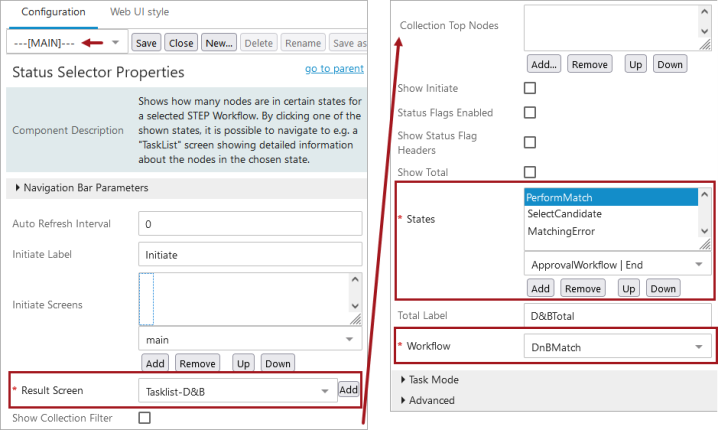
After the Web UI refreshes, the workflow status selector displays on the global navigation panel of the Web UI.