The REST Delivery Method delivers a call-back URL to the REST service and does not include STEP data. The data can be fetched from the call-back URL by the receiving REST service. This delivery option is only available in OIEPs.
In an OIEP, the delivery method is displayed on the Configuration tab of the editor in the Delivery Method section.
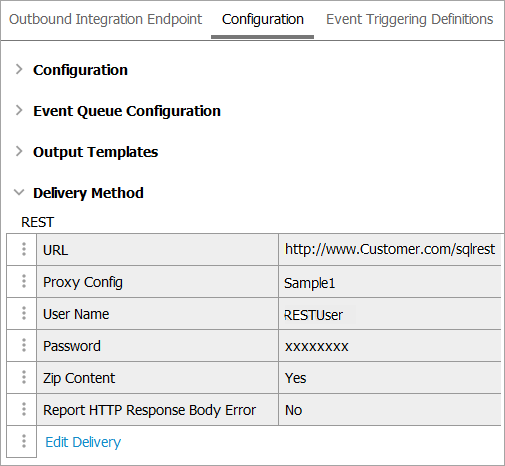
Prerequisites
Changes to the properties file, outlined below, are implemented when the server is restarted.
Prior to configuration, clicking the URL dropdown parameter displays the required property name. Provide a selection for the dropdown parameter via the sharedconfig.properties file on the STEP application server using the case-sensitive RESTDeliveryURL property. If necessary, use a comma to separate multiple URLs.
This should be a URL to a REST POST method, for example, http://server/rest_URL. A URL where the result of the endpoint can be fetched is returned in the POST call.
The following is an example of a complete property entry for two systems named 'qa' and 'stage,' as well as their URLs 'http://step-qa' and 'http://step-stage':
RESTDeliveryURL=qa=http://step-qa,stage=http://step-stage
Important: For information about how to use the REST API to upload files to REST, access the Technical Documentation, available at [system]/sdk or from the Start Page.
Configuration
For information on a parameter, hover over the parameter field to display help text.
- For Select Delivery Method, choose REST.
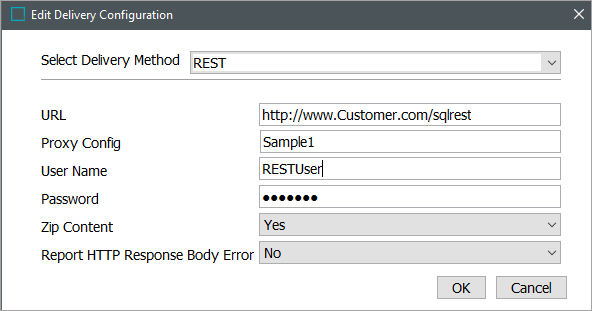
- In URL, select the URL that points to the REST endpoint where you would like to receive the delivered data.
- In Proxy Config, select the desired HTTP proxy configuration if the delivery connection must first pass through a proxy server with its own login requirement.
- In User Name, enter the user name that will be used to log on to the REST endpoint.
- In Password, enter the password that will be used to log on to the REST endpoint.
- In Zip Content, specify whether to zip the contents before upload.
- In Report HTTP Response Body Error, select ‘Yes’ to include the HTTP response body in the BGP execution report. If an HTTP error occurs, the first 4,000 characters of the response body will be added to the report. By default, this option is set to 'No’.
- On the Edit Delivery Configuration dialog, click the OK button to save the delivery method.
Note: For more information regarding HTTP proxy configurations, refer to the HTTP Proxy Configurations topic in the Data Exchange documentation.