For OIEPs, there is no single delivery option for server side delivery, but the 'Deploy' and 'Copy to directory' options provide the same functionality in that they both deliver files to a directory on the application server. Common setup is to use 'Copy to directory' since it is more flexible because it allows the delivery to be zipped. Neither of these options is available in Export Manager.
In an OIEP, the delivery method is displayed on the Configuration tab of the editor in the Delivery Method section.
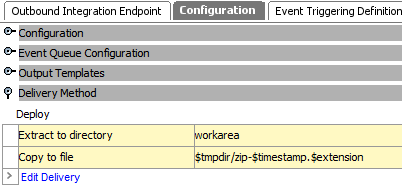
For more information, refer to the Copy to Directory Delivery Method topic.
Prerequisites
The default delivery path is opt/stibo/step on the application server. This can be modified via the sharedconfig.properties file on the STEP application server using the case-sensitive DirectoryDeliveryPlugin.RootDir property. Changes to the properties file are implemented when the server is restarted.
Configuration
For information on a parameter, hover over the parameter field to display help text.
-
On the Configuration tab, navigate to the Delivery Method section, then click Edit Delivery.
-
Click the Select Delivery Method field to display the dropdown and choose Deploy.
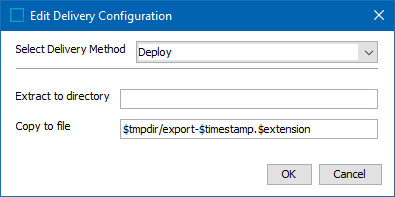
-
In Extract to Directory, specify a path on the application server where the exported .ZIP file should be unzipped. The field will only have an effect if the exported file is a .ZIP file, otherwise this field will be ignored.
-
In Copy to file, specify a location and file name template to define a path where exported file should be delivered. Static text is also allowed in addition to, or instead of, the template options (which are indicated by the initial $). The elements in the example template shown in the image are described below:
-
$tmpdir This variable points to the directory path defined by the ApplicationServer.TmpDir entry in the sharedconfig.properties file. Remove '$tmpdir' to enforce a location relative to the DirectoryDeliveryPlugin.RootDir delivery path in the sharedconfig.properties file.
-
export This represents and can be replaced with any static text required in the file name. For example, the Copy to File field could read 'out/EmergencySKUExport-$timestamp.$extension' instead, and would deliver the output to the 'out' directory below the path indicated in the properties file, and the file name would start with the text 'EmergencySKUExport-' before adding the timestamp, a period, and the file extension.
-
$timestamp: This variable is replaced with the time in year-day-month-hour-minutes-seconds-milliseconds, excluding the dashes. For example, 20161511094709625 is used for an export on 15 NOV 2016 at 9:47:09:625 AM.
Adding a definition for the arrangement of the date / time elements provides a way to generate a more readable date. Static characters can be included to separate the timestamp elements and individual elements can be ordered as required, as shown below.
Note: To revert the $timestamp variable so that it uses the legacy definition (milliseconds between January 1, 1970, and the time when the file is uploaded), contact Stibo Systems Support.
$timestamp(ddMMyyyy): The timestamp is modified to display day-month-year (excluding dashes) and is output as '15112016' for 15 NOV 2016.
$timestamp(yyyy-MM-dd_HH.mm.ss): The timestamp is modified to display year-month-day_hour.minutes.seconds (including the dashes, underscore, and periods) and is output as '2016-11-15_09.32.43' for 2016 NOV 15 at 9:32.43 AM.
-
$extension This variable is replaced with the extension of the selected output file format.
-
$uuid This substitution variable represents a universally unique identifier (UUID). A UUID typically follows this format: d36c9b1a-4c69-47e2-baa8-336af2e299e8. The variable can be used to generate unique filenames in delivery plugins, effectively preventing duplicates. This is particularly important in scenarios where multiple batches are processed, as it ensures that each filename remains distinct.
Note: The 'Deploy' template does not support conversions of file formats and can only be used to deliver files in the format specified on the Configuration tab of the outbound integration endpoint.
-
-
On the Edit Delivery Configuration dialog, click the OK button to save the delivery method.