For OIEPs, there is no single delivery option for server-side delivery, but the 'Deploy' and 'Copy to directory' options provide the same function in that they both deliver files to a directory on the application server. Common setup is to use 'Copy to directory' since it is more flexible because it allows the delivery to be zipped. Neither of these options is available in Export Manager.
In an OIEP, the delivery method is displayed on the Configuration tab of the editor in the Delivery Method section.
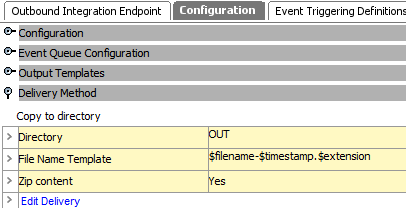
For more information, refer to the Deploy Delivery Method topic.
Prerequisites
The default delivery path is opt/stibo/step on the application server. This can be modified via the sharedconfig.properties file on the STEP application server using the case-sensitive DirectoryDeliveryPlugin.RootDir property. Changes to the properties file are implemented when the server is restarted.
Configuration
For information on a parameter, hover over the parameter field to display help text.
-
On the Configuration tab, navigate to the Delivery Method section, then click Edit Delivery.
-
Click the Select Delivery Method dropdown and choose Copy to Directory.
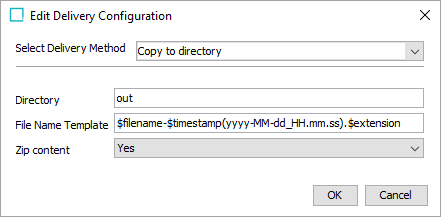
-
In Directory, specify the directory on the application server that will house the exported files. Do not start this text with a slash (/). Text entered will be appended to the path as defined in the Prerequisites section.
In the image above, assuming the default path is being used, the file will be delivered to 'opt/stibo/step/out.'
-
In File Name Template, to create the file name used for the output, enter template variables (identified with a $), static text, or use a combination of both. The default template is $filename-$timestamp(yyyy-MM-dd_HH.mm.ss).$extension. Depending on the settings of the configuration, the default template outputs a file name similar to 'GenericXML-2020-07-30_14.07.44.xml.'
Note: The 'Zip context' parameter also has an impact on the file name.
Each variable is described below:
-
$filename For event-based OIEPs, this variable is replaced with text to indicate the format of the delivered file as specified in the Output Templates section, except for STEPXML when the first and last Event IDs are used. For example, the output file name could be 'csv-2020-07-30_14.09.40.csv' or '1804038-1804038.xml' to indicate that STEPXML was used for a single event. When exporting multiple contexts, '##' is used as a separator within the filename to distinguish the context name for each output.
-
$timestamp: This variable is replaced with the time in year-day-month-hour-minutes-seconds-milliseconds, excluding the dashes. For example, 20161511094709625 is used for an export on 15 NOV 2016 at 9:47:09:625 AM.
Adding a definition for the arrangement of the date / time elements provides a way to generate a more readable date. Static characters can be included to separate the timestamp elements and individual elements can be ordered as required, as shown below.
Note: To revert the $timestamp variable so that it uses the legacy definition (milliseconds between January 1, 1970, and the time when the file is uploaded), contact Stibo Systems Support.
$timestamp(ddMMyyyy): The timestamp is modified to display day-month-year (excluding dashes) and is output as '15112016' for 15 NOV 2016.
$timestamp(yyyy-MM-dd_HH.mm.ss): The timestamp is modified to display year-month-day_hour.minutes.seconds (including the dashes, underscore, and periods) and is output as '2016-11-15_09.32.43' for 2016 NOV 15 at 9:32.43 AM.
-
$extension This variable is replaced with the extension of the selected output file format.
-
$uuid This substitution variable represents a universally unique identifier (UUID). A UUID typically follows this format: d36c9b1a-4c69-47e2-baa8-336af2e299e8. The variable can be used to generate unique filenames in delivery plugins, effectively preventing duplicates. This is particularly important in scenarios where multiple batches are processed, as it ensures that each filename remains distinct.
Note: The File Name Template does not support the conversion of file formats and can only be used to deliver files in the format specified on the Configuration tab of the outbound integration endpoint.
-
-
For Zip content, select an option from the dropdown to specify if the output file should be delivered in a .ZIP (compressed) file format.
-
Yes uses 'result_0' before the timestamp variable, and then the extension ZIP. For example, a zipped STEPXML output with the default File Name Template exported on 7 JUL 2020 at 2:07 p.m. results in an output .ZIP file named 'result_0-2020-07-30_14.07.44.zip.' The contents of the ZIP file follow the $filename variable applied in the 'File name template' parameter.
-
No uses the 'File Name Template' parameter for the file name along with the appropriate extension for the selected data format.
-
-
On the Edit Delivery Configuration dialog, click the OK button to save the delivery method.