Names should be used to properly to identify the object (not as a description). Avoid using special characters in the name. Unique names are not required, but do aid in identifying data. When the object is a family, subcategory, or major category, etc., a common setup is to use a number for the ID and use the actual category name as the name. When updating attribute values on existing objects in STEP, mapping the object name is not required, even if it exists in the input file.
Common setup involves mapping the object name when one of the following conditions is true:
- New objects are being imported into STEP.
- Existing names of all objects in the import file should be changed.
- The import file includes object names for a specific context and the objects are dimension dependent. For example, you sell the same product in three different markets, but identify them by a different part number in each market. Although you might typically hold a single product in STEP with a unique ID, in this case, for each market’s context, you could enter the appropriate 'part number' into the Name. For more information on how to import content in different context from the same import file, refer to the Dimension Point for Single Dimension Data Example topic.
The mapping instructions are the same for both the Import Manager tool and the IIEP tool. For details about starting an import, refer to Creating a Data Import or Creating an Inbound Integration Endpoint.
Map a Name
- In the Source section, select the data column to map to the object name, and then click Map.
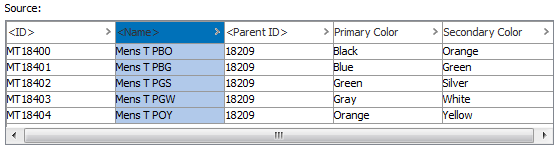
- In the 'Map ... to' dialog (the label of the field is used as the title of this dialog.), select the Name radio button.
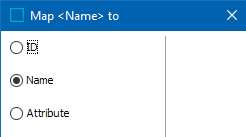
- Check the Mandatory option appropriately:
- If checked, imported objects must have a name in the file. If an object does not have a name, it is skipped and not imported.
- If unchecked, all objects are imported, even those without a name.
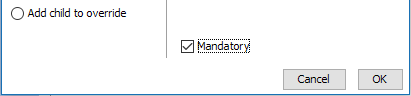
- Click OK and the Result panel displays that the mapped column will specify the Name of the objects in the input file.
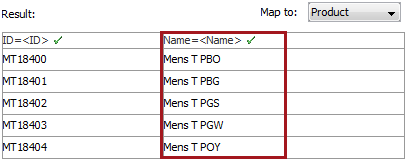
- Complete the mapping and initiate the import.