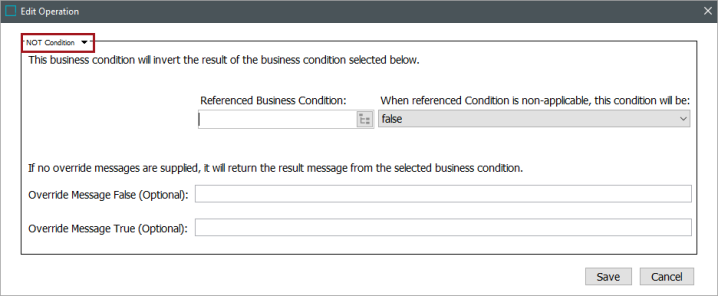The business condition type 'NOT' references another condition and inverts the results of that condition so that 'true' becomes 'false' and 'false' becomes true'.
For example, using a 'NOT' business condition enables users to invert the result of a 'No Potential Duplicates' business condition used on a workflow transition in a Find Similar process to only allow transitions if there are potential duplicates.
It is possible to override the return messages from the inverted business condition.
Prerequisites
Before using this business condition:
- Create a business rule as defined in the Creating a Business Rule, Function, or Library topic.
- Edit the business rule to configure the operation as defined in Editing a Business Rule or Function topic.
Configuration
-
Create a new business condition, e.g., 'PotentialDuplicates' as in this example.
-
On the 'Business Rule' tab, click on 'Edit Business Rule'.
-
On the 'Business Rule Editor', select 'Add new Business Condition'.
-
Click the 'True if value for Attribute' edit operation icon.
-
On the 'Edit Operation' dialog, from the 'Attribute Value Comparison' dropdown, select the 'NOT Condition'.
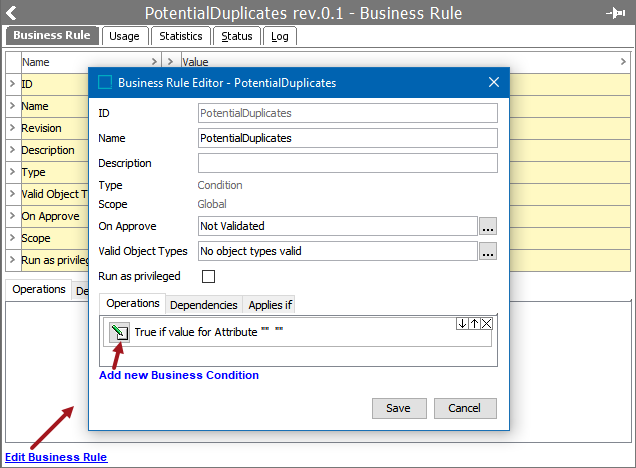
-
The 'Edit Operation' dialog opens. In the field 'Referenced Business Condition', select the business condition you wish to invert.
-
In the field ‘Referenced Business Condition’, select the business condition you wish to invert.
Note: The 'NOT' condition allows business rule writers to override message(s) generated by the inverted business condition using the 'Override Message' fields.