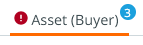Completeness card
Completeness is a measure of how well a given product has been enriched with product data and is signified via a pre-configured score. Often, this score is determined by how many important attributes have been enriched with values. The Completeness card displays data quality based on a percentage score. The percentage score itself is determined by metrics that check the attribute values of a specific product.
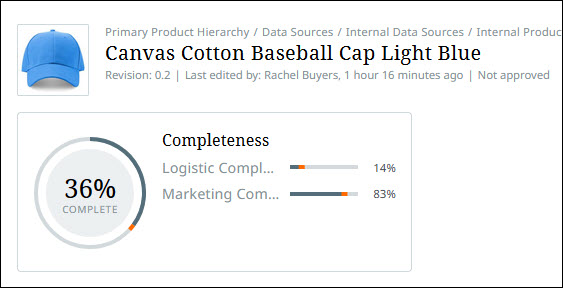
In the image above, there are two completeness scores given, each based on a metric used to determine data completeness. The first score (36%) is based on the default metric, and is shown in the circle within the Completeness card. Clicking on this circle provides more details about the default metric and what factors were applied to generate the percentage score.
Note: The location of the attributes with incomplete values (as determined by the metric) can be located on the details page by first toggling the Display on side panel switch, and then either hovering the cursor over the flag icon indicator in the side panel, or clicking on the specific attribute link.
In another example (shown below), the second completeness score on the Completeness card example (14%), is based on the second included metric. Similar to clicking on the circle in the previous example, clicking on the progress bar for the second metric allows users to get specific details about the attributes (and their completeness scores) in that metric. When you click on the specific attribute link, the page will auto-scroll to bring the attribute into focus on the screen.
Completeness scores for products (based on the default metric) can also be viewed and accessed in the list view by adding the Completeness option via the Customize toolbar action.


For more information, refer to Adding and removing columns.
Once the Completeness column is added, the completeness score (based on the default metric) for individual products can be viewed in the list view.

Additionally, when the "Display on side panel" toggle is engaged, a blue circle icon will display to the right of the tab label for the tab that contains attributes that are missing attributes that contribute to the item's configured Completeness. Inside the circle is a number indicating how many Completeness-related attributes are missing required values. Sufficiency-related attributes may also contribute to the number in the blue circle if a Sufficiency is configured, has relevant attributes on the tab, and the "Display on side panel" toggle for the Sufficiency has been activated.