Dynamic Records are records created from Templates. While records created from the same Template will follow the same format, they will have distinct information compared to the other Dynamic Records associated with the same Template.
If a change happens to a product that flows to Product Data Exchange (PDX), and that product is used in a Template, the change is automatically reflected on the relevant Dynamic Record. For example, if a new description is written for a product or a picture has been updated, those changes will automatically reflect on the Dynamic Record. This change is highlighted to the user on the Dynamic Records page via the Reviewed badge turning gray and the Updated badge displaying in the Status column. When the Dynamic Record is viewed, the module with the change will also have an Update Badge on the field(s) that was changed, indicating to the user where to look for the content change.
For more information on badges, see the Dynamic Record Status section in this topic.
The Dynamic Records screen
On the Channel Dashboard, clicking the Dynamic Records graph bar or details link brings the user to the Dynamic Records screen.
This provides users with access to a repository containing all dynamically generated records originating from various Templates and offers a centralized view for all Dynamic Records.
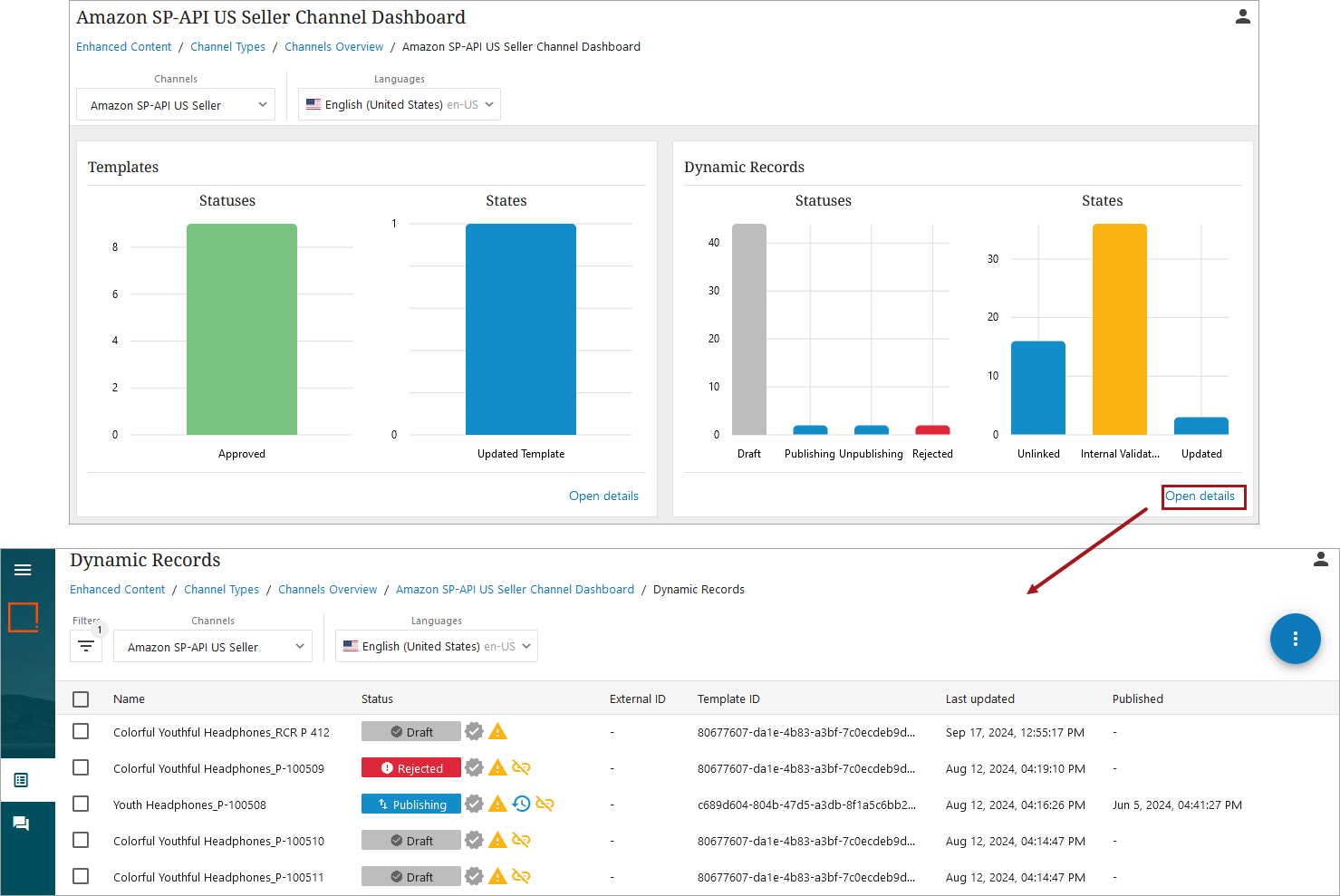
To better navigate this list, a filter can be used to tailor the list, making it easier to find the needed information. For more on filtering, refer to the Filtering topic in this documentation.
Selecting Channels and Languages
Note: Only channels and languages configured for the user in PDX will display as options in the dropdowns.
-
Click the arrow in the dropdown list under Channels. This will display all available channels to choose from. In the example below, the "Amazon SP- API US Seller" channel is selected.
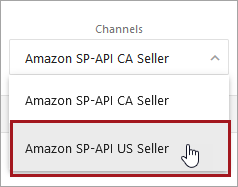
-
Next, click the arrow in the dropdown list under Languages. Select the desired language for that channel by either clicking directly on the language, or searching for it using the search field. In the example below, the "English (United States)" language is selected.
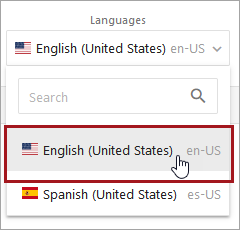
Change the viewed records by selecting different channels or languages from the dropdown lists.
Column Headers
The column headers that display on the Dynamic Records page display an at-a-glance view of all basic information about a created record's status. They are as follows:
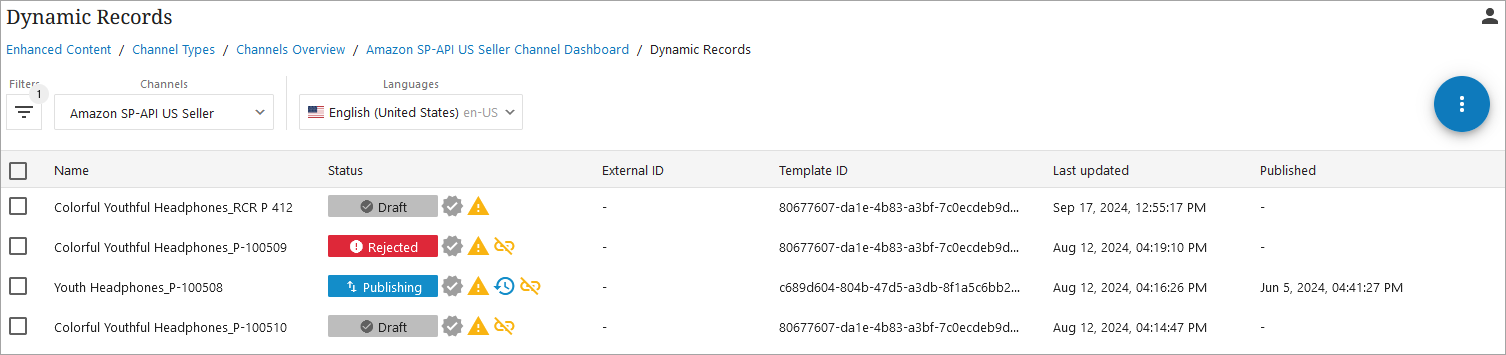
-
Name: This value is supplied from the mandatory “Name” field which is populated when creating and/or editing the Template.
-
Status: This value displays the phase that the Dynamic Record is currently in. For example, "Publishing" means that the Dynamic Records was saved and sent to the third party system for evaluation to be published.
-
External ID: The identification given to the Dynamic Record once it has been created in the Enhanced Content platform.
-
Template ID: The identification given to the Dynamic Record that lets the user know which Template it belongs to.
-
Last Updated: The date and time the Dynamic Record was last edited and saved.
-
Published: The date and time the Dynamic Record was last pushed to the Enhanced Content platform.
Dynamic Record Status
In the Status column, the various statuses of a record will display as it goes through numerous stages in the path for publication.
Additionally, there are a number of badges that can be listed in the Status column:
|
Badge Name |
Badge Description |
Picture |
Definition |
|
Not Reviewed |
Gray sun with white checkmark in center |
|
This record has not been evaluated |
|
Reviewed |
Blue sun with white checkmark in center |
|
This record has been evaluated |
|
Internal Validation Error |
Yellow triangle with white exclamation point in center |
|
Check that all fields and modules are filled out correctly |
| Updated |
Blue icon that is a clock face with an arrow going around it |

|
This record has once been Saved & Published, but changes were made since then that need review |
|
Unlinked |
Yellow paper clip that has a slash through it |
|
The Dynamic Record is no longer connected to the Template that created it, and now needs to be manually maintained. |
Interacting with a Dynamic Record
Clicking on a Dynamic Record opens the Dynamic Records interface. The tabs in a Dynamic Record, Edit, Preview, and History, enable users to fine tune or gain information on the record.
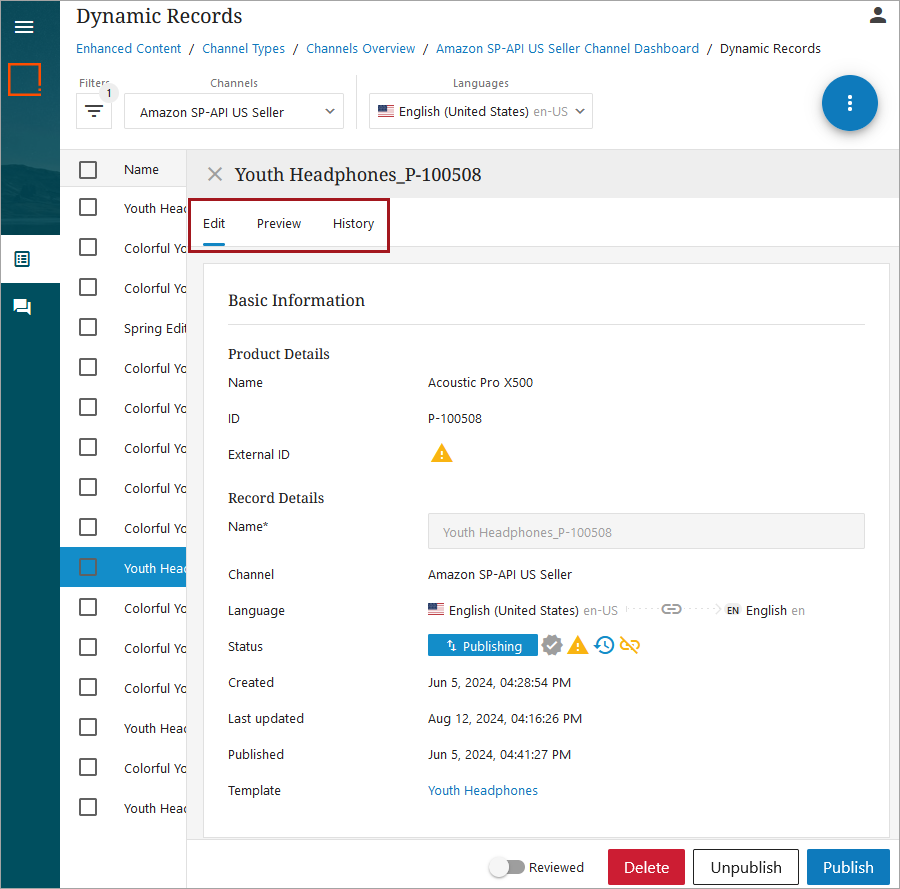
For more information on the various tabs and their offerings for Dynamic Records, refer to the Dynamic Record Tab Offerings topic.



