When creating tags, it is often helpful to first put them in tag groups. This can allow for better organization and stronger control when combined with user privileges.
Tag Groups
Follow the steps below to create a tag group under one of the types of tags:
- In System Setup, right-click special Characters, Style Tags, Character Tags, Footnotes, or Hyperlinks.
- In the menu, select New Tag Group.

- Add an ID and Name, then click Create.
The Group can be linked into an attribute group and used in combination with privileges to restrict users in maintaining and/or using certain tags.
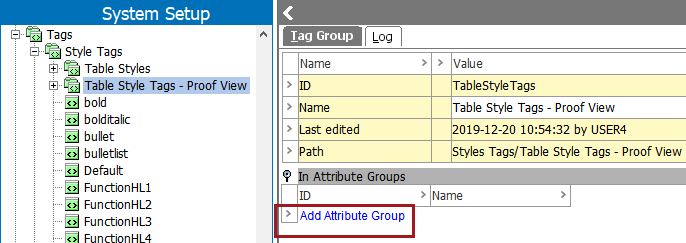
The specific privileges available for tighter control over tag usage are 'Use tag' and 'Maintain tags'. Refer to the Users and Groups section of this documentation for more information on how to set up privilege groups here.
Tags
The method to create the various tags are generally the same, although there are some special considerations as defined below.
Important: All STEP tags are case-sensitive. When loading files with attribute values that include STEP tags, they must exactly match how the tag was set up.
Follow the steps below to create a tag:
- Go to the System Setup tab, expand Tags.
- Right-click on the desired tag type, then select New Tag.
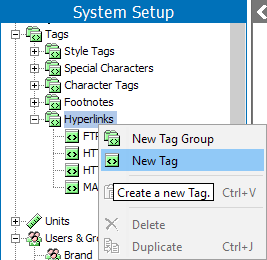
- In the dialog that appears, enter a display Name for the tag. The name can be up to 80 characters long, and can include spaces.
Note: The Name displays in the list of tags in System Setup, and it is recommended practice to make the Name the same as the intended Tag, as sometimes users mistake the Name for the Tag (which defines what the tag is). For style tags, use the Rendering parameter to give a visual indicator to the operator that a Style Tag has been applied.
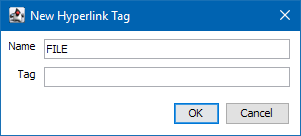
- In the Tag field, enter a tag. The tag will be used, for example, in a document when importing files using STEP tags. Spaces and the special characters < (less than), > (greater than), or / (forward slash) are not permitted in the tag.
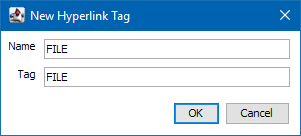
- Click OK. The tag is created, and is available in the hierarchy.
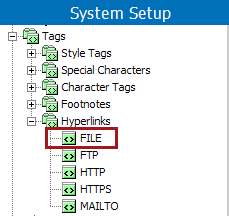
- Configure and define rendering of the tag as defined in the Configuring Tag Definitions topic in this documentation here.