In workbench, collections can be created in two ways:
- Using the Search tab, perform a search, and create a collection of the results
- Using an import file, create a collection of the contents
Regardless of how they are created, if a collection contains less than 10,000 objects, these can be inspected in the Tree hierarchy by expanding the Collection node. The collection will be displayed in an entirely flat structure regardless of any parent-child relations that may exist between the objects, and regardless of which parents / children the objects have when viewed elsewhere in STEP.
Note: While this topic and the Collections section do not address Web UI functionality, the Web UI Collection Content Screen does have the same 10,000 object restriction to allow for the best performance.
In Web UI, objects can be manually added to and removed from a collection. This functionality is not available in the workbench.
Creating a Collection from Search
The most common way to create a collection is through creating a search.
Language-dependent searches and exports
Consider the following when searching and using collections with context-dependent data.
-
Because a language-dependent attribute Name or value can be different based on context, Name is not a reliable criterion for repeatable searches. Searching based on an attribute name can return unexpected or no results depending on the currently selected context. Instead, use the Search from List criterion with the ID option to search on the object's ID, which remains the same regardless of the current context or value changes.
For example, an attribute with Name value of 'Description' in the English context and the Name value of 'Descripción' in the Spanish context. When the Spanish context is selected, searching for attribute Name of 'Description=100%*' returns zero results because no attribute exists in the context with the name 'Description'. However, using the 'Search from List: ID' option (as defined in the Search: Search from List topic), although the search is performed on the selected context, the output file includes data based on the Context parameter on the Advanced step of the Export Manager (as defined in the Export Manager - Advanced topic).
-
Searching on the attribute ID along with a wildcard allows exporting results regardless of the context that the search was performed on or the context that was selected for export.
-
When exporting search results or exporting a collection made from search results, the context selected when performing the search is used in the 'Displaying # of # results' list of objects found and the Export Manager Advanced tab Context field determines which values are exported.
If a search or a collection from a search is based on a language-dependent attribute's Name, the export file is blank if the context selected in the Export Manager does not match the context selected during the search or collection creation.
To export objects with their relevant language-dependent attribute values regardless of the context in use during search or collection creation, use the Search from List criterion with the ID option from the dropdown (as defined in the Search: Search from List topic). This ensures that the attribute values are identified by object IDs which is the same for all contexts.
Configuration
To create a collection from search, follow the steps below.
- Navigate to the Search tab, enter in the needed search criteria, and click Search to verify the results. For more on how to search, refer to the Navigating and Searching topic in the Getting Started documentation.
- Click the Save as Collection button.
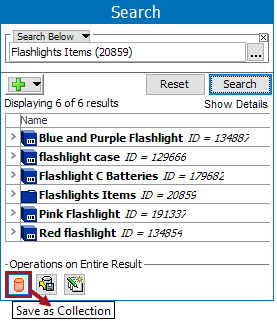
- Select the appropriate parent in the collections hierarchy (either the top collections folder itself, or a collections group folder), enter a collection name (the ID is autogenerated), and click OK.
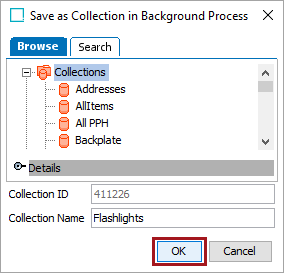
- A background process runs, and the new collection is created and saved under the specified folder.
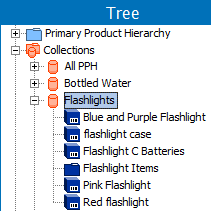
- Right-click the collection, and run any needed bulk update, or export the objects.
Note: The initial search criteria used to locate the included objects is stored on the collection, which allows for later updates of the collection. To learn more about editing searches to update collections refer to the Maintaining Collections topic.
Creating a Collection from File Import
Collections can be created from a text or CSV import file containing STEP IDs of products, assets, or classifications. Objects in the import file must already exist as the import will not create or update objects, only place them in a collection.
Important: If the import file includes only attribute values or unique keys of the products, assets, or classifications to be added to the collection (and does not include the STEP ID), you must use the above steps for Creating a Collection from Search.
To create a collection from a file:
- In the Tree, right-click the Collections top node or a collection group to determine where the new collection will be saved, and select Create Collection From File....

- In the Create Collection From File dialog, locate the file to be imported.
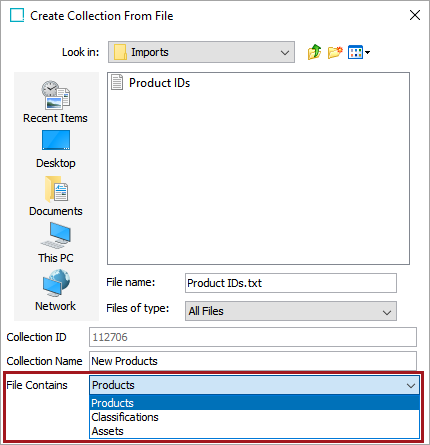
The Collection ID is autogenerated
- For the Collection Name parameter, add a Name for the new collection.
- For the File Contains parameter, select if the import file contains IDs of products, classifications, or assets.
- Click OK to start a background process which will create the new collection.