The Transformation by XSLT pre-processor allows an XSLT 2.0-compliant stylesheet to be used during import to transform valid inbound XML into STEPXML, or into non-STEPXML that can then be imported using the Generic XML format option.
This allows the XML file to be parsed via an XSLT. The data is extracted and represented in a tabular format that can be handled with the standard Import Manager functionality.
Note: To use this pre-processor successfully, the incoming file or message size must be 50 MB or smaller.
Prerequisites
Before configuring the Transformation by XSLT Pre-processor, you must first:
- Perform the Initial Setup for XSLT Stylesheets - this one-time setup is described below.
- Create an XSLT Stylesheet Object - these steps must be performed for each separate stylesheet needed and is described below.
Once both of the prerequisites have been completed, proceed to the Configure the Transformation by XSLT Pre-processor section below.
These two configuration steps also apply to the Transformation by XSLT post-processor. For more information, refer to OIEP - Post-processor - Transformation by XSLT section of the Data Exchange documentation here.
Note: Saxon is an XSLT and XQuery processor. Information can be found via links on the Open Source Components page at the bottom of the list of online help topics in the left navigation panel.
Initial Setup for XSLT Stylesheets
Creating an XSLT stylesheet setup group must only be performed once, unless additional levels of organization are desired.
Navigate to System Setup > Object Types & Structures > Setup Group type root, and determine if an entry exists for the XSLT Stylesheet.
- If an XSLT Stylesheet setup group does not exist, continue with the steps below to create a setup group, link the XSLT object type, and create an instance of the XSLT object.
- If an XSLT Stylesheet setup group exists, but has no children, proceed to the Link the XSLT Stylesheets object type to setup group section below.
- If an XSLT Stylesheet setup group exists, and has an XSLT Stylesheet Object as a child, proceed directly to the Creating an XSLT Stylesheet section below.
Create the XSLT stylesheet setup group
- In System Setup, expand Object Types & Structures.
- Right-click 'Setup Group type root', and choose New Object Type.
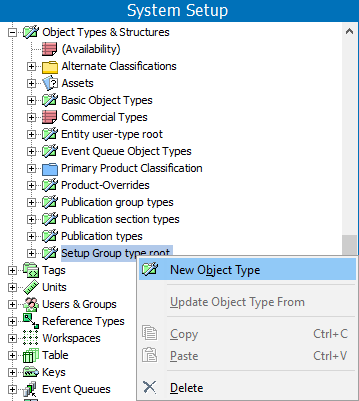
- Enter an ID and a Name, select any required Dimension Dependencies, and click Create.
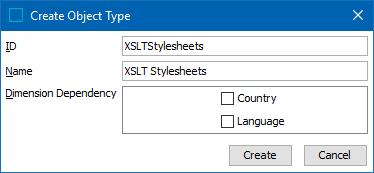
- The new setup group appears in System Setup under 'Object Types & Structures' as a child in the Setup Group type root.
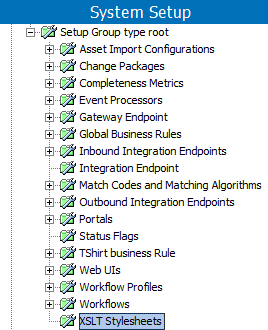
Link the XSLT stylesheet object type to the XSLT setup group
- In Object Types & Structures > expand Basic Object Types > select XSLT Stylesheet.
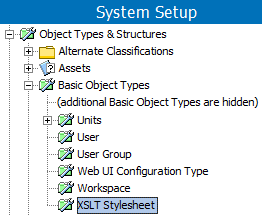
- On the References tab > Parents flipper > click the Add Parent link.
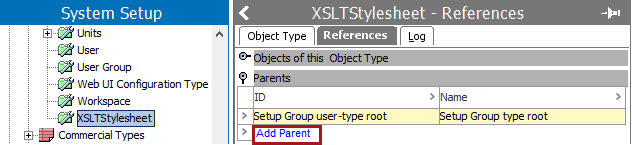
- In the Select New Parent dialog, select the setup group type root you created, and click Select to make it a valid parent.
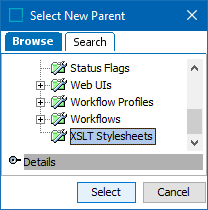
The Setup Group type root node now displays XSLT Stylesheets with a child of XSLT Stylesheet.
Create an instance of the XSLT Stylesheet object
- On the System Setup tab, select any object in the System Setup hierarchy to activate the following Maintain menu selection.
- Click the Maintain menu, point to Insert, and select Setup Group Root.
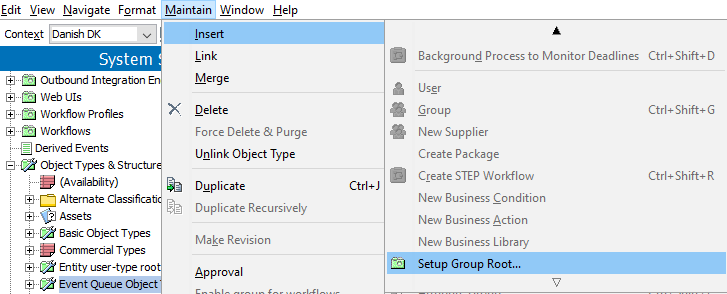
- In the Create Setup Group Root dialog, select the XSLT Stylesheets object type, enter an ID and a Name, and click Create.
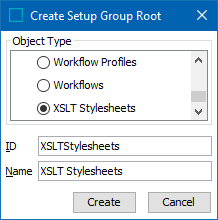
A setup group is created as a node in the System Setup hierarchy. XSLT Stylesheets can now be created under this new node.
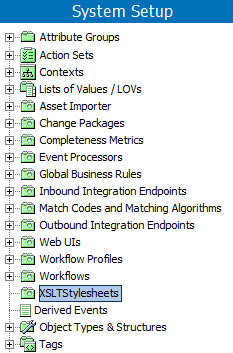
Create an XSLT Stylesheet Object
Once a setup group node has been created to hold XSLT Stylesheets, you can add your own stylesheet, which will be available for selection in the IIEP pre-processor.
- In System Setup, select your XSLT Stylesheet node, right-click, and choose New XSLT Stylesheet.
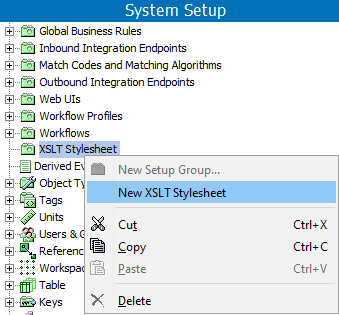
- Enter an ID and a Name, and click Create.
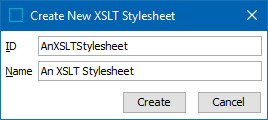
- Select the new stylesheet object that displays below the XSLT node and click the Edit link.
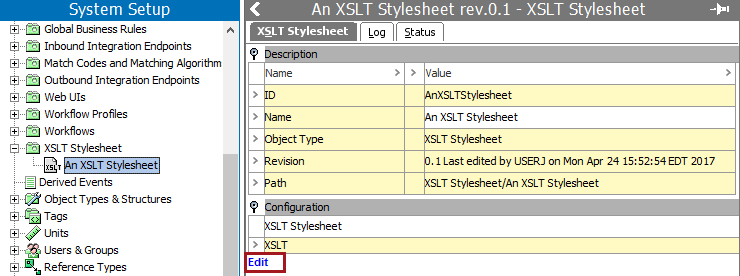
- Type or copy your XSLT 2.0-compliant stylesheet into the text box, and click the Save button.
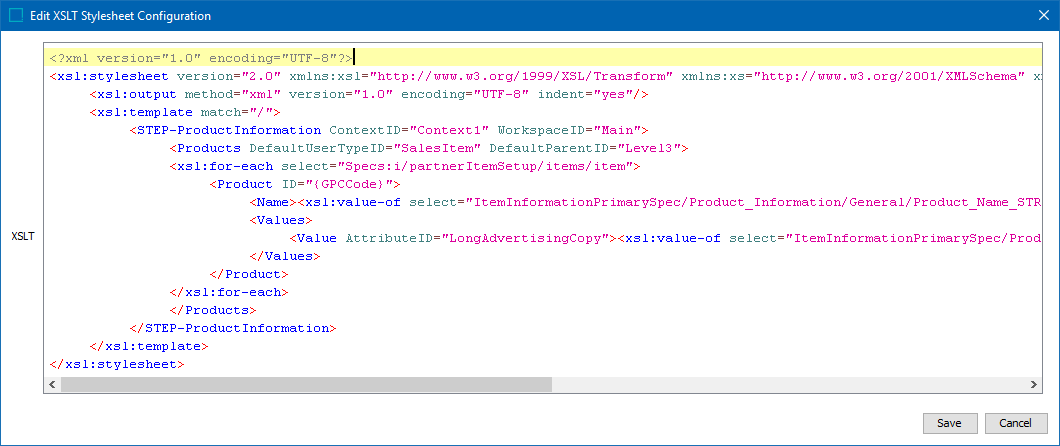
The XSLT stylesheet is now ready for selection in the IIEP wizard.
If creating an XSLT stylesheet intended to enable a 'Proof View Action' button, be sure the XSLT file uses /webui/proofview/assets rather than /restapi/assets when referencing STEP data. For example:
"/webui/proofview/assets/{$imageURL}/thumbnail">
Doing so prevents the system from requiring an additional login to display the requested proof view. This applies to both assets and product data fetched from either a REST API or from a proofview API.
Configure the Transformation by XSLT Pre-processor
Once the prerequisite tasks have been completed, you are ready to configure the pre-processor in the IIEP wizard.
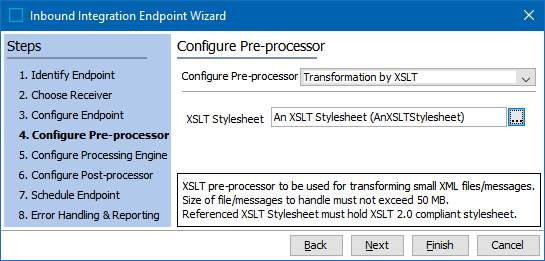
- In the Configure Pre-processor dropdown, select Transformation by XSLT.
- In the XSLT Stylesheet parameter, click the ellipsis button (
 ) to display the Select XSLT Stylesheet dialog.
) to display the Select XSLT Stylesheet dialog. - Select your stylesheet and click the Select button.
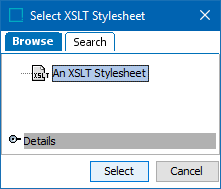
The importer will use the selected XSLT stylesheet to transform inbound XML file, so that STEP can process it using STEPXML or Generic XML format, based on the selection in the Configure Processing Engine step.
- On the wizard dialog, click the Next button to display IIEP - Configure Processing Engine here.