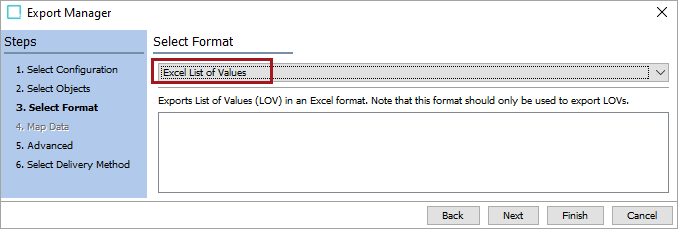When exporting using Excel List of Values, data is exported as shown below. In this example, you'll see that the sample Excel file exports four columns along with a header row. When using Excel List of Values for importing, the same columns (and headers) must be in the Excel file in this same order.
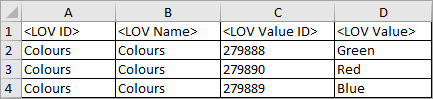
If your LOV does not have value IDs, then the <LOV Value ID> column will be blank upon export.
It is recommended that users use the newest supportable version of Excel. File errors may occur during different STEP processes if using a template set to an older Excel version. For more information on supported versions of Excel, refer to the current Platform and Software Support documentation in the System Update and Patch Notes.
Exporting and Importing Existing Lists of Values (LOVs)
The export and import Lists of Values (LOVs) via the Excel format can be done for existing LOVs.
Important: The primary purpose of this tool is to facilitate the import and export of LOV values within pre-existing LOV definitions. Specifically, it enables LOV value updates, including the addition of new values, modification of existing values, and deletion of current values. It is crucial to note that this functionality is not designed as a comprehensive LOV migration tool. While it supports certain LOV value management tasks, support for the full range of LOV definition functionalities is not currently part of this solution.
The successful imports of LOV data into existing LOVs in STEP via Excel files requires Excel files that are formatted with the same column headers. Excel List of Values is selected in the 'Format' field in the 'Select Format' step of the Export Manager when exporting a Excel file.
While importing, the field ‘Replace List of Values’ is set to ‘No’ by default and can be changed to ‘Yes’ if there is a requirement to replace the existing list of values with the imported list of values. This update and replace functionality is designed to only work with LOVs that are configured to use LOV value IDs. LOV values can only be updated using this functionality when they have an ID to reference which value should be managed (updated / deleted). For LOVs without IDs, irrespective of whether 'Replace List of Values' is set to Yes or No, there is no update and delete operation; instead, all values are appended to the existing LOV.
Note: If your LOVs do not already contain value IDs, refer to the Adding IDs to Values in LOV topic Adding IDs to Existing Values in LOV for more information.
When the LOV value is dimension dependent, the export and import is based on the context selected during the export and import process.
The ‘Excel List of Values’ has a limit of 100 million characters for the <LOV Value> column. If the import file exceeds the 100 million characters limit with respect to the <LOV Value> column, the import process gets aborted.