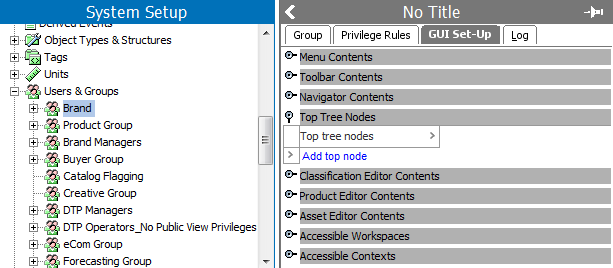GUI Set-Up is maintained in System Setup: Users & Groups > Groups or Users
Note: Defining the Privilege Rules forms one part of the Privilege Control system settings. You can give users access to some STEP functionality but limit others. This will result in a STEP PIM GUI Interface, where some of the commands are made unavailable (appear as dimmed). The second part is defining the GUI Set-Up. You can consider defining the GUI Set-Up as cleaning up the user interface, based on the Privileges rules that are set up for a specific User Group.
GUI Set-Up applied to a top User Group will not be inherited to any sub User Groups, it will only be inherited to the users directly below the User Group.
GUI Set-Up settings apply only in the workbench. (Except in the case of Accessible Workspaces and Accessible Contexts – these will apply to both workbench and Web UI.)
GUI Set-Up makes it possible to:
- Customize contents in toolbars and menus. You can add and remove buttons and menus on toolbars, hide or display toolbars.
- Make specific Contexts and Workspaces accessible. For more information, refer to the GUI Setup Recommended Practices for restricting Context(s) and Workspace(s).
- Set Navigator Contents
- Contents in Classification, Product, and Asset Editors
- Set top level Tree nodes
A few use cases for a GUI setup might be the for the following:
-
If you have many users in different parts of the world that should all perform the same actions but should have access to specific context(s). Proper configuration would enable the users to have only the context(s) they need.
-
It can be configured in conjunction with Action Sets for workbench to prevent non-administration users from having access to delete anything, by disabling the menu option for Maintain>Delete, Force Delete, and Purge.
-
I can be used to set the top tree nodes for a specific user group, especially in a multi-domain MDM system, where users responsible for maintaining products do not need to view the 'Customers' node for CMDM.
-
If the implementation does not use Tables, Proof View, or Data Containers, the entire tab can be hidden.
Important: As the GUI Set-Up only has an impact on what is displayed in the User Interface, the GUI Set-Up must follow the privilege rules in order to create consistency between what is displayed in the GUI and the results you get when navigating around in the STEP Workbench. Disabling GUI Set-Ups settings does not prevent actions as a user could still upload an Excel or XML file and modify content. Additionally, it is not sufficient for a security audit.