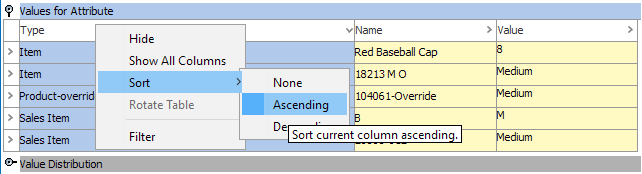Attribute values for all products can be viewed in System Setup using the attribute editor on the References tab.
Note: If the attribute is valid for a lot of products across hierarchies, it may take some time to populate the values.
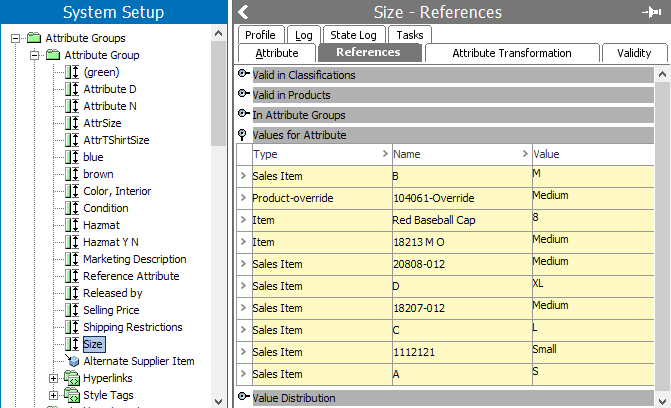
Viewing the values of an attribute means getting a list of the objects' names in which the current attribute has values, and what the value is.
The list is very useful to get an overview of where an attribute is used, e.g., before cleaning up, deleting, or merging attributes.
View Values and Edit Values
- In System Setup, select an attribute and click the References tab the attribute editor.
- Open the Values for Attribute flipper to display objects and their corresponding values for the attribute.
- To edit the value, hover over the name of an object in the list to display a link.
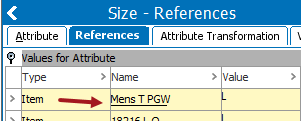
- Click the link to open the corresponding editor. For example, the product editor is displayed if the value exists on a product.
Filtering Values for Attribute
Filters can be added to the Value of Attributes flipper on any column. To filter, right-click on any column header and select Filter. Filter will then appear in all column headers.
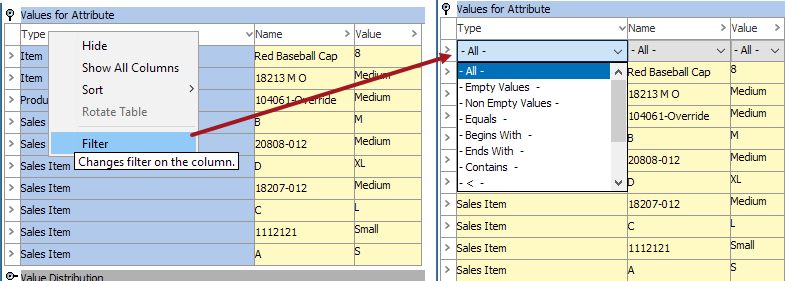
Sorting Values for Attribute
The values can be sorted to help with finding desired attribute values, allowing the user to perform various tasks on those values.
To sort, right-click on any column header and select Sort to get options.