An LOV can be initiated into and/or removed from a workflow the same way as products, classification, entities, and assets. LOVs can be assigned to a respective user or user group to update the LOV values, similar to the enrichment of product attributes.
The workflow must be valid for the LOV object type ‘Domains’ as shown in the image below.
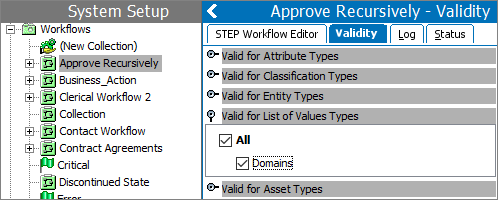
Domains are the only object type for LOVs and are found in workbench in System Setup > Object Types & Structures > Basic Object Types > List Of Values Group Type (as shown in the image below).
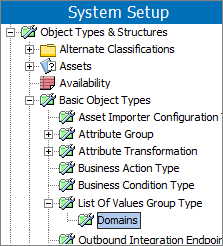
Initiate an LOV in a Workflow
Below are steps to initiate one LOV to a Workflow, however more than one LOV can be initiated to the same workflow.
- Right-click on an LOV, and select ‘Initiate in STEP Workflow.’
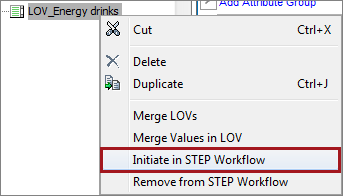
- The Initiate in STEP Workflow dialog will display listing only those workflows configured with validity for Domains (LOVs). Select the appropriate workflow, optionally enter text within the Process Note parameter, and click the OK button.
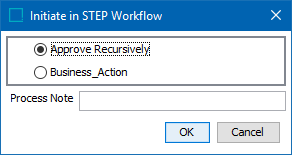
The LOV has now been initiated into the workflow. This can be viewed by going to STEP Workflow > Expanding the respective workflow flipper and selecting the workflow state. The workflow editor will display. Click the STEP Workflow Items tab and the LOV will display.
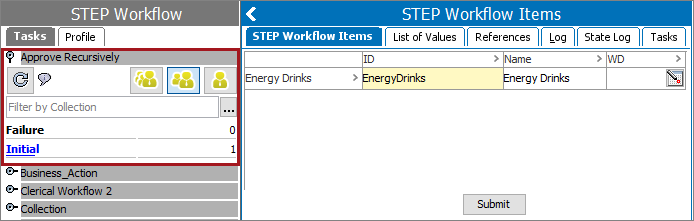
For more information, refer to the Working with Tasks in Workflows section (here) of the Workflows documentation.
Remove an LOV from a Workflow
Below are steps to remove an LOV from a Workflow.
- Right-click on the LOV which is already in a workflow, and select the option ‘Remove from the STEP Workflow' as shown below.
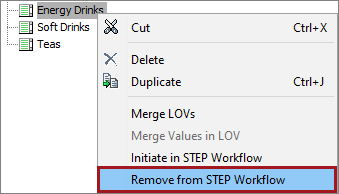
- The Remove from STEP Workflow dialog will display with the workflow in which the LOV has been initiated for. If required add text to the Process Note parameter, then click the OK button.
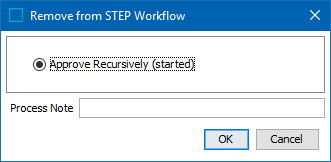
The LOV has now been removed from the workflow. For more information on workflows, refer to the Workflows guide here.