The 'Number Suggestions' operation is found within the STEP Workbench Business Rule Editor under the Automotive menu and requires population of multiple parameters. Setup is required in the STEP Workbench for the action to be available to users.
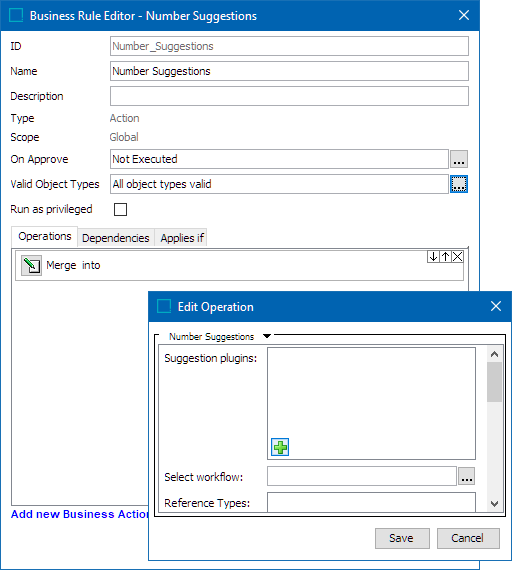
When used within a business action, this operation checks the selected part has any potential part numbers as suggestions, and when a part number is suggested that meet the condition defined in the suggestion plugin, it will initiate the selected part into a workflow configured within the 'Select workflow' parameter of the business action.
If the part finds no suggested part numbers based on the condition defined within the 'Suggested plugins' parameter then the part will not be initiated into the workflow.
As a prerequisite, one unique workflow that can handle the part is necessary. This allows each customer to determine their own strategy for managing parts that has potential part numbers as suggestions.
Note: How the customer handles such part in a different workflow is beyond the scope of this topic. It is a customized solution that the Solution Consultant can implement on to their system.
Configuring Business Action for Number Suggestions
To properly configure this business action to handle parts that has part number as suggestions, the following is needed:
- Create / Identify a valid workflow that handles parts that has other part number as suggestions.
- Configure a business action to use the 'Number Suggestions' operation
Create / Identify a Valid Workflow
- Create the necessary workflow (or verify that it exists) to be used to handle the parts that has part number as suggestions.
- Make the workflow valid for the object type to be handled.
For example:
- The workflow used to handle PIES Item that has part number (Pies Interchange Item) as suggestions must be valid on the AC_PIESItem object type.
- The workflow used to handle TecDoc Supplier article that has part number (competitor and/or OE number) as suggestions must be valid on the DS_Supplier Article object type.
- The workflow used to handle NAPA Product that has part number (NAPA Interchange Product) as suggestions must be valid on the NAPA_Product object type.
Configure a Business Action to Use the 'Number Suggestions' Operation
- Create a business action and give it a name that users can easily identify. In the example below, the 'Number Suggestions' name is used.
- Click the ellipsis button (
 ) to the right of the Valid Object Types parameter to find and select the necessary object type(s). In the Number Suggestions example below, 'All object types valid' is selected.
) to the right of the Valid Object Types parameter to find and select the necessary object type(s). In the Number Suggestions example below, 'All object types valid' is selected. - On the Operations tab, click the 'Merge into' button, and the Edit Operation dialog will display.
- Click on the Edit Operation dropdown, click Automotive, and then click Number Suggestions.
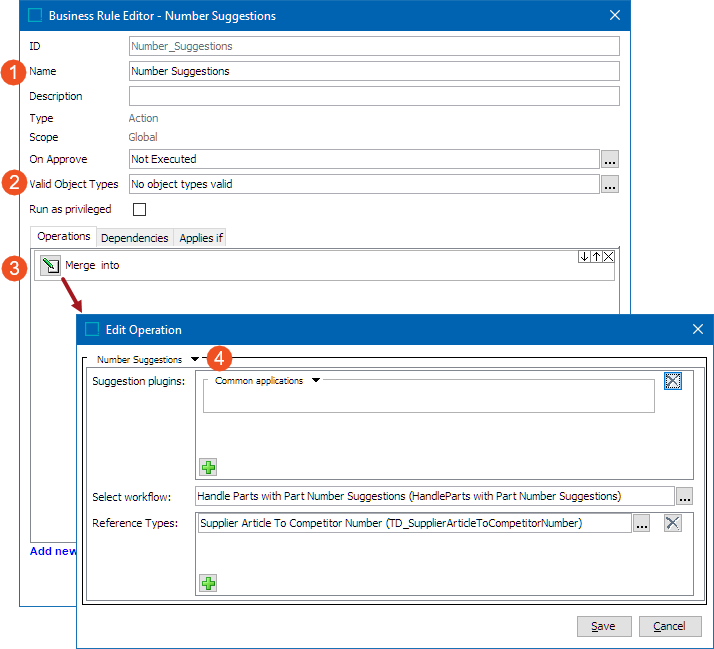
- The following parameters will be displayed. Configure the parameters.
- Suggestion plugins: Within this parameter, the user can add one or more plugins by clicking the add icon (
 ). Technically, the criteria defined in this plugin will set the condition to look for the suggested part numbers for the part. It is mandatory to have at least one plugin so that when a part is selected, system would follow the configurations provided in the plugin and look for the suggested part numbers in accordance.
). Technically, the criteria defined in this plugin will set the condition to look for the suggested part numbers for the part. It is mandatory to have at least one plugin so that when a part is selected, system would follow the configurations provided in the plugin and look for the suggested part numbers in accordance.
In the dropdown that is available next to the 'Suggestion plugins' parameter, the following are the available options:
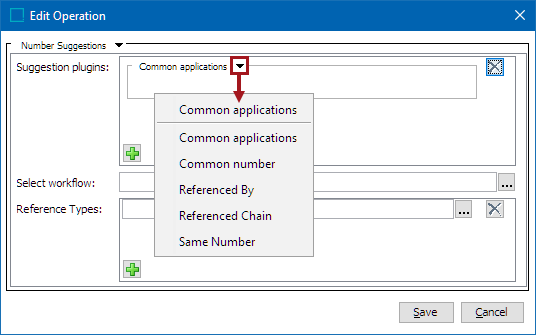
- Common applications: This plugin is used to suggest other part numbers that have the same applications as the current part number. Additional configuration parameters are not available for this plugin.
- Common number: This plugin suggests the other part number(s) that are referencing the same part number (or Competitor Number or OE Number) as current part number does. In other words, If the current part refers to a part number (OE Number / Competitor Number) that is referenced by an other part number (OE Number / Competitor Number), then the other part number is suggested via this plugin. For example, if two different parts 'JK21499' and 'JK36004' are referenced to a part 'GL26409', then part 'JK36004' is suggested in the Part Number Suggestions component when part 'JK21499' is selected.
Additional configuration is required for this plugin.
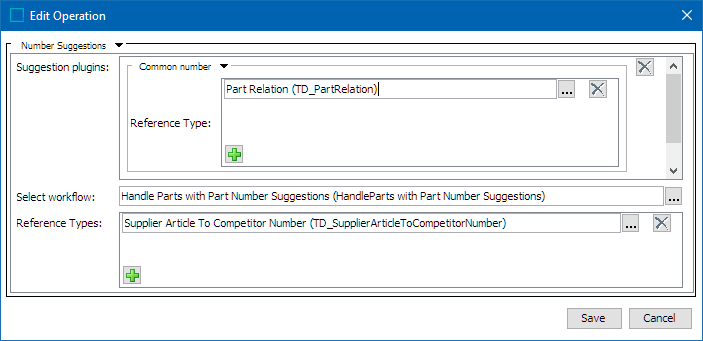
- Reference Types: It is required to add at least one Product Reference Type within this parameter so that when a part is selected, the reference types listed within this parameter are followed and display the target and/or related competitor and/or OE number information on the targets.
- Referenced By: This plugin is used for suggesting part numbers that are referencing the current part number. Additional configuration is required for this plugin. When a part is selected, the reference types listed within this parameter are followed, and the source part number and its related information is looked for.
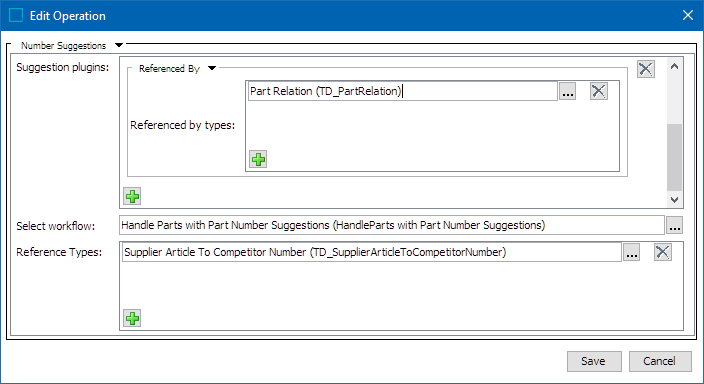
- For AutoCare solution this may be adding reference type with id 'AC_PartRelation'
- For NAPA solution this may be adding reference type with id 'NAPA_PartRelation'
- For TecDoc solution this may be adding reference type with id 'TD_PartRelation'
- Referenced Chain: This plugin is used for suggesting other part numbers that are referenced by the part number which is already referenced by the current part number. The below mentioned parameters are to be configured for this plugin.
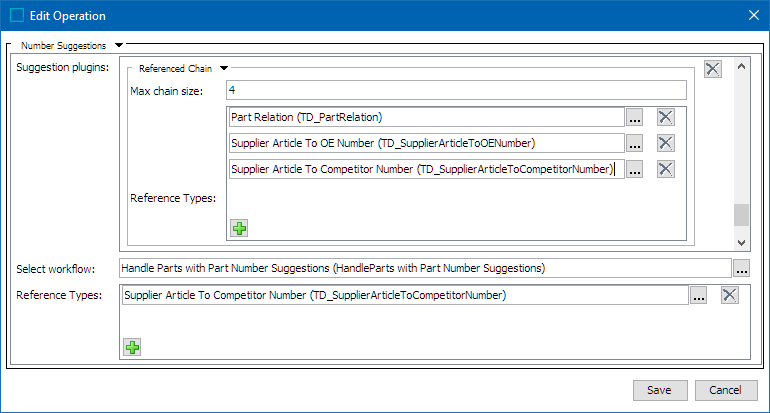
- Max Chain Size: This parameter defines the maximum allowed chain size to follow the reference types listed within the next parameter Reference Types. For example, If the value '4' is entered against the Max Chain Size parameter, then the maximum chain links of references that the STEP looks to suggest potential Part Number / OE Numbers / Competitor Number is four.
- Reference Types: It is required to add at least one Product Reference Type within this parameter. When a part is selected, the reference types listed within this parameter are followed and the target and/or related competitor and/or OE number information on the targets are displayed.
For example, consider there are six different parts 'JK21499', 'JK36004', 'JK36009', 'JK36112', 'VC21499' and 'VC36004' interlinked in a manner, 'JK21499' is referenced by 'JK36004', 'JK36004' is referenced by 'JK36009', 'JK36009' is referenced by 'JK36112', 'JK36112' is referenced by 'VC21499' and 'VC21499' is referenced by 'VC36004'. Assuming that the Max Chain Size value as '4' and all the references connecting these parts are listed within the Reference Types parameter, the Part Number Suggestions component would suggest the parts 'JK36004', 'JK36009', 'JK36112' and 'VC21499' when the part 'JK21499' is selected.
- Same Number: This plugin is used to suggest other part numbers based upon matching part number names used in the Part Number Suggestions component. Additional configuration parameters are not available for this plugin. However, customers with the Extension API license can create their own plugins. For more information, click the STEP API Documentation button on the Start Page, or contact your Stibo Systems representative.
- Workflow:Click the ellipsis button (
 ) to find and select the workflow. The configured workflow should be able to handle the parts that has part numbers as suggestion.
) to find and select the workflow. The configured workflow should be able to handle the parts that has part numbers as suggestion. - Reference Types: It is required to add at least one Product Reference Type so that when a part is selected, STEP can follow the reference types listed within this parameter and directly display the targets and/or target related information based on the plugins configured in the Suggestion Plugins parameter.
Note: Upon configuration of the 'Numbers Suggestion' business action, the Automotive solution only provides an option to initiate the parts in another workflow. Users need to determine their own strategy for how to handle these parts in another workflow.
- Click the Save buttons to save and close the business rule.
For more information on creating and/or editing business rules, refer to the Creating a Business Rule, Function, or Library topic (here), and the Editing a Business Rule or Function topic (here) within the Business Rules guide.