Application Manager is an interactive and robust tool that combines the power of an easy-to-use intelligent search interface with an effective results table. This allows Web UI users to quickly and easily build custom searches involving valid combinations of different vehicle types, makes, models, years, options, regions, and part types. Once a broad (or narrow) search criteria is selected, users can view, create, edit, and delete part applications, along with many other aspects of the search results. Additionally, users can easily create an Excel report for the customized search criteria results by clicking the Report button.
When Easy Setup actions have been used to create a standard data model, by default, much of the Application Manager is ready to be used, and for ease of access a link to the Application Manager screen is added to the Quick Links widget on the Web UI Homepage. In the example below, Easy Setup has configured the AutoCare Application Manager and provided a link within the Quick Links widget.
Note: Prior to completing the Easy Setup actions, if links exist in the Quick Links widget, then the Application Manager link will be added at the very bottom of the list.

Important: An error will occur when trying to access an Application Manager screen if the Vehicle table classifications have not been properly configured. When this error displays, the user must log out and then back in to the Web UI. Once the Vehicle reference data is imported, the link to the Application Manager will function properly.
Until the Vehicle table classification is properly configured, the Quick Links widget cannot be used to access the Application Manager screen because when Easy Setup actions are used to configure an Application Manager, the mandatory parameters within the Designer are populated with Vehicle root nodes. Thus, if Vehicle tables have not been imported, and the link to the Application Manager within the Quick Links widget is clicked, the error shown below will display because the Vehicle root does not exist.

Note: The Application Manager is highly configurable via the Web UI Designer, and more than one Application Manager can be created within each Web UI (i.e., for each automotive standard). Therefore, it is expected that a Web UI administrator will configure an Application Manager in a manner that best meets their user's needs. Thus, your Application Manager may look different from what is described within this guide. For more information on configuring an Application Manager, refer to the Configuring Application Manager topic here.
The top half of the Application Manager screen offers features related to the intelligent search interface. The bottom half of the screen is dedicated to the search results table and its toolbar. Both halves of the screen can benefit from the automotive validation path functionality.
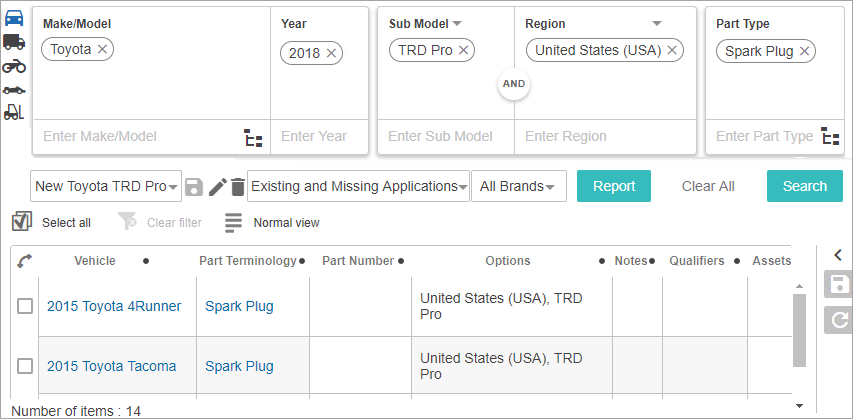
In the example above, an Application Manager is used to find existing and missing spark plug applications for Toyotas manufactured in the United States with the TRD Pro sub model option.
This section provides details on the use and configuration of the many powerful features that can be configured within an Application Manager screen with the following: