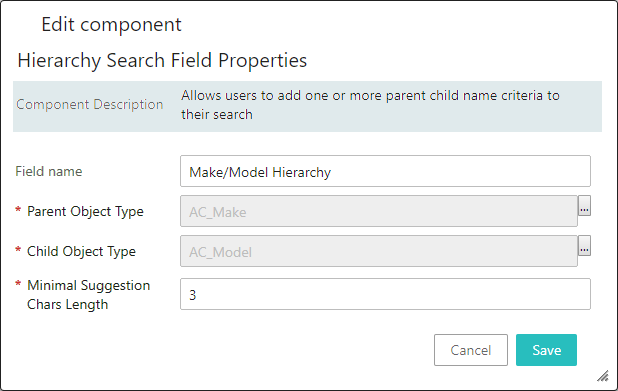The Hierarchy Search Field will search for parent objects of the base vehicle or part in order to narrow down the search for each standard dependent on which object type has been selected. For example, in the AutoCare standard, if an application record has to be created for the selected PIES Item object (Part), then the Hierarchy Search Field can be configured to search for the Make/Model to display all of the Base Vehicle objects (Vehicle) for the selected Make/Model. Or the Make/Model can be selected to further narrow down the list of Years that are available for that Make/Model.
If a root node has been configured in the Root Nodes parameter, then the Hierarchy Search Field will only search below the configured root node(s). For example, the Light Duty Vehicle root node can be added so that the search will only be performed to include Light Duty vehicles but excluded all other vehicle types (Medium/Heavy Duty, Powersports, etc.).
To add and configure the Hierarchy Search Field component within the Search Fields parameter:
- From the Faceted Node Picker Dialog Properties dialog, click the Add button next to the Search Fields parameter field and the Add Component dialog will display.
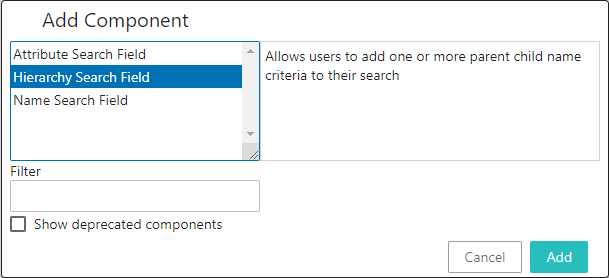
- Click Hierarchy Search Field from the list of components.
- Click the Add button, and the Hierarchy Search Field Properties will display three required fields and one optional field, as shown below.
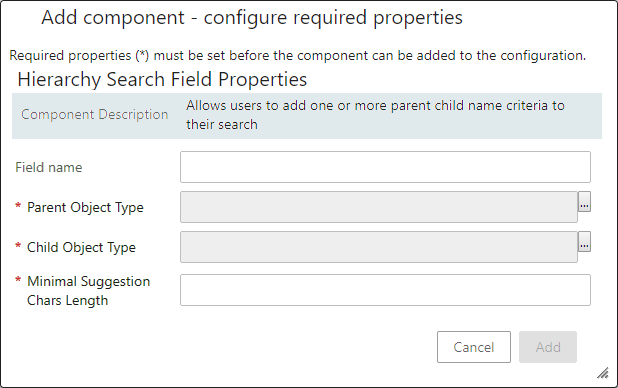
Field Name: This optional field lets the user provide a label for the facet associated with the Hierarchy Search Field that best communicates to the user what criteria are available for selection within the facet. By default, the label is set to ‘Hierarchy.’
Parent Object Type: Determines the parent object type that a user can select within the Hierarchy facet. Click the ellipsis button ( ) to find and select the object type for the objects that exist in the vehicle hierarchy or part hierarchy, and should be displayed for a user as a parent object to select within the facet dropdown. One such example of the parent object is the Make object of the vehicle.
) to find and select the object type for the objects that exist in the vehicle hierarchy or part hierarchy, and should be displayed for a user as a parent object to select within the facet dropdown. One such example of the parent object is the Make object of the vehicle.
Child Object Type: Determines the child object type that a user can select within the Hierarchy facet. Click the ellipsis button ( ) to find and select the object type that is the child of the object type that has been defined in the Parent Object Type parameter, and should be displayed for a user as a child object to select within the facet dropdown. One such example of the child object is the Model object of the vehicle.
) to find and select the object type that is the child of the object type that has been defined in the Parent Object Type parameter, and should be displayed for a user as a child object to select within the facet dropdown. One such example of the child object is the Model object of the vehicle.
Minimal Suggestion Length: This required field determines the minimum number of characters that needs to be typed in the typeahead field so that the associated facet starts suggesting the object name in the dropdown matching with the typed characters.
- Once the required parameters are populated, click the Add button to return to the Faceted Node Picker Dialog Properties and Save the configuration. Optionally add another search field.
Below is an example of a configured Hierarchy Search Field component: