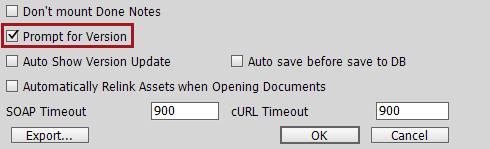This topic explains how to set your product template preferences in the STEP Preferences menu in InDesign and how to select a publication version to use when mounting your pages. Both of these steps are prerequisites to being able to mount objects onto pages.
Setting Product Template Preferences in the STEP Preferences Menu
Before mounting products, you must determine what product template to use. The initial steps of the selection process are configured in the STEP Preferences menu. The settings chosen vary on whether you will be using product templates stored locally on your computer or product templates stored in STEP.
The relevant settings that determine which product templates are used in mounting are Template Path and Server presentation.
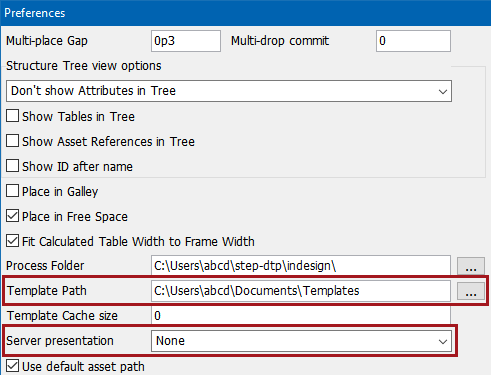
To set these preferences, follow these steps:
- In InDesign, navigate to STEP > Preferences to open the Preferences menu.
- If you will be mounting products using locally stored product templates, enter the path to the folder / directory where your product templates are stored in the Template Path field. If you want to always mount products using locally stored templates, then select None from the Server Presentation list.
Note: Choosing None ensures that your product will always mount with the local template chosen from the 'Template' dropdown in the STEP Structure View panel and override the default product template applied to the product in STEP, if any.
- To use product templates stored in STEP, select one of the following from the Server Presentation list:
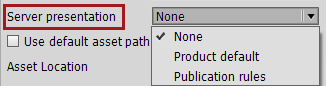
- Product Default: Choose this to mount your product to the page using the default product template assigned to it in STEP, regardless of what template is chosen locally from the Template dropdown list in the STEP Structure View panel. If the product you are mounting does not have an assigned default template, then the product will mount using the locally selected product template.
For information on how to assign a default product template, refer to the Default InDesign Templates topic here.
- Publication rules: Choose this to mount products using the product template specified by the Object Layout pagination rules in STEP. When you choose a publication version to mount, the publication rules exist on the publication or publication section of the corresponding publication.
Selecting a Version
Before mounting a product, you must always designate from what publication version you will be mounting data. This is important because the system needs to know not only what publication you are building but from what context and workspace the product data should be pulled. You can either make a one-time selection of a publication version, if you are certain that this is the version that you will be working with for an extended time, or you may configure Print Publisher to prompt you to choose a version every time you mount a product. Having the system prompt you for a version may be helpful if you plan to work with multiple versions or multiple publications in one sitting.
To choose a publication version, and/or change the publication version in which you are currently working, follow these steps:
- In InDesign, Navigate to STEP > Change Version ....
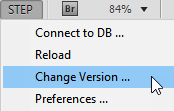
- On the Change Version dialog that displays, navigate to the publication version that you would like to use, then click OK.
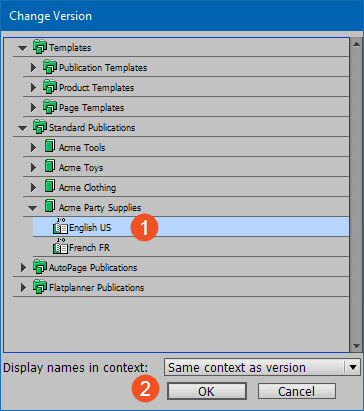
- The selected version displays at the bottom of the STEP Structure View.
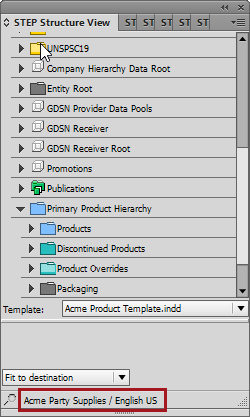
Prompt for Version
To have Print Publisher prompt for a version every time you mount a product:
- In InDesign, navigate to STEP > Preferences to open the Preferences menu.
- Check the Prompt for Version box, then click OK to close the Preferences menu.