Sections and subsections in publications can be manually organized in the Tree through simple drag-and-drop operations as long as the following object types are set to Manually Sorted = Yes:
- Publication Group (typically, the object type with the STEP ID 'Publication group root')
- Publication (typically, the object type with the STEP ID 'Default publication type')
- Section (typically, the object type with the STEP ID 'Section')
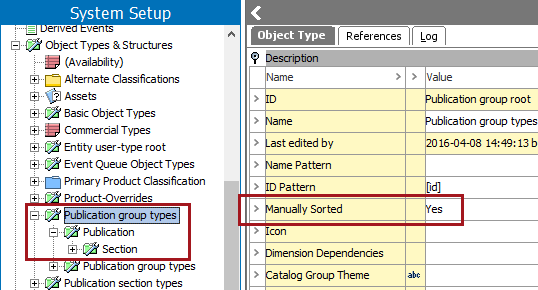
Subsections may be dragged and dropped out of their parent sections and promoted to higher-level subsections or top-level sections. Likewise, sections may be dragged and dropped into other sections, enabling the 'demotion' of sections to subsections.
This functionality simplifies the maintenance of more complex publications where multiple levels of organization are needed.
The following screenshots shows a 'before' and 'after' example of sections and subsections rearranged in the Tree through drag and drop. The 'before' image (left screenshot below) shows two top-level sections ('Safety' and 'Safety Equipment') with three subsections below the 'Safety Equipment' section. The 'after' image (right screenshot below) shows an updated order, with 'Safety' as the parent section and multiple levels of subsections beneath.
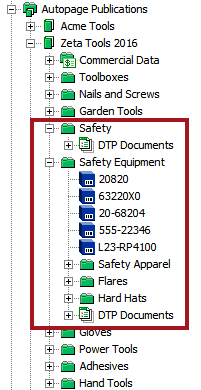
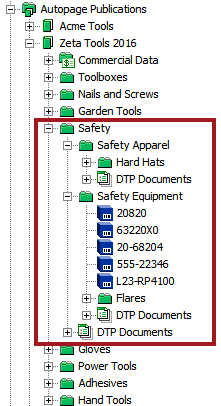
Note: Sections may still be rearranged by drag and drop in the Tree if Manually Sorted is set to No on publication group, publication, and section objects, but the sections will automatically arrange themselves in alphabetical order.
Templates (publication, product, and page) may also be manually sorted in the Tree if Manually Sorted is set to Yes on the publication group object type. Refer to the Sorting Templates in STEP section of the Publisher (Adobe InDesign Integration) documentation
For more information about object type sorting in STEP, refer to the Manually Sorted section of the System Setup documentation