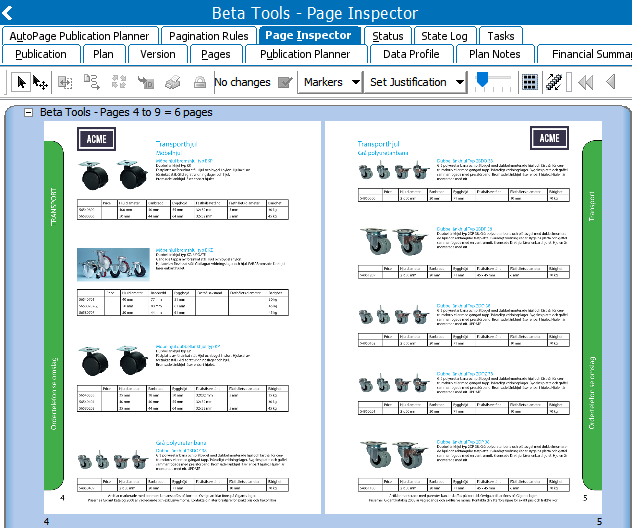The Autopage interface consists of these main tabs in the STEP Workbench :
- Publication
- AutoPage Publication Planner
- Pagination Rules
- Page Inspector
Publication Tab
The Publication tab gives access to the settings defined below.
AutoPage Document Level
AutoPage publications include an Auto page Document Level setting. This setting determines the section or subsection level at which InDesign documents (actual pages, also known as DTP Documents) are stored. The below screenshot shows the location of an InDesign document stored in a publication with an AutoPage Document Level setting of 3. For more information, refer to the Autopaginating Pages topic here.
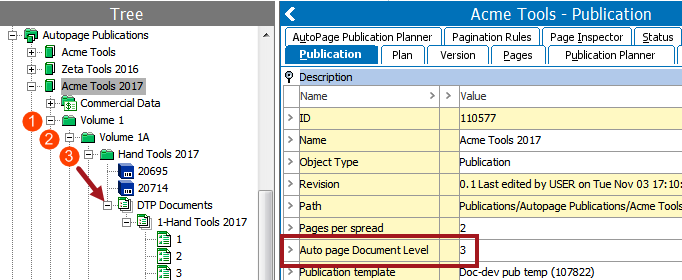
Additional Publication Options
Additional publication-specific options that apply to AutoPage publications are also available on the Publication tab, including 'Publication template' and 'DTP Queue.' For more information, refer to Creating a Publication in the Getting Started documentation
AutoPage Publication Planner Tab
Use the AutoPage Publication Planner to plan page content and view the status of paginated pages. For full details, refer to the AutoPage Publication Planner topic
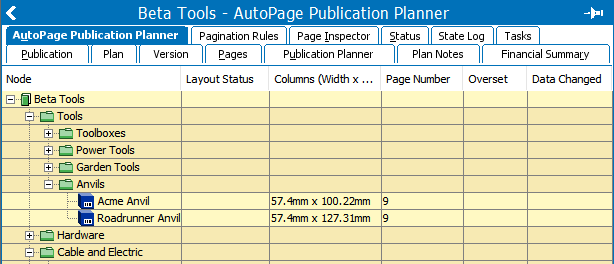
Pagination Rules Tab
Use the Pagination Rules tab to define and gain an overview of all pagination rules. All pagination rule conditions and actions are displayed, including the location in the publication structure where the rules are defined. For more information, refer to the AutoPage Pagination Rules topic here.
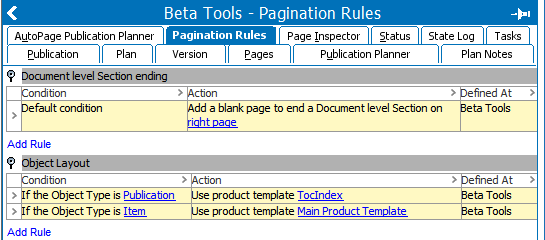
Page Inspector Tab
Use the Page Inspector to view the paginated pages, their page numbers, and the objects mounted on them. For more information, refer to the Page Inspector topic here.