After performing a search, the Search Result Profiling panel displays statistics about the search grouped under the headers Results by Object Type, Results by Position in Tree Hierarchy, and Results by Value.
Displaying profiling statistics is controlled by the DrillDownSearch.GetStatistics property. The property is set to 'true' by default, which allows result profiling to display automatically. When the property is set to 'false', the right-hand panel of the Search tab is empty regardless of the search performed.
Apart from displaying information about the results of your search, you can use the panel to further refine your search. For example, if you start by running a broad search, you can refine it by clicking the links 'Exclude' in the profile - thereby adding additional criteria to your search. Refer to the example below:
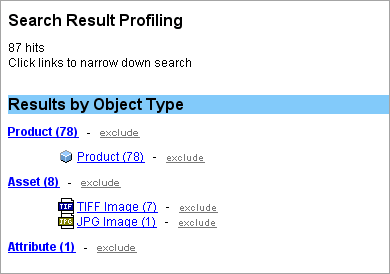
For all types of searches, the Search Result Profiling panel displays the results sorted by Object Type. The screenshot above shows the Results by Object Type. The search result includes 78 Products of the Object Type 'Product', 8 Assets (where 7 are of the Object Type 'TIFF Image' and 1 is of the Object Type 'JPG Image') and finally 1 Attribute.
If you click TIFF Image, an Object Type Search Criteria is added to the search. The search runs again, finding only objects with the Object Type 'TIFF Image.'
When an exclude option is selected, an additional search criteria called 'Add Exclude' is added as shown below:
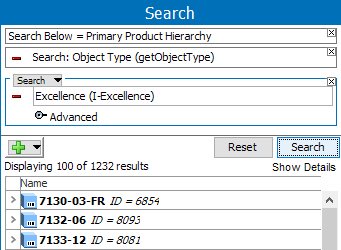
If you click exclude next to TIFF Image, an Object Type Search Criteria is added to the search, but this time as an Exclude Criteria. Hence, all objects of the Object Type 'TIFF Image' will be excluded from the search result.