These operations are found at the bottom of the Search Tab.
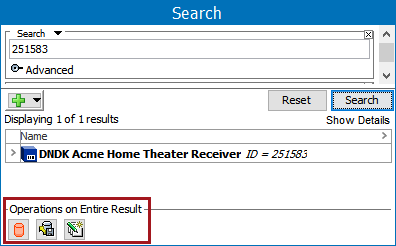
Save as Collection
After conducting a search, you can save the search result as a collection.
Click the Save as Collection button ( ) and specify the location, ID, and Name, of the new collection. For more information on collections, refer to the Collection topic in the Getting Started documentation here.
) and specify the location, ID, and Name, of the new collection. For more information on collections, refer to the Collection topic in the Getting Started documentation here.

Export
After conducting a search, you can export the search result by clicking the Export button ( ) at the bottom of the Search tab.
) at the bottom of the Search tab.
On the Select Objects step of the Export Manager, all the objects in the search result are considered. The objects exported are determined by the selected export format and the other selections made in the Export Manger.
For more information on using the Export Manager, refer to the Export Manager topic in the Data Exchange documentation here.
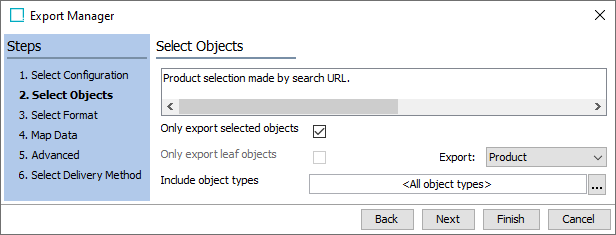
Bulk Update
After running a search you can perform a Bulk Update on the entire search result.
Click the Bulk Update button ( ) to display the Bulk Update wizard. The search result is set as the dataset. For more information on bulk updates, refer to the Bulk Updates documentation here.
) to display the Bulk Update wizard. The search result is set as the dataset. For more information on bulk updates, refer to the Bulk Updates documentation here.
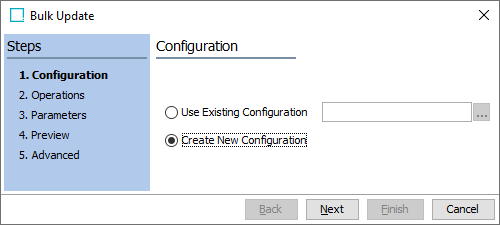
Note: To Bulk Update only some of the objects in the result, select or multi select in the search result and then click the Run Bulk Update option on the File menu.