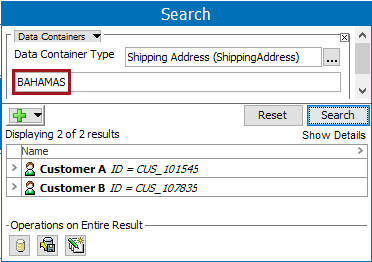The Data Containers search criterion allows users to limit search results to only objects for which data containers exist for the specific data container types, or those objects for which specific attributes are linked via data containers.
Searching for objects with information in data containers is available using the standard search criterion and also using the specific Data Containers criterion. Each method is defined below.
For more information on data containers and the terminology used in this topic, refer to the Data Containers topic of the System Setup documentation here.
Standard Search Including Data Containers
This option searches data containers and other identified objects for the defined values. For more information, refer to the Examples section below.
- Click the Search tab, and select Search from the dropdown.
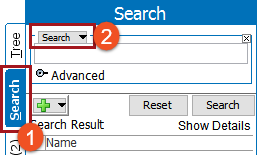
- Open the 'Advanced' flipper and check the 'Include Data Containers' option.

- If needed, click the green plus button (
 ) to add additional search criteria.
) to add additional search criteria. - Click on Search to run the search and view results.
Data Containers Only Search
This method requires that the searched data exist in a data container. Matching data outside of data containers is not displayed. For more information, refer to the Examples section below.
- Click the Search tab, and click the Search dropdown.
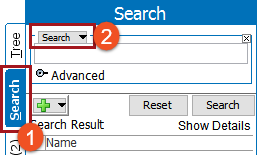
- In the Search Criteria Type Selector, select the 'Data Containers' search criterion.
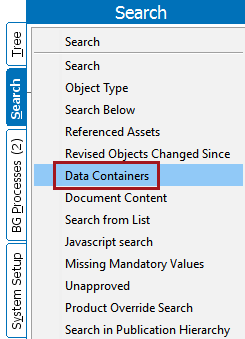
- Supply the Data Container Type parameter and the additional text input parameter as needed:
- Continue to the next step without populating either parameter to return all objects for which any data container of any data container type that has been added.
- Click the ellipsis button (
 ) for the Data Container Type parameter to limit the search results to only those objects for the selected data container type. Click Select and then click Search. The search returns a list of objects for which the data container type has been added, even when no attribute values exist in the data container. For more information, refer to the Examples section below.
) for the Data Container Type parameter to limit the search results to only those objects for the selected data container type. Click Select and then click Search. The search returns a list of objects for which the data container type has been added, even when no attribute values exist in the data container. For more information, refer to the Examples section below.
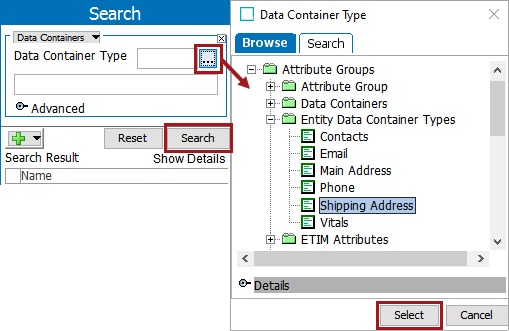
- If necessary, narrow the search using additional search terms in the text input parameter. Type the selected ‘Data Container’ attribute to display typeahead suggestions. Once selected, the available operators =, <, >, <=, >=, !, !! are displayed. If the selected attribute has a value in the ‘Data Container’ tab, the values display as a dropdown. However, the search result will be displayed only for the attribute value which is present for the attribute in the Data Container tab. For more information, refer to the Examples section below.
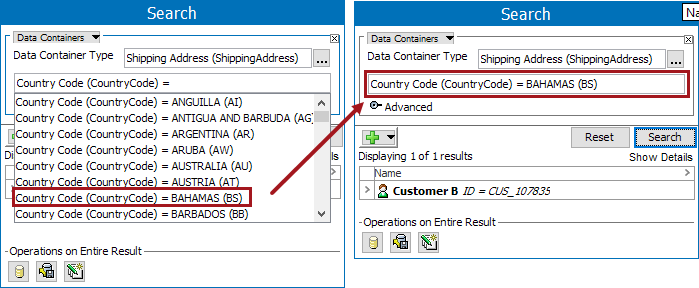
- If necessary, open the Data Containers Advanced flipper and set the following parameters:
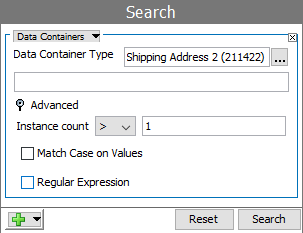
- Instance count - specify a number of data container instances an object must have.
- Match Case on Values - makes the search case sensitive.
- Regular Expression - search data containers using a regular expression. For more information, refer to the Regular Expression topic in Resource Materials online help here.
- If needed, click the green plus button (
 ) to add additional search criteria.
) to add additional search criteria. - Click on Search to run the search and view results.
Examples
The following examples show a variety of searches for values in data containers.
Standard Search for Product Data Container Value
The dataset includes an object with a Flat Crush Test value of '10 kN'. This value is in a product data container.
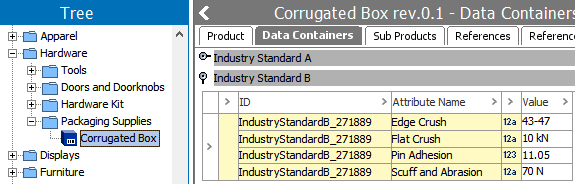
Searching for the value '10 kN' with the standard Search criterion returns 0 results.
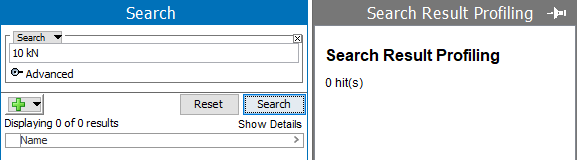
Checking the Advanced option to 'Include Data Containers', and searching again, displays the object as a result.
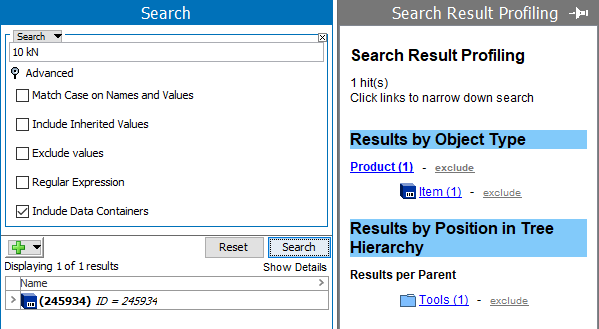
Standard Search for Entity Data Container Value
In this example, a user searches for all instances of the value 'BAHAMAS' in STEP. Select the standard 'Search' from the dropdown, add 'BAHAMAS' into the text input parameter, open the advanced flipper and check the 'Include Data Containers' option, and click Search. The results includes Customer A and Customer B entity objects where 'BAHAMAS' occurs inside a data container, and also includes the 'BAHAMAS' values that appear outside of data containers.
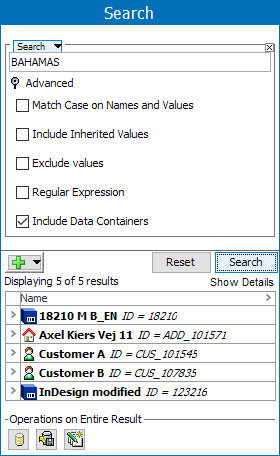
Data Container search for Entity Data Container Type
In the example below, a user searches for a data container type called 'Shipping Address' without refining the search any further. If the user selects 'Shipping Address' as the Data Container Type and clicks Search, a list of entities for which a data container has been added to an entity under the data container type 'Shipping Address' will display. In this instance, four entities are listed.
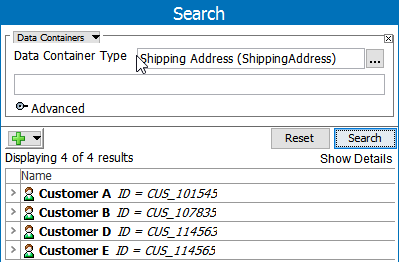
The entity with the ID 'CUS_107835' has an attribute 'Country Code' with the value of 'ARGENTINA' in the Contact tab, but with the value of 'BAHAMAS' on the Data Containers tab.
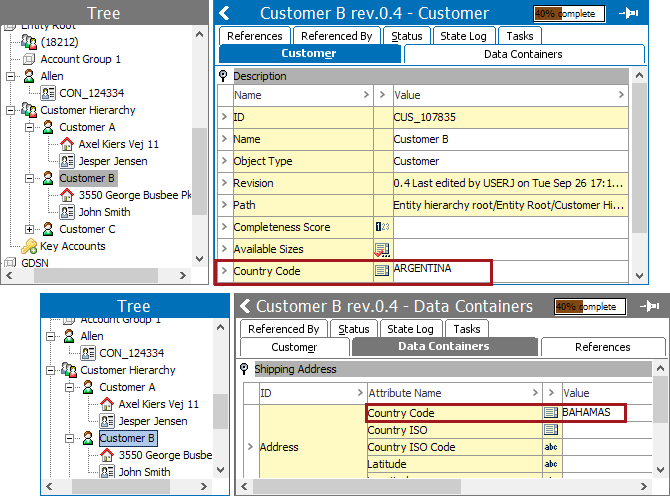
When a search is performed on the ‘Shipping Address' data container and the attribute 'Country Code' is selected, all of the values are displayed. The search result will display the entity ‘Customer B’ only if the value is ‘BAHAMAS.’ The search result will return ‘0’ if the value selected is ‘ARGENTINA’
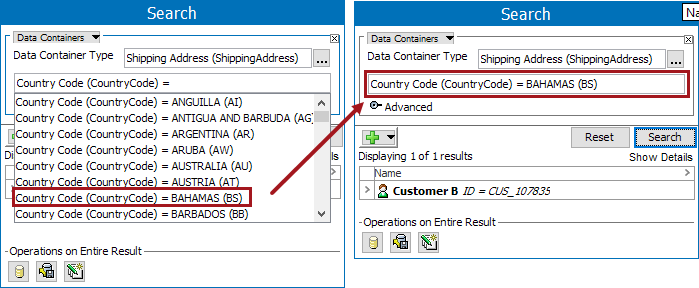
Data Container search for Entity Data Container Type and Value
To continue the previous example, if the user refines the search for entities with a 'Country Code' data container type to only include those data containers containing the value 'BAHAMAS', the user would enter 'BAHAMAS' in the input field. In this example, results returned from the search show two of the original four entities. This means that a 'Shipping Address' data container has been added to these two entities, and an attribute within those data containers also contains the value 'BAHAMAS'.