The information provided by the Attribute Value Profile is divided into a number of tabs:
- Overview
- Frequent Values
- Rare Values
- Frequent Patterns
- Rare Patterns
- Attribute Usage
Actions
All tabs, except the Overview and Usage tab, contain a table where different actions are possible. From left to right the icons represent the following functionality: Bulk Update, Search, Save as Collection ![]() .
.
- Bulk Update When you click the Bulk Update icon, a search is run for objects that have the selected attribute value. The result is used as input data set for the Bulk Update wizard.
The Bulk Update wizard opens on the Operations step with the attribute selected in the Set Value operation.
This functionality makes it easy for you to correct data errors, and because the input data set is the result of a search, you cannot accidentally update the wrong data.
For more information about the Bulk Update wizard, refer to the Creating a Bulk Update section of the Getting Started documentation here.
- Search - When you click the Search icon, a search is run for products that have the selected attribute value. When the search is complete, the result is displayed on the Search navigation tab. Searches are filtered on the object type selection in the profile.
- Save as Collection When you click the Save as Collection icon, the Save as Collection in Background Process dialog is displayed. Select a location and enter a Collection Name and a Collection ID, and then click OK. A search is run within for products that have the selected attribute value, and the result is saved in the collection.
For Frequent Values tab, some systems have a license enabled that controls the display of an Export Frequencies button.
- When you click the Export Frequencies button, the Export Frequencies dialog is displayed. Select output file and if you want absolute or relative frequency. A CSV file with semi colon separated frequencies, will be create on the local system.
Overview Tab
The Overview tab contains a number of widgets that each present different information about the selected attribute. Users cannot customize this view. Inherited values that are valid to a product hierarchy are included in this data profile.
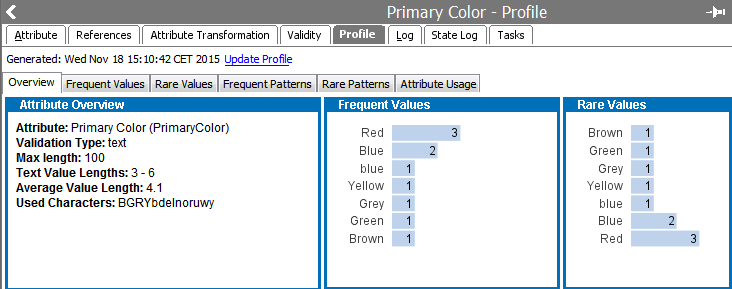
Note: Orphaned attribute values are not included in this calculation nor are attributes that are linked via a classification hierarchy.
Frequent Values Tab
On this tab, the 100 most frequently appearing values of the selected attribute are listed. Tags are resolved.
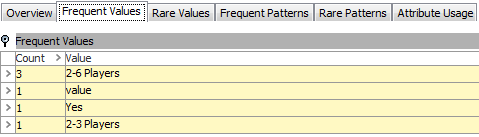
Rare Values Tab
On this tab, the 100 least frequently appearing values of the selected attribute are listed.
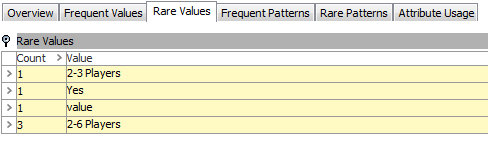
Frequent Patterns Tab
This tab lists the most frequent patterns of the values of a given attribute and the number values that match the pattern.
A value pattern is a way of describing the structure of a value in terms of characters, numbers, and symbols. When the patterns of the values in a set are compared, certain types of errors can be detected by finding values whose patterns are different from the rest. For example, phone numbers with missing digits or numbers that are mixed with letters, and so on.
A pattern for a given value is created by replacing any letter with A, any number with 9, and any unrecognized character with X. Other symbols are left as they are.
The following is an example of a value pattern:
| Value | Pattern |
|---|---|
|
123-ABB |
999-AAA |
|
234.23 |
999.99 |
|
mail@mail.com |
AAAA@AAAA.AA |
The pattern [None] represents an empty value.
Rare Patterns Tab
This tab resembles the Frequent Patterns but lists the least frequently used patterns rather than the most frequent. This information is useful when searching for faulty values.
Attribute Usage Tab
On this tab users can view all the places where the attribute is used. The attribute usage can be qualified as either Used or Possibly Used. Possibly Used means there is a good indication that the attribute is used but the system cannot detect it with 100 percent certainty. This is, for example, the case in calculated formulas if the ID of the attribute is found in the formula text.