The PDX Channel Status Web UI component is used to track the status of products as they are submitted between STEP, PDX, and channels into which PDX sends data. Users that have a PDX integration in their STEP system have access to the PDX Channel Status in the Web UI. Provided users are also logged into their PDX system, users can directly access a given product via a link located in the PDX Channel Status Web UI component.
Note: To access and use the PDX Channel Status Web UI component, the ‘pds-channel-status’ add-on component must be activated on your system. Contact your Stibo Systems representative for more information.
Note: This topic assumes that you are familiar with the Web UI Designer and basic Web UI component configurations. For more information, refer to the Design Mode Basics topic in the Web UI Getting Started section of the Web User Interfaces documentation here.
Configuring the PDX Channel Status Web UI Component
The PDX Channel Status Web UI component can be added to the Web UI as a component on a Node Details screen or a row within a Node Editor.
For more information on adding a row to a Node Editor, refer to the Node Editor Component topic in the Using a Web UI documentation here.
For more information on adding a component to a Node Details screen, refer to the Node Details Screen topic in the Using a Web UI documentation here.
The PDX Channel Status Properties window comes pre-configured with the Data Container Type, Title, and Attributes necessary to use the PDX Channel Status component. No other configuration is necessary.
It is important to note that a title value entered for the PDX Channel Status component, either default or custom, will only display when added as a row in a Node Editor.
Note: Before entering a custom title, it is important to know the title parameter offers i18n key functionality. Presence of an i18n key indicates that the field can be included in extraction for external translation, and that a value has not been manually populated. Once a value has been manually populated within the designer, it is no longer available for extraction unless the manual value is removed and the configuration saved, closed, and then reopened. Customers planning to pursue or utilize Web UI translations should not overwrite i18n values manually in the designer, and should instead populate texts within the Web UI locale files on the application server. For more information, refer to the Localization topic within the Administration Portal documentation here.
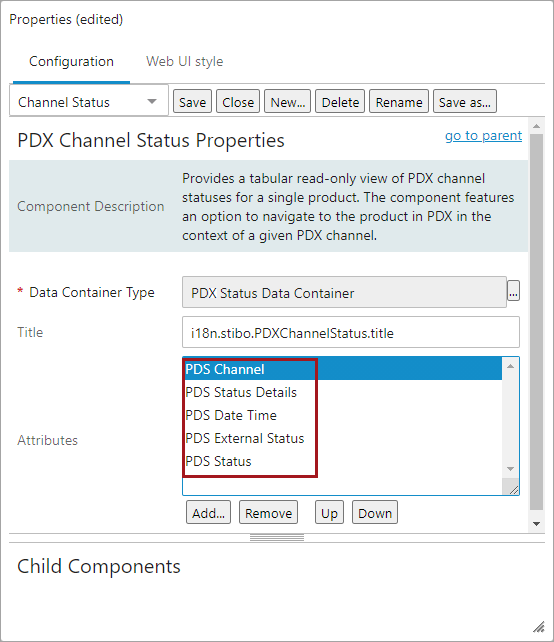
Note: Although the attribute 'Product Channel URL' can be added to the component, it is not necessary as the link for the URL is already included in the 'PDX Channel' column. It is recommended that the pre-configured attributes are left as-is for optimal performance.
PDX Channel Status Web UI Component Link
The PDX Channel Status Web UI component includes a link to products that have been submitted to a channel within the PDX system. Users that are also logged into their PDX system will be redirected to the relevant product in the context of the channel when clicking the provided link.
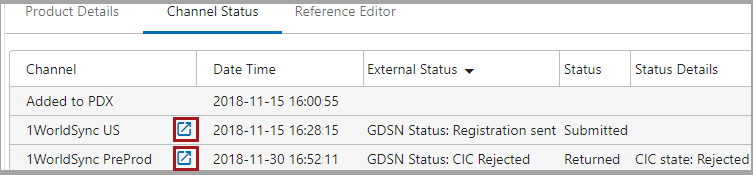
In the example above, the relevant product has been added to PDX, and within the PDX system, submitted to the 1WorldSync US and the 1WorldSyncPreProd channels. Clicking the URL link button located within the Channel row (the blue box with upward arrow, highlighted in the graphic) opens the product in the channel connected to that link.
For more information regarding the functionality of the PDX Channel Status Web UI component, refer to the next topic in this documentation section, PDX Channel Status Monitoring in Web UI (here).