The Experian Email Validation action button is available within Web UI and allows users to perform email validations on collections of entities or directly on one or more entities.
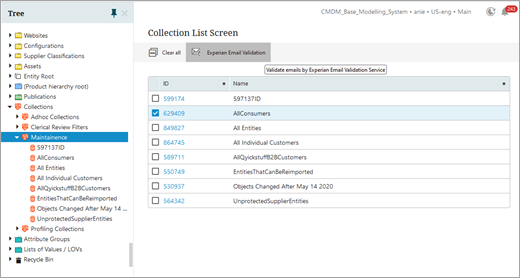
If more than one email revalidation condition is configured in the Web UI Designer, and a Web UI user clicks the Validate Emails action button, the user is prompted to choose from a dropdown list of available email revalidation business conditions. This allows the user to narrow down the Experian email validation request by selecting from common business conditions, such as:
-
Validate new emails only
-
Validate new emails and emails that have not been validated in the last 30 days
-
Validate emails with specific domains
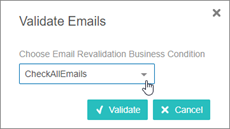
Once the desired email revalidation condition is selected, the background process notification displays.
For information on configuring multiple email revalidation business conditions, refer to the Configuring a Validate Emails Action Button for a Node List topic within the Configuring Experian Email Validation Integration for the Web UI topic here.
Once the validation action is clicked, the 'Email Validation BGP’ starts as an asynchronous process. Refer to Experian Email Validation Execution Process topic for further information here.
A background process notification displays in the 'Recent background processes' side panel. Since the Experian service does not return immediate responses, it is recommended that the background process be monitored in the 'Recent background processes' side panel. Refer to the Recent Background Processes Side Panel topic in the Web User Interfaces documentation for more information here.