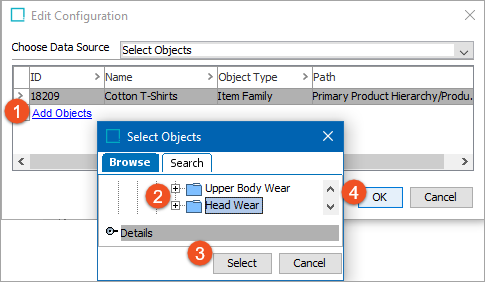On the OIEP Configuration tab, the Object Selection Configuration flipper is only displayed when the selected OIEP uses the Select Objects data source, as defined on the Choose Data Source step of the wizard. For more information, refer to OIEP - Select Objects - Choose Data Source here.
Note: Selecting a Tree hierarchy object is not required if the endpoint should export system-specific data, such as attributes, LOVs, and units that are not used in any specific product, classification, or entity hierarchy.
- Click the Edit Configuration link to open the Edit Configuration dialog.
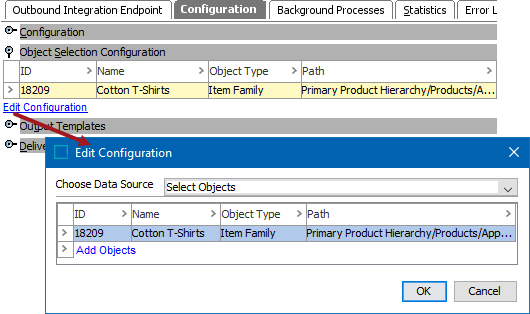
- Select an existing row and right-click to display additional options.
Hide and Remove Objects only affect the selected row.
Show All Rows and Rotate Table affect all rows.
Add Objects is the same option as accessed with the Add Objects link discussed below.
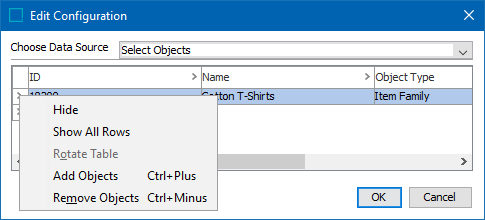
- Select an existing column and right-click to display additional options.
Hide only affects the selected column.
Show All Columns affects all columns.
Sort affects all rows and sorts based on the selected column.
Filter adds a filter option to each column.
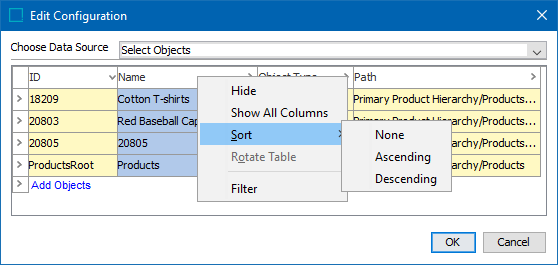
- Click the Add Objects link to open the Select Objects dialog. Choose a new node and click the Select button. On the Edit Configuration dialog, click OK to include the newly selected data in the output.