Similar to the 'Copy to directory' delivery method, the email delivery option allows the delivery to be zipped. This method is typically used to test the export output, or to deliver a small export to one or more persons.
In an OIEP, the delivery method is displayed on the Configuration tab of the editor in the Delivery Method flipper.

This delivery method is also available in Export Manager as defined in the Email Delivery Method topic here.
Prerequisites
To deliver an exported file via email, the STEP server must have access to the SMTP server. Be aware of email file-size limits because, depending on the export's contents, the file could be very large.
For information on configuring email from STEP, refer to the Email from STEP topic in the Resource Materials of online help here.
Configuration
For information on a parameter, hover over the parameter field to display help text.
- Click the Select Delivery Method parameter to display the dropdown and choose Email.
- For the Email parameter, enter an email address. For multiple recipients, enter the email addresses separated by a semicolon.
- For the Subject text parameter, enter the text that will display for the email subject line. The server name is prepended to the subject text on the email.
- For the Body text parameter, enter the text that will display for the email body.
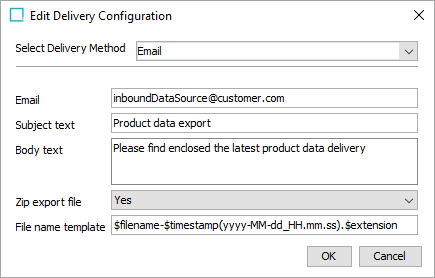
- In Zip export file, select 'yes' or 'no' from the dropdown to specify if the output file should be delivered as an email attachment in a .ZIP (compressed) file format.
Note: For the Email delivery method, the files named in the ZIP file do not respect the $filename variable.
- Yes uses 'export-' before the timestamp variable, and then the extension ZIP. For example, a zipped STEPXML output with the default File Name Template exported on 15 NOV 2016 results in an output .ZIP file named 'export-1479230247017.zip.' The contents of the ZIP file follow the $filename variable applied in the 'File name template' parameter.
- No uses the file type for the file name along with the appropriate extension for the selected data format.
- In File name template, to create the file name used for the output, enter template variables (identified with a $), static text, or use a combination of both. The default template is $filename-$timestamp(yyyy-MM-dd_HH.mm.ss).$extension. Depending on the settings of the configuration, the default template outputs a file name similar to 'GenericXML-2020-07-30_14.07.44.xml.' Each variable is described below:
Note: The 'Zip export file' parameter also has an impact on the file name.
- $filename: This variable is replaced with text to indicate the format of the delivered file as specified in the Output Templates flipper. For example, the output file name would include the text 'excel' or 'GenericXML' for those formats, or the Event ID for event-based STEPXML. Using the default file name template, a comma-separated value file would be named 'csv--2020-07-30_14.07.44.csv' and 'GenericXML--2020-07-30_14.07.44.xml' would indicate that Generic XML was used.
-
$timestamp: This variable is replaced with the time in year-day-month-hour-minutes-seconds-milliseconds, excluding the dashes. For example, 20161511094709625 is used for an export on 15 NOV 2016 at 9:47:09:625 AM.
Adding a definition for the arrangement of the date / time elements provides a way to generate a more readable date. Static characters can be included to separate the timestamp elements and individual elements can be ordered as required, as shown below.
Note: To revert the $timestamp variable so that it uses the legacy definition (milliseconds between January 1, 1970, and the time when the file is uploaded), contact Stibo Systems Support for more information.
$timestamp(ddMMyyyy): The timestamp is modified to display day-month-year (excluding dashes) and is output as '15112016' for 15 NOV 2016.
$timestamp(yyyy-MM-dd_HH.mm.ss): The timestamp is modified to display year-month-day_hour.minutes.seconds (including the dashes, underscore, and periods) and is output as '2016-11-15_09.32.43' for 2016 NOV 15 at 9:32.43 AM.
- $extension: This variable is replaced with the extension of the output file based on the selected format in the Output Templates flipper. For XML-based formats, the output file is set with the .XML extension, while Excel files use .XLS, and comma-separated values use .CSV.
Note: The File Name Template does not support conversions of file formats and can only be used to deliver files in the format specified in the configuration.
- On the Edit Delivery Configuration dialog, click the OK button to save the delivery method.