This option enables the setup of a standard data folder where one or more meta files determine the file processing order of the data files. Files are placed into this folder and are processed by the integration endpoint. Typically this is on the application server or can be reached from the application server. All formats supported by the standard import functionality are available via hotfolder import.
Prerequisites
The location of the 'Hotfolder' and 'In folder' parameters are determined by the sharedconfig.properties file Install.HotfolderRoot property. Changes to the properties file are implemented when the server is restarted.
A meta file is a simple .txt file dropped into the hotfolder together with files to be imported. The meta file must list the files to be processed, only one file is listed per line. Press the Enter key to create a new line within the meta file.
Configuration
After completing the prerequisite steps, edit the receiver of the IIEP. Use the following parameters to configure the IIEP. For information on a parameter, hover over the parameter field to display help text.
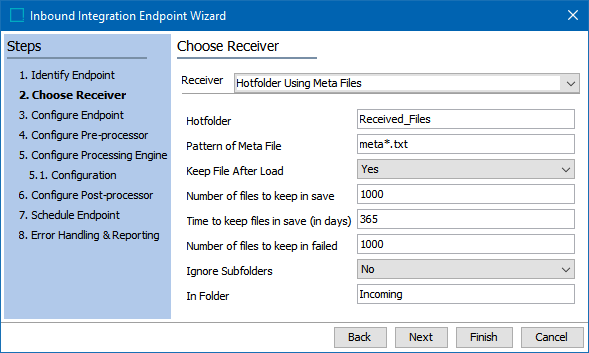
- For Receiver, choose Hotfolder using meta files.
- For Hotfolder, enter the name used to create a folder on the application server in the 'upload' directory.
- For Pattern of meta file is required. Enter the name of the meta file that will be used to define the order of imported files. You can enter:
- An exact name of the meta file, for example, meta.txt. In this case, additional meta files cannot be dropped in the hotfolder at the same time. The hotfolder must complete the import specified in the meta file before additional meta file(s) and files can be imported.
- A wildcard name of the meta file, for example, sequence_*.txt. In this case, multiple meta files with names that match the wildcard name (for example, meta1.txt, meta2.txt, and so on) can exist in a hotfolder and will be processed. The hotfolder handles the meta files based on last modification date. This means that if you drop a meta1.txt and meta2.txt and the modification date in meta2.txt is older than meta1.txt, the hotfolder will process the files specified in meta2.txt before the files specified in meta1.txt.
- For Keep file after load, specify if files dropped in the hotfolder should be removed after processing the files. Selecting 'Yes' requires periodic manual cleanup on the server. Selecting 'No' removes the files automatically. Common setup is to select 'No' to prevent the need for manual cleanup.
- For Number of files to keep in save, specifies the number of files to be saved in the save folder after automatic cleanup. Parameter can save up to 1,000 files.
- For Time to keep files in save (in days), specifies the number of days the files are saved in the save folder. Parameter can save files for up to 365 days.
- For Number of files to keep in failed, specifies the number of files to be saved in the failed folder. Parameter can save up to 1,000 files.
- For Ignore sub folders, specify if subfolders within the hotfolder (which contain files) should be ignored. If set to Yes, files in these folders will not be imported. Common setup is to select 'No' in order to process all files, regardless of their location within the hotfolder or a folder below it.
- For In folder is optional. Enter a name for an 'In' folder. The name entered is used to create a new folder under the directory specified above in the 'Hotfolder' parameter. If no folder is specified, files are dropped at the hotfolder top level.
- Click the Next button to continue with the Configure Endpoint step (here), or the Finish button to close the wizard.