The Multi Level Parent Attributes option enables the exporting of data on parent objects as a separate column for each object being exported. This option is available for exporting parent attribute values for product, entity, and classification objects.
For example, a customer hierarchy is created in STEP using entity nodes. Addresses are grouped into locations.
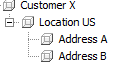
When this customer hierarchy is exported, you can export attribute values on parent nodes. This means that the row that holds Address A and Address B could also include values that only exist on the Location US or Customer X entity objects.
The user interface for the mapping step of the Export Manager tool and the outbound integration endpoint tool are not exactly the same. For Export Manager, mapping is described in the Export Manager - Map Data topic here. For OIEPs, mapping is handled in the Output Templates flipper under the Format parameter as described in the OIEP - Event-Based - Output Templates Flipper topic (here) or the OIEP - Select Objects - Output Templates Flipper topic (here).
For more information about the additional wizard steps, refer to the Creating a Data Export topic (here) or the Creating an Outbound Integration Endpoint topic (here).
After mapping, most output options can be altered using transformations. For more information, refer to the Outbound Map Data - Transform topic here.
Mapping Multi Level Parent Attributes
- Select the data to be exported for the output tool. For more information, refer to the Data Exchange topic here.
- On the Map Data step, in the left panel, select the Multi level Parent attributes option, and in the right panel, click the arrow mapping button (
 ) to display the Multi Level Parent Source dialog.
) to display the Multi Level Parent Source dialog.
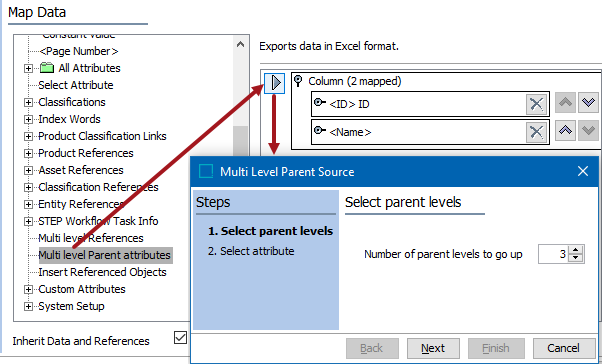
- For the Select parent levels step, specify the number of parent levels to go up within the hierarchy, and click Next. The default of '1' indicates that only the value from the immediate parent is exported. Increasing this setting exports the value for the parent at the specified level, as shown above with the setting of '3.'
- For the Select attribute step, use Browse or Search to locate the attribute to be exported, and click Finish.
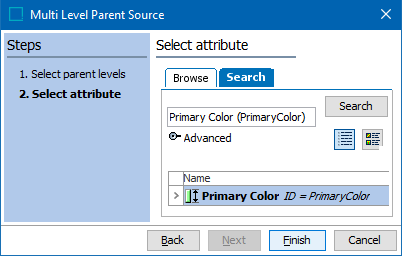
- Back on the Map Data dialog, check the Inherit Data and References option appropriately:
- If checked, inherited data and references are included in the export.
- If unchecked, inherited data and references is not included in the export.
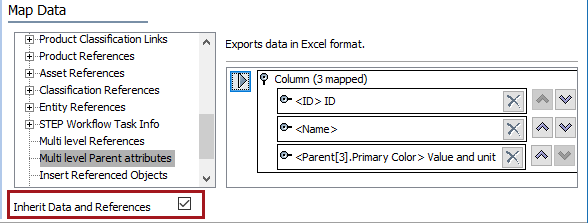
For information on inheritance, refer to the Inherit Data and References - Data Source Outbound topic here.
- If needed, change the asset reference Value Aspect to output data other than the asset reference ID. For details on the options, refer to the Aspect - Transform Outbound topic (here).
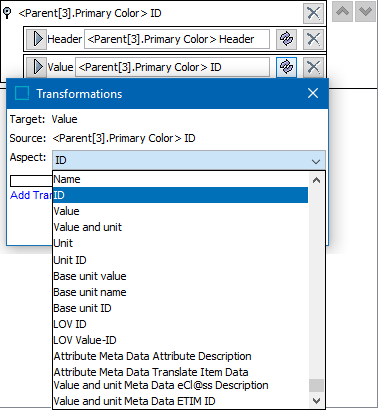
- Open the asset reference flipper to display the Header and Value elements.
- Click the transformation button (
 ) for the Header or for the Value element to display the Transformations dialog and the Aspects parameter.
) for the Header or for the Value element to display the Transformations dialog and the Aspects parameter. - Click the Aspect dropdown to display and select an option.
- Click the Save button to apply any aspect changes.
- Apply any transformations necessary to change the output without changing the original data. Refer to the Outbound Map Data - Transform topic for details here.
- Complete any additional mappings and initiate the export.
Results
The 'Primary Color' attribute holds different data for each of the selected levels in the hierarchy, as displayed in the view named 'Color.' The three parent levels are indicated by the white numbers in the orange circles.
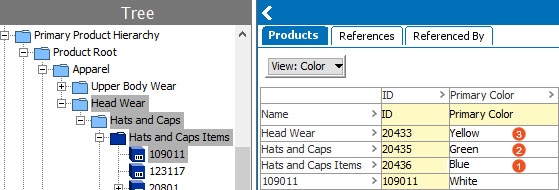
When exported for a multi-level parent setting of '3', the following is output, which includes the value of the exported object, as well as the third parent level up the hierarchy.
