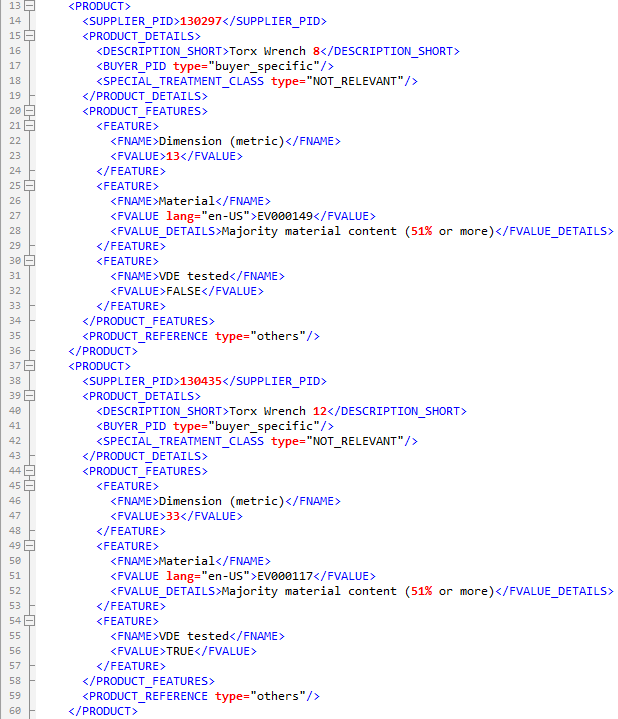The 'Attributes Inherited from Classification' data source is only available when the object type selected for the export is Product and the format is BMEcat 2005 or FAB-DIS. This option is intended for use with ETIM classification data when mapping the BMEcat 2005 'FEATURE' mapping target.
The option to map attributes inherited from a classification extracts attributes that are inherited from a selected classification (or child classification of the selected classification) to the product. So instead of mapping to an attribute group, you map to an ETIM classification, and the system analyzes which attributes are valid for the classification and inherited to the product that was selected for the export.
For example, the following products have ETIM feature specification attribute links that are inherited from the classification. This inheritance is achieved via the Product to Classification Link Type using the Inheritance of Links and Inheritance of Specification Attributes parameters as defined in the Product to Classification Link Types topic here. The local values for the linked attributes can be viewed on the SubProducts tab of the 'Torx wrench' classification shown below.
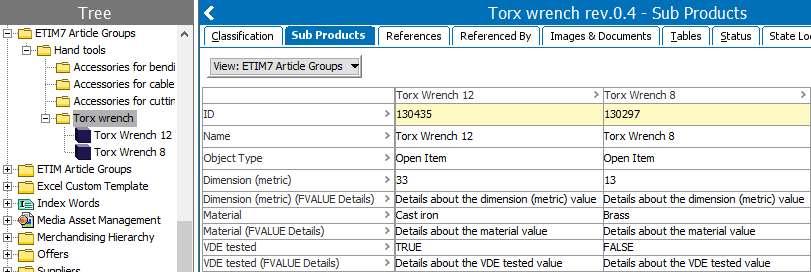
The References tab of the product confirms that the values of the product are coming from the classification. Although not shown below, both products have inherited the same links from the ETIM classification.
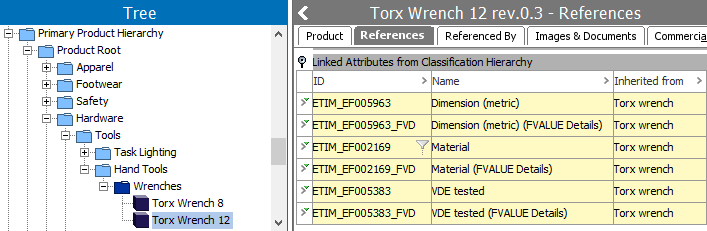
The user interface for the mapping step of the Export Manager tool and the outbound integration endpoint tool are not exactly the same. For Export Manager, mapping is described in the Export Manager - Map Data topic here. For OIEPs, mapping is handled in the Output Templates flipper under the Format parameter as described in the OIEP - Event-Based - Output Templates Flipper topic (here) or the OIEP - Select Objects - Output Templates Flipper topic (here).
For more information about the additional wizard steps, refer to the Creating a Data Export topic (here) or the Creating an Outbound Integration Endpoint topic (here).
After mapping, most output options can be altered using transformations. For more information, refer to the Outbound Map Data - Transform topic here.
Limitations
For ETIM product data, the data source can only be used to extract the following sub-fields in the FEATURE target via aspect parameters:
- Name: using the 'Name' aspect
- FVALUE Value: using the 'LOV Value-ID or Value' aspect
- FVALUE lang: using the 'Language Dimension' aspect
- Value Details: using the 'ETIM FVALUE Details' aspect
Mapping Attributes Inherited from Classification
- Select the data to be exported for the output tool. For more information, refer to the Data Exchange topic here.
- If values from multiple contexts are desired, on the Select Format step:
- Set the 'Export data for selected contexts' parameter to 'Yes.'
- Click the Select Contexts link to display the Select Contexts dialog.
- Select the relevant contexts and click the Select button.
For more information, refer to the BMEcat 2005 Format topic here.
- On the Map Data step, in the left panel, select the 'Attributes Inherited from Classification' data source.
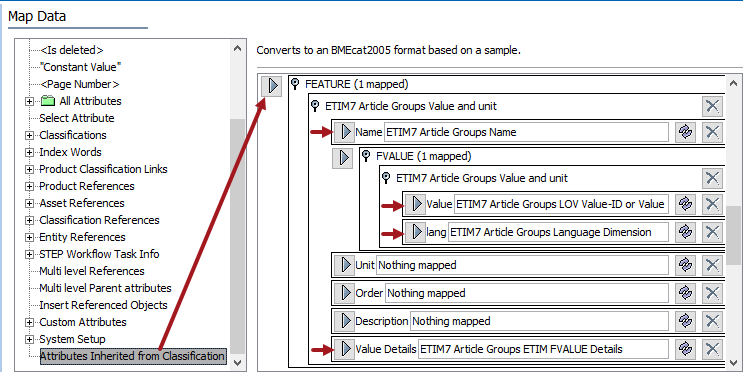
- Click the right arrow button (
 ) for the FEATURE mapping target.
) for the FEATURE mapping target. - On the classifications dialog, use the Browse or Search tab to select the desired ETIM classification folder and click the Select button.
- Open the ETIM classification 'Value and unit' flipper.
- For the Name target, click the transformation button (
 ), in the Aspect dropdown choose 'Name' option, and click the Save button.
), in the Aspect dropdown choose 'Name' option, and click the Save button. - Open the FVALUE target flipper, and then open the flipper for the ETIM 'Value and unit' group to display the 'Value' and 'lang' targets.
- For the Value target, click the transformation button (
 ), in the Aspect dropdown choose 'LOV Value-ID or Value' option, and click the Save button.
), in the Aspect dropdown choose 'LOV Value-ID or Value' option, and click the Save button. - For the lang target, click the transformation button (
 ), in the Aspect dropdown choose 'Language Dimension' option, and click the Save button.
), in the Aspect dropdown choose 'Language Dimension' option, and click the Save button. - For the Value Details target, click the transformation button (
 ), in the Aspect dropdown choose 'ETIM FVALUE Details' option, and click the Save button.
), in the Aspect dropdown choose 'ETIM FVALUE Details' option, and click the Save button.
- Complete any additional mappings, apply any transformations, and initiate the export. Transformations can change the output without changing the original data. Refer to the Outbound Map Data - Transform topic here.
Results
The attribute links inherited from the classification are included in the export for each product. The following images include only the product tag portion of the export file based on the export configuration.