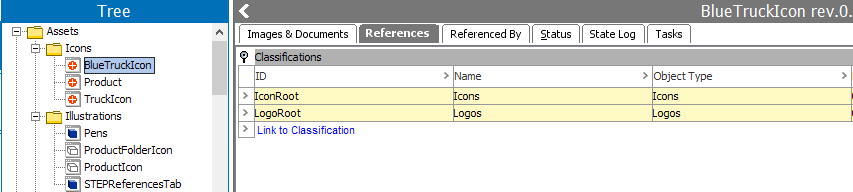Using this operation, selected assets are unlinked from the specified classification.
For more information on the Bulk Update wizard, refer to the Creating a Bulk Update topic
Configuration
- Select Unlink Asset from Classification from the dropdown.
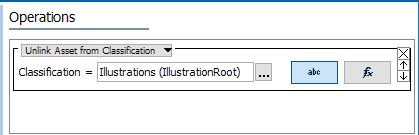
- For the Classification parameter, use one of these methods to select the relevant classification.
Note: The selected object dictates the label on the manual button. If the selected object requires a text value, the label is 'abc.' If the selected object is numeric, '123' is displayed, and so on for each validation base type.
- For manual selection, click the 'abc' button (
 ), and click the ellipsis button (
), and click the ellipsis button ( ) to display the Select Classification dialog. Select a classification object where the assets will be unlinked and click Select.
) to display the Select Classification dialog. Select a classification object where the assets will be unlinked and click Select. - For function selection, click the 'fx' button (
 ), click the ellipsis button (
), click the ellipsis button ( ) to display the Function Editor dialog. Add a function and evaluate, then click OK. For more information, refer to the Using Function Editor topic in the Resource Materials online help here.
) to display the Function Editor dialog. Add a function and evaluate, then click OK. For more information, refer to the Using Function Editor topic in the Resource Materials online help here.
Examples
Using the setting displayed in the image above, the operation is run on the data shown below. The preview shows that the IllustrationRoot classification reference will be removed.
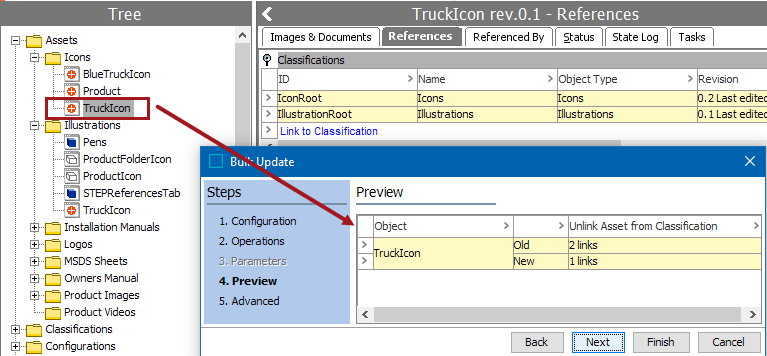
Another example uses the following product and a function to determine the link being removed. The 'Asset Keywords' attribute on the 'BlueTruckIcon' item holds the ID of the classifications folder. In this case, the reference to 'BlueTruckIcon' should be removed from the Illustrations classification folder.
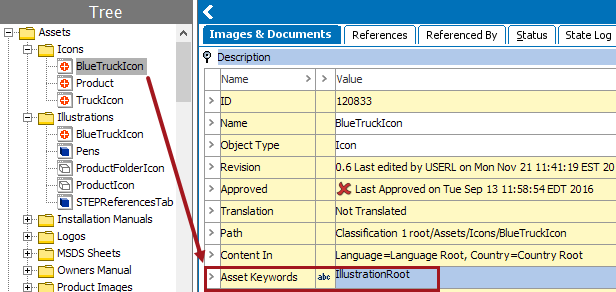
The Prodval("Asset Keywords") function is used to remove the classification link by getting the value of the attribute that holds the ID of the link to be removed.
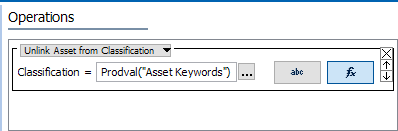
Once completed, the asset is no loner linked to the Illustrations classification folder.