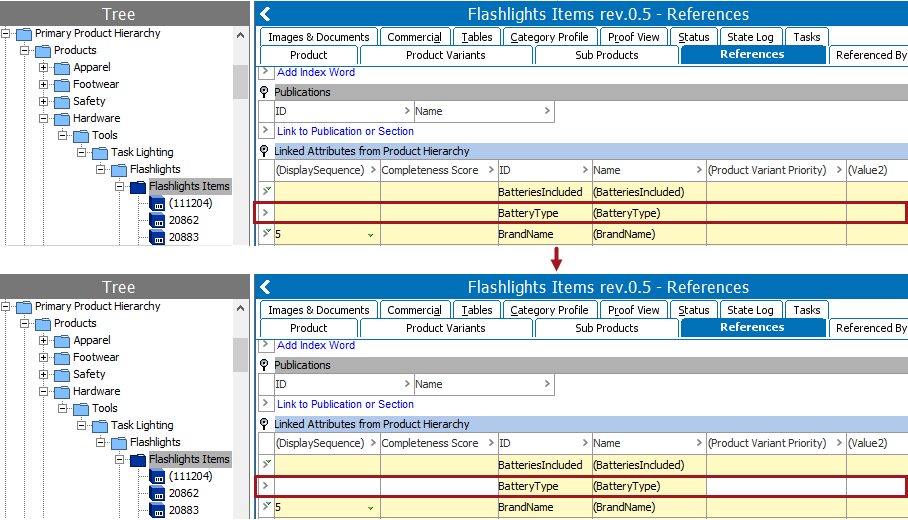The selected attribute will be linked to the collection of valid objects.
- If the attribute is on an object, it can be viewed on the References tab on the object, under the 'Linked Attributes from Product Hierarchy' flipper.
- If the attribute does not have an editable field (or link) to store data, this option adds a link and allows data to be stored.
For more information on linked attributes refer to the Attribute Links topic in the System Setup documentation here.
For more information on the Bulk Update wizard, refer to the Creating a Bulk Update topic
This operation can also be run via the business rules functionality, as described in the Business Action: Add Attribute Link topic in the Business Rules documentation here.
Prerequisites
Before using this operation:
- Ensure the product attribute link type is set up. For more information, refer to the Product Attribute Link Type topic in the System Setup documentation here.
- Ensure the selected attribute is valid on the product object type being linked.
Configuration
- Select Add Attribute Link from the dropdown.
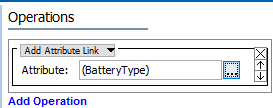
- In the Attribute parameter, click the ellipsis button (
 ) to display the Select Attribute dialog, select a reference type, and click the Select button.
) to display the Select Attribute dialog, select a reference type, and click the Select button.
Example
The following images show before and after the 'BatteryType' Add Attribute Link bulk update is run.