The Tools tab contains tools for general use, as well as for Stibo Systems internal use only, divided into three sections. Each is described below, as appropriate for the intended use.
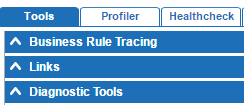
Business Rule Tracing
The functionality of the Business Rule Tracing section of the Tools tab is described within the interface itself. It is important to read the provided overview and to heed the advisement regarding filters and performance.
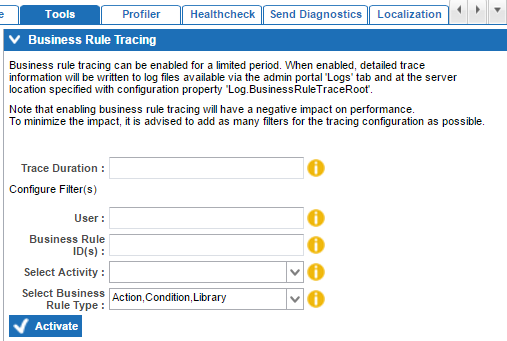
Click the yellow information icon next to each parameter for a complete description of the parameter / filter and any relevant information for populating it.
When the necessary information has been added, click the Activate button to begin tracing.
Note: Once tracing has been activated, the relevant business rule(s) must be triggered in STEP within the time frame defined in the Trace Duration parameter so that the rule is active for tracing. Furthermore, if the system is stopped or restarted, any tracing that was in progress will also be stopped.
Tracing will stop automatically when the specified duration has expired. Alternatively, users can click the Stop button (available only when tracing is in progress) at any time to kill the trace prior to completion of the duration.
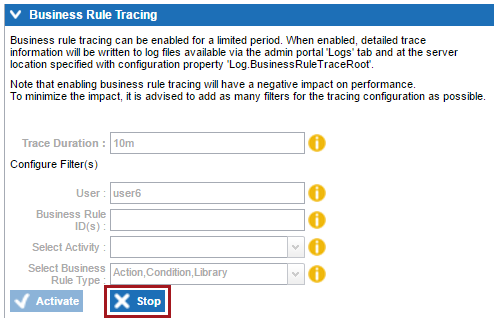
Links
The Links section of the Tools tab provides links to two tools, each of which is described in detail below.
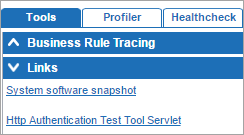
System Software Snapshot
Snapshots can be used to synchronize all of the software in one STEP installation with another STEP installation, so an identical clone can be made. Synchronizing from one STEP system to another is very useful, especially in cases where a problem found on one system needs to be reproduced on another or when an implementation has been tested on a QA server and is ready to move to a Production system. However, note that the database also needs to be synchronized (e.g., using STEP datapump or RMAN duplicate) to complete a full system clone. Further information about alignment of STEP databases using STEP datapump or RMAN duplicate can be obtained by contacting Stibo Systems Technical Support.
In normal operation, the Stibo Patch Operations Tool (SPOT) automatically uploads the latest snapshot to a Stibo Systems-specific email address when a system is patched or started, so this functionality is only needed if an additional snapshot is required locally (e.g., not for diagnostics by Stibo Systems), or if the system in question does not have access to the Stibo Systems updates server.
Clicking the System software snapshot link downloads an .spr file with the server name and date and time of the extraction included in the file name.
Http Authentication Test Tool Servlet
The Http Authentication Test Tool Servlet link is used to check whether or not the user logged into the admin portal is automatically authenticated, which makes it possible to test new or alternative SSO and LDAP configurations without affecting the running STEP system or its configurations. Complete documentation of this tool is included in the STEP Authentication Guide available in the Miscellaneous section of the STEP API Documentation, available at [system]/sdk or from the Start Page.
Diagnostic Tools
The Diagnostic Tools section allows users to execute a Stibo Systems proprietary command and select a server (or all servers) on which it should be run.

This tool is used primarily by Stibo Systems Technical Support and R&D groups for doing detailed inspections of the state of systems using the In-Memory component. If it is required for this to be run on a customer system, Stibo Systems will provide the specific commands to be executed. As this tool should only be used by or under the direction of Stibo Systems, the available commands are not made public.