In order to move workflow configurations between systems and/or to compare workflow definitions using external source control systems, workflow definitions can be exported using STEPXML and Advanced STEPXML. Depending on the intended use of the output file, the appropriate method should be selected.
Exporting Workflow Configurations for Loading to Another System
Workflow definitions (including global and local business rules used by the workflow) can be exported in several ways. The simplest of these is described. Exports carried out in this manner provide an encoded workflow definition that, while not necessarily human-readable, provides all necessary information to replicate the workflow on another STEP system.
A workflow definition (including used global and local business rules) can be exported in XML.
- Right-click on the workflow object in System Setup and selecting Export STEP Workflow from the menu.
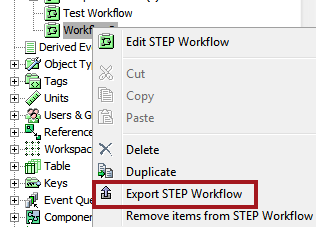
- In the pre-configured Export Manager wizard, proceed to the Select Format step and select STEPXML from the dropdown.
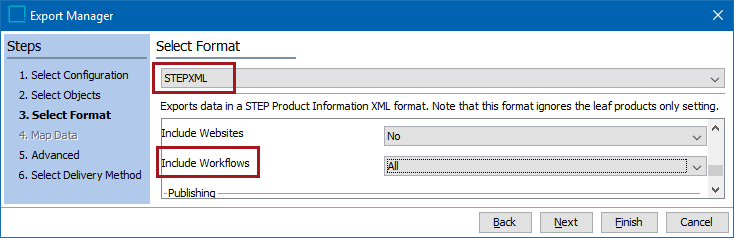
- Set the Configuration > Include Workflows parameter to 'All' so that the selected workflow is exported.
- Set the Configuration > Include Business Rules (Global) and Libraries parameter to 'Referenced' so that all global business rules used in the workflow will be included in the export.
-
Note: Local business rules are exported nested in the STEP Workflow element and will always be included.
Navigate through the wizard, making any other required settings, and click Finish.
The exported STEPXML file can be imported on another STEP system via the standard Import Manager.
The same export can also be accomplished using Advanced STEPXML. Following the steps outlined above, but selecting the 'Advanced STEPXML' format on the Select Format step of the Export Manager will yield a pre-populated export template that will produce the same results.
Note: The export option on the workflow designer File menu lets you export the SCXML on which the workflow is based. This option is for debugging only and should not be used to transfer workflow configurations between systems.
Steps to export the workflow in the SCXML format
- Go to System Setup and locate the workflow
- Right-click on the workflow and then click on Edit STEP Workflow option
- In the new window, click on File -> Export, and then select the path in which the file is to be saved
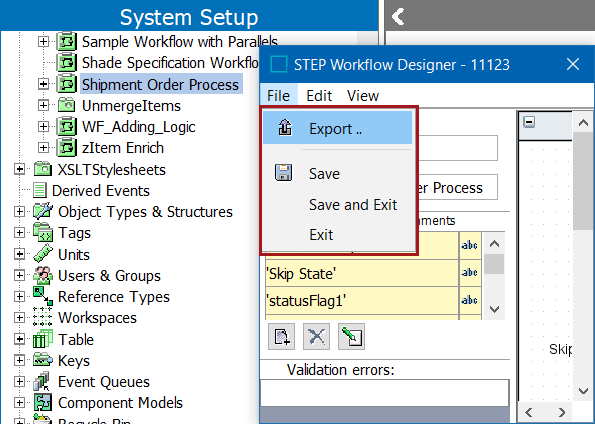
Exporting Workflow Definitions as Comments for External Comparison
Workflow definitions can be exported as comments using Advanced STEPXML. These exports can be submitted to external source control systems for comparison purposes. Exports generated in this manner are not encoded (as described above), allowing for readability by other systems. However, these exports do not provide the necessary information to transfer a workflow between STEP systems and use in this manner is not supported.
To export a workflow for external comparison, Advanced STEPXML must be used and the DefinitionsAsComments tag must be set to 'true'.
On the Select Format step of the outbound tool, choose the Advanced STEPXML format, then copy and paste the following text into the Template field:
<?xml version='1.0'?> <STEP-ProductInformation DefinitionsAsComments="true"> <STEPWorkflow ExportSize="All"/> </STEP-ProductInformation>
An example of the output for a workflow definition as comments is shown below:
<STEPWorkflow...> <!--Definition:[This is the Workflow definition. Removed for brevity.]--> [Remaining configuration] </StepWorkflow>
Note: The content of the comment field is not part of the STEPXML XSD and therefore Stibo Systems reserves the right to change the format of the output content at any time.
For more information, refer to the STEP-ProductInformation Tag in STEPXML section of the Data Exchange documentation here.