The Multi Language Screen is a Web UI screen type designed to display attribute values for more than one language dimension. Users can easily edit attribute values across different language dimensions using the Multi Language Editor. Functionality is similar to workbench, where users can switch to translation mode that allows them to view multiple language dimensions at the same time.
This topic addresses:
- Using a Multi Language Screen
- Configuring a Multi Language Screen here
Using a Multi Language Screen
Using a Multi Language Screen allows users to more easily edit attribute values across different languages by displaying each language and the configured attribute values within one table.
There are a variety of ways to configure the Multi Language Screen, for this example the Multi Language Screen is setup to display as a sub-screen tab page on a Node Details screen when a user navigates to an object. The default languages configured (by the admin) to display are English and French, but configuration allows a user to choose other languages to display.
- Navigate to the object (a Sales Item object is used in the examples throughout this topic) and click the Multi Language Screen tab.
Because the Property Direction parameter for the Multi Language Editor has been set to vertical instead of horizontal (default), the English and French language dimensions display as column headers, and the configured attributes display as rows. In this scenario, to view the language dimensions as rows instead of columns, click the flip table ![]() icon.
icon.
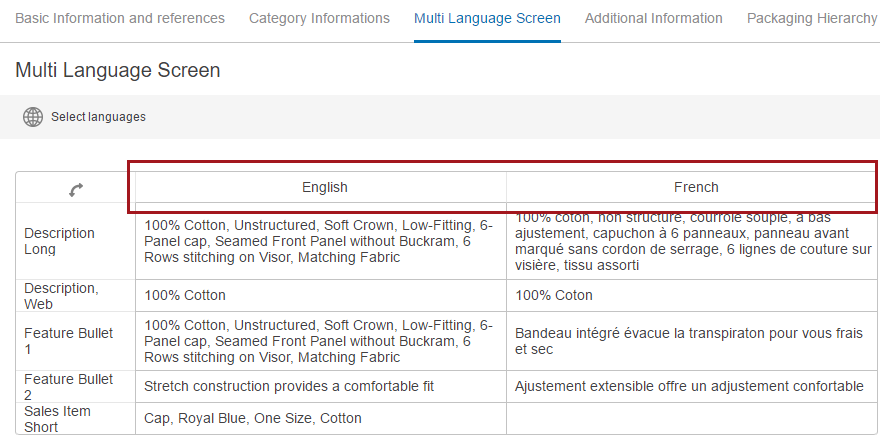
Selecting Languages
A user can select specific language dimensions to display. The language selection lists varies based upon configuration.
- Click the Select languages button
 and a dialog will list the language dimensions available for a user to enable or disable. In this example, when the user clicks on the Select languages button, the option to enable or disable English, Danish, French, and German have been configured to display.
and a dialog will list the language dimensions available for a user to enable or disable. In this example, when the user clicks on the Select languages button, the option to enable or disable English, Danish, French, and German have been configured to display.
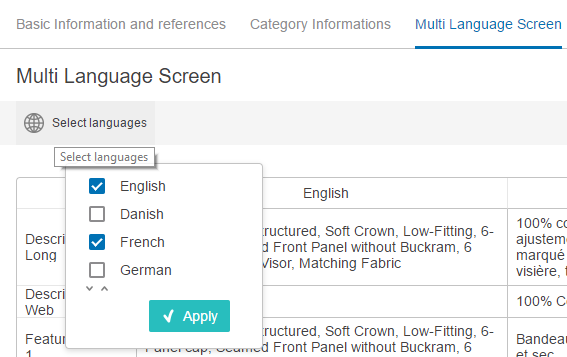
- Disable French, enable German, and click Apply so the English and German language columns will display.
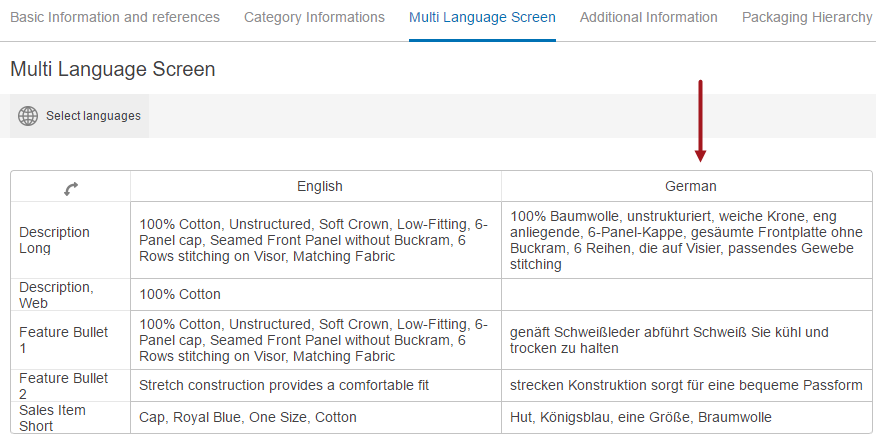
The next time a user navigates to the Multi Language Screen, the screen default language dimensions (English and French) will display. If saving local settings is enabled in the properties file, then the Multi Language Screen will display with the setting changes made by the user.
Editing Attribute Values
A user can edit configured attribute values by double clicking within any table cell to edit the text, if language dimension dependencies are enabled. The cell being edited will appear with a dotted line border.
In this case, the 'Description, Web' attribute value for the German language dimension needs to display '100% Baumwolle.'

While the cursor is in the edited cell, the dotted line border remains. However, the Multi Language Screen configuration determines how the changes are saved. If the configuration uses immediate save, then the changes will be saved after the cursor leaves the edited cell. If immediate save is not enabled, then after the cursor leaves the edited cell, the edited cell will display shaded and the save icon will activate. In this case, the changes are not saved until the user selects the save icon.

Attribute values that do not have language dimension dependencies enabled will display with a lightly shaded background and are not editable. In the example below, the 'Feature Bullet 6' attribute is not configured to allow language dimension dependencies.

If a user double clicks on one of these attribute values, then a dialog will display with the attribute and its value.

Depending upon configuration, attribute values without product-type validity will also display with a lightly shaded background and are not editable. For this example the 'Product Group Description' attribute is not valid for the product type, and the attribute values are lightly shaded. If the Multi Language Editor has been configured to show only valid attributes, then the values without product-type validity will not display.

Information regarding configuration can be found in the Configuring a Multi Language Screen topic