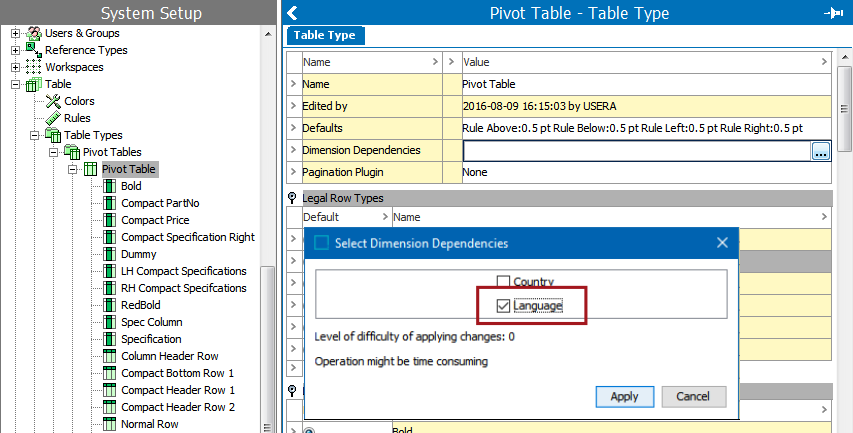This topic describes how to configure data so that when a user exports content for translation, that data is included in the translation export file. Users who read and understand this topic should be able to make objects language dependent, which will in turn make them suitable to be exported for translation. For a more general overview of the STEP translation functionality, refer to the Translations topic
To translate content in STEP, the various data values that comprise that content must be defined as "translatable". For example, a customer name may not be useful to translate as it is the same no matter what language or country it appears in. However, a product's short description would be useful to translate as that description text, translated into the native language of the target market, would make it more effective.
To define an attribute or other object as translatable, that object must be designated as language dependent. Typically, this is done as part of the initial data model when content is first brought into STEP, but it can also be done after an object has already been added.
Listed below are the various methods used to make objects language dependent.
Specifying language dependency
Before objects in a hierarchy may be extracted for translation, the user must specify which attributes, object types, and table types associated with that object will be language dependent.
Specifying language dependency at attribute creation
The most standard way to assign language dependency to an attribute is through the Create Attribute wizard when attributes are first being defined.
Step six in the Create Attribute wizard is called Apply Dimension Dependencies (screenshot below). Checking the Language checkbox designates the attribute being created as translatable. When this attribute is part of a translation export and its status is either Never Been Translated or Requires Re-Translation, this attribute's value will be included in the export file for translation.
To read more about the attribute creation process, review the Creating Attributes topic in the System Setup documentation

Specifying language dependency on existing attributes
A language dependency can also be applied to any existing attribute by going directly into the attribute via the System Setup tab.
- In System Setup, expand Attribute Groups, and then select the relevant attribute.
- On the Attribute tab, in the Dimension Dependencies field, first double click inside the Value cell, and then click the ellipsis button (
 ).
). - In the Select Dimension Dependencies dialog (pictured below), click the box beside Language, and then click Apply.
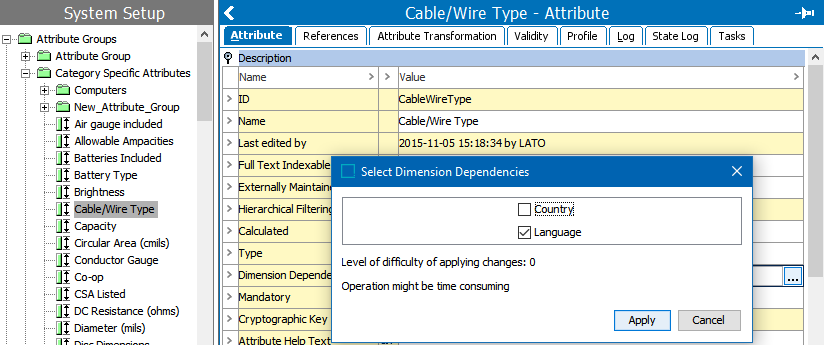
Checking Language will designate the attribute as translatable. This means that when a translation export is initiated that includes this attribute, this attribute's value will be included in the export file. For more information on editing attributes, refer to the Editing Attribute Values documentation here.
Specifying language dependency on System Setup objects
A language dependency can also be applied to objects at the level of the object type. Applying the language dependency means that all objects of the object type you configure will make the name of that object type language dependent. Using the sales item object type as an example, if we apply language dependency to the sales item object type, then all sales items names can be exported for translation. It does not mean that all sales item values now have a language dependency.
To apply language dependency to an object type, users should follow these steps:
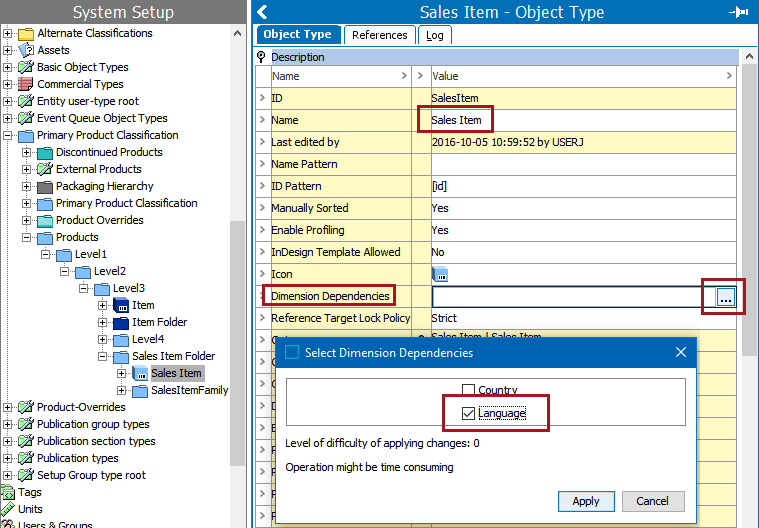
- In System Setup, expand the Object Types & Structures node, and then select the relevant object type.
- On the Object Type tab, in the Dimension Dependencies field, first double click in the Value cell, and then click the ellipsis button (
 ).
). - In the Select Dimension Dependencies dialog that displays, click the box beside Language, and then click Apply.
Specifying language dependency on table types
STEP also enables language dependency to be set by table type. This enables any free text elements in a language-dependent table to be included in a translation export.
To apply a language dependency to a table type, follow these steps:
- In System Setup, expand Table, and then select the relevant table type. In this example, the table type is Pivot Table.
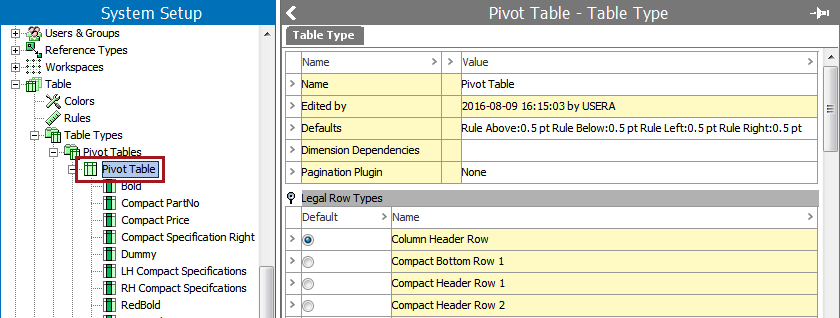
- On the Table Type tab, in the Dimension Dependencies field, click the ellipsis button (
 ).
).
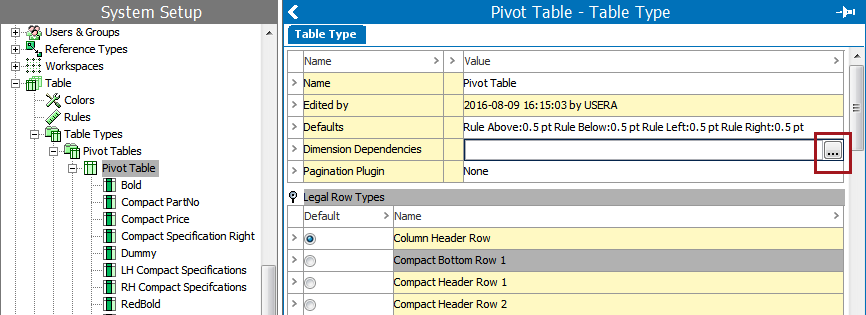
- In the Select Dimension Dependencies dialog, select Language, and then click Apply.