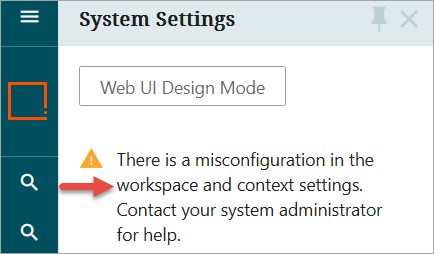While STEP is highly configurable for creating and maintaining contexts and workspaces, certain GUI Setup restrictions are standards apply. This topic outlines considerations recommended for restricting contexts and workspaces.
There are cases where certain users should only have access to the 'Approved' workspace and should not see the 'Main' workspace in the workbench and Web UI. In some cases, a user should only see a restricted set of contexts; for example, the user should only see the root language (English) and the target language for translation (French).
Instead of creating multiple Web UIs based on which context and workspace users should have access to, the recommendation is to create one Web UI with all contexts and workspaces that are available and control which context(s) and workspace(s) are visible to a user through workbench GUI Set-Up.
Additionally, admin users can also determine whether users, based on their privilege level, will have access to the Workspace and Context settings found in the 'System Settings' options in the Web UI's Global Navigation Panel.
These restrictions will also be reflected in components throughout the Web UI where users have a context or workspace selection option, such as the Multi Context, Multi Language, and Multi Workspace Screens.
Prerequisites
Users must have Superuser Admin system setup privileges and must be familiar with workbench System Setup. This is not a guide with step-by-step instructions on how to execute each functionality.
Recommendations along with use cases and warning errors
- Do not add the Context Global Representation and Workspace Global Representation to Global Representation List in Web UI. By not configuring these two components, this means that all contexts and all workspaces will be available for the Web UI so that users with different context and workspace access can use the same Web UI.
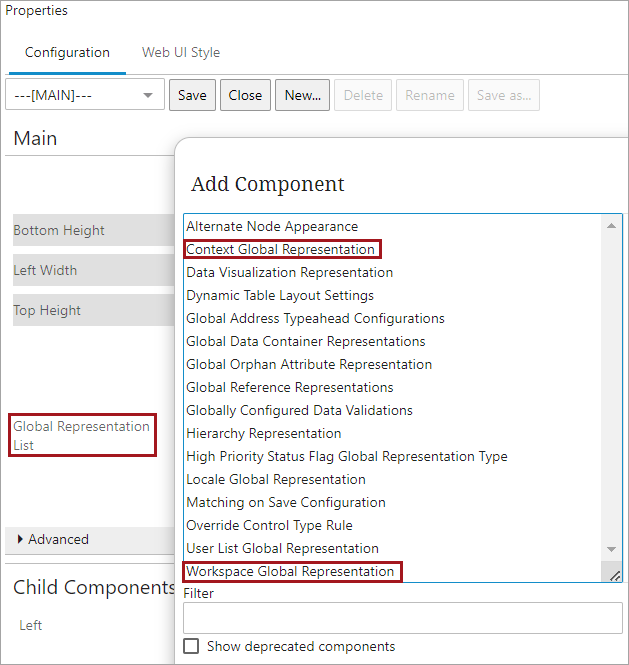
-
While creating a User Group, be mindful of whether the users within that group should have any restrictions to the context or workspace that they’re allowed to access.
-
The context and workspace selection that is made on the User Group GUI Set-Up will apply to all of the users directly below that User Group even though at the User level all contexts and workspaces are selected. It is recommended that the context and workspaces be controlled at the User Group level.
-
However, further restrictions for context or workspace can be added at the User level, but this can get complicated if careful testing isn’t done and this is not recommended. For example, at the User Group level, Approved workspace and Danish DK and English US contexts are selected. But if there are users who belong to that User Group who should only see English US context, then the GUI Set-Up can be changed at the User level by selecting only English US below Accessible Contexts flipper for those users.
The selections made at the User Group level will not inherit down to sub User Groups and users within the sub User Groups- To control which workspace(s) a user should have access to, in workbench go to the User Group GUI Set-Up tab and below the “Accessible Workspaces” flipper and select the workspace(s) that the users in that group should have access to.
-
To control which context(s) a user should have access to, in workbench go to the User Group GUI Set-Up tab and below the Accessible Contexts flipper and select the context(s) that the users in that group should have access to.
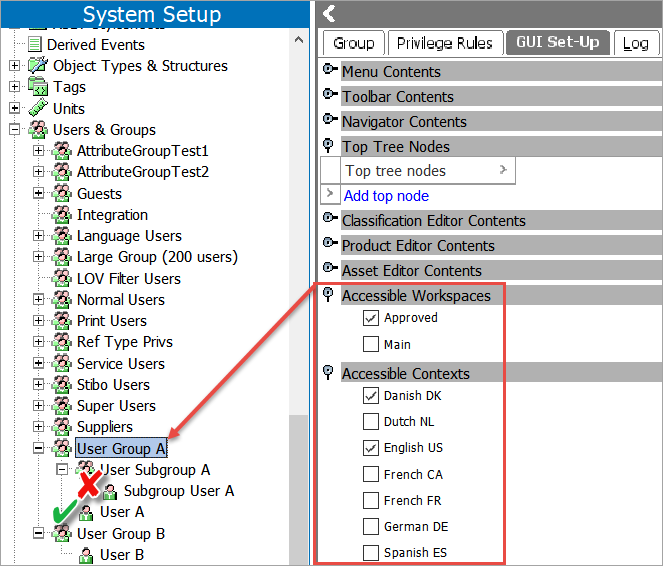
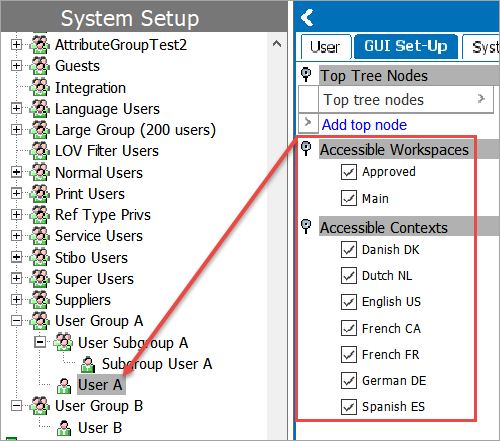
Use Cases
The contexts and workspaces that are available for a user to view and select in Web UI is determined by the intersection of the commonality between the selections in workbench Accessible Contexts and Accessible Workspaces, and Web UI Context / Workspace Global Representation components.
Case 1
A user belongs to one User Group (User Group A) and should only see the Approved workspace, and Danish DK and English US contexts when they go to Systems Settings in Web UI. At the User Group level, only Approved workspace below Accessible Workspaces flipper is selected, and only Danish DK and English US contexts below Accessible Contexts flipper are selected. But at the User level all contexts and workspaces are selected.
The result is determined by the intersection between the User Group GUI Set-Up selections and all of the workspaces and contexts that are available in Web UI.
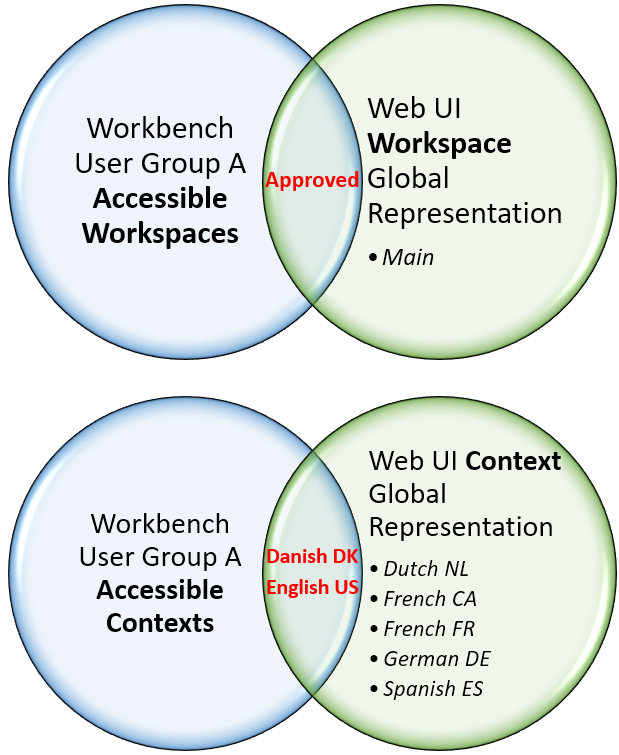
When the user goes to Systems Settings in Web UI, they will see only Approved below “Select Workspace”, and Danish DK and English US below “Select Context”.
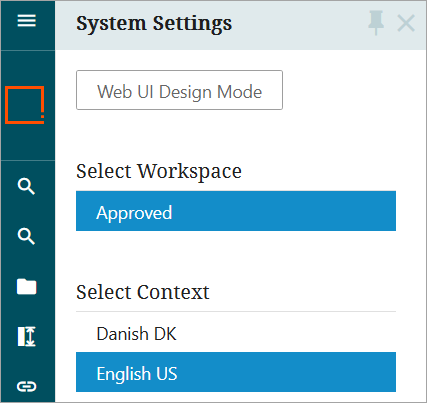
Note: If there are other users who should see, for example, Main workspace and only French and English US contexts, then create a different User Group for those users.
Case 2
A user belongs to two User Groups (User Group A and User Group B). The result in Web UI is determined by the intersection between the User Groups’ GUI Set-Up selections and all of the workspaces and contexts that are available in Web UI. For example:
- The Web UI has all workspaces (Main and Approved) and all contexts (Danish DK, Dutch NL, English US, French CA, French FR, German DE, and Spanish ES) available.
- User Group A can access Main and Approved workspaces; and English US, French CA, and French FR contexts.
- User Group B can access on Approved workspace; and English US and Danish DK contexts.
When the user goes to System Settings in Web UI, Approved workspace and English US context will be available because those are the only options that intersect between User Group A, User Group B, and Web UI workspaces and contexts.
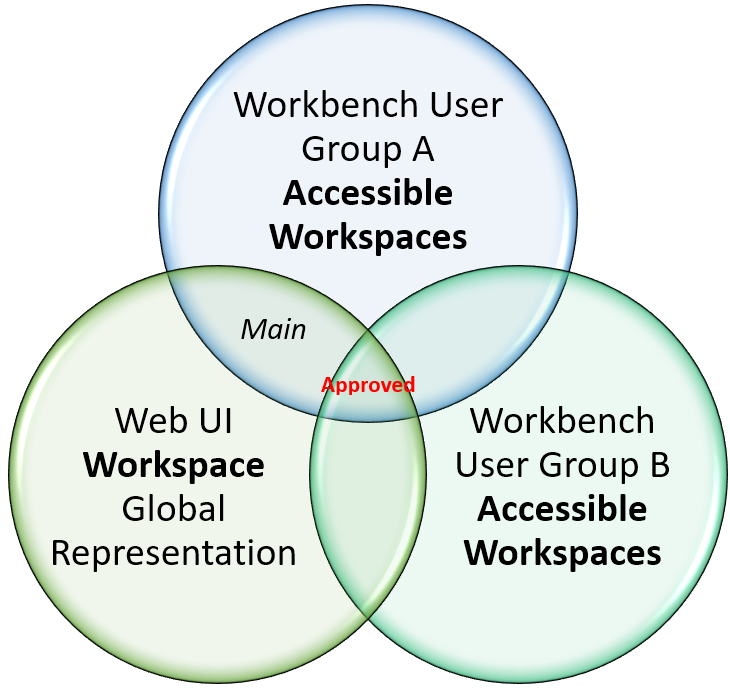

- Warning Messages - When there is not an intersection for workspace between multiple User Groups that the user belongs to, or no intersection between User Groups and Workspace Global Representation component (although it is not recommended to use this component), then the following message will be displayed in Web UI when the user goes to System Settings.
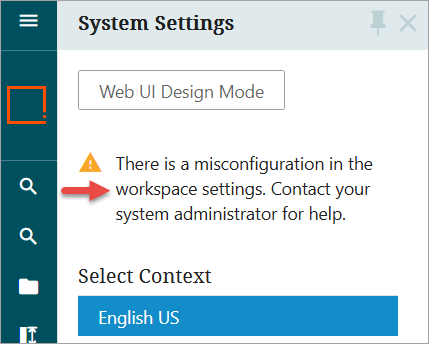
-
When there is not an intersection for context between multiple User Groups that the user belongs to, or no intersection between User Groups and Context Global Representation component (although it is not recommended to use this component), then the following message will be displayed in Web UI when the user goes to System Settings.
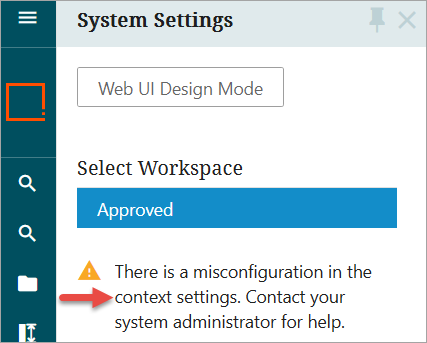
-
When there are no intersections for workspace and context between multiple User Groups that the user belongs to, or no intersections between User Groups and Workspace / Context Global Representation components (although it is not recommended to use these components), then the following message will be displayed in Web UI when the user goes to System Settings